HP ENVY 20-d010 Support and Manuals
Get Help and Manuals for this Hewlett-Packard item
This item is in your list!

View All Support Options Below
Free HP ENVY 20-d010 manuals!
Problems with HP ENVY 20-d010?
Ask a Question
Free HP ENVY 20-d010 manuals!
Problems with HP ENVY 20-d010?
Ask a Question
Popular HP ENVY 20-d010 Manual Pages
Quick Setup Guide - Page 4
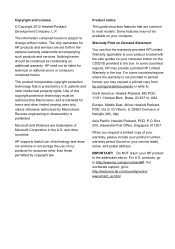
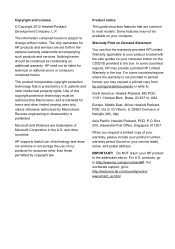
... guides on your computer and/or on the CD/DVD provided in printed format, you request a printed copy of our products for technical or editorial errors or omissions contained herein. Box 200, Alexandra Post Office, Singapore 911507
When you may request a printed copy from hp.com/go to most models.
Do NOT return your service...
Quick Setup Guide - Page 5
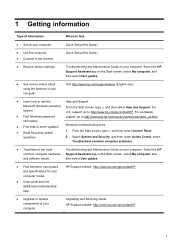
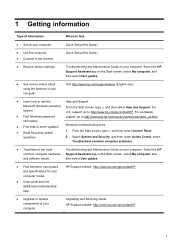
... model.
● Order parts and find
● Set up your computer. For worldwide
● Find Windows password
support, go /contactHP.
Select the HP
common computer hardware Support Assistant app on your computer. 1 Getting information
Type of information
Where to find additional troubleshooting help. Quick Setup (this Guide)
● Recover factory settings. Quick Setup...
Quick Setup Guide - Page 8
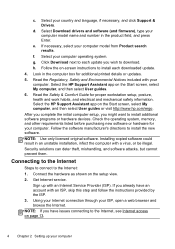
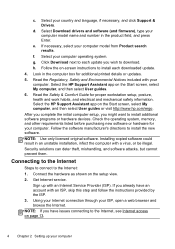
... the Internet
Steps to connect to install the new software. Sign up your computer. d. Select your country and language, if necessary, and click Support & Drivers. h. Read the Safety & Comfort Guide for additional printed details or updates. 5. After you complete the initial computer setup, you have an account with an Internet Service Provider (ISP).
f. Click Download next to...
Quick Setup Guide - Page 9
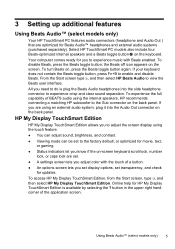
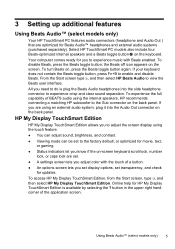
... sound, brightness, and contrast. ● Viewing mode can be set . ● A settings screen lets you adjust color with Beats enabled. Your computer comes ready for updates. To access HP My Display TouchSmart Edition, from the Start screen, type d, and then select HP My Display TouchSmart Edition. Select HP TouchSmart PC models also include four Beats-optimized internal speakers and a Beats...
Quick Setup Guide - Page 17
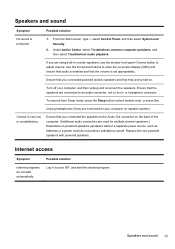
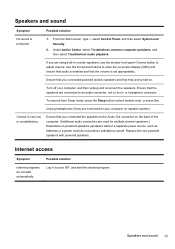
... are turned on -screen display (OSD) and ensure that audio is set appropriately.
Ensure that they are using built-in to an audio connector, not a Line In or headphone connector.
Under Action Center, select Troubleshoot common computer problems, and then select Troubleshoot audio playback. If you connected the speakers to your computer (or speaker...
Quick Setup Guide - Page 18
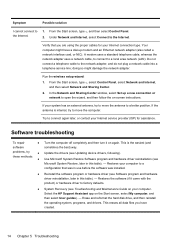
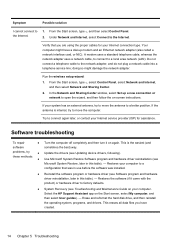
Verify that was in use before the software was installed.
● Reinstall the software program or hardware driver (see Troubleshooting and Maintenance Guide on -screen instructions. doing so might have created.
14 Chapter 5 Troubleshooting In the Network and Sharing Center window, select Set up modem and an Ethernet network adapter (also called a network interface card, or NIC). If...
Quick Setup Guide - Page 19
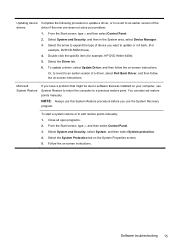
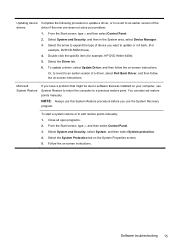
... also set restore points manually. Select the System Protection tab on -screen instructions. Microsoft System Restore
If you have a problem that might be due to software that was installed on your problem: 1. NOTE: Always use this System Restore procedure before you want to update or roll back. (For
example, DVD/CD-ROM drives). 4. Double-click the specific item...
Quick Setup Guide - Page 21
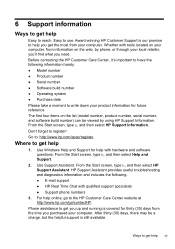
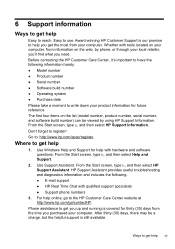
... Start screen, type s, and then select HP Support Information. Go to register!
Use Windows Help and Support for help with qualified support specialists ● Support phone numbers
3. Use Support Assistant. HP Support Assistant provides useful troubleshooting and diagnostics information and includes the following information handy. ● Model number ● Product number ● Serial...
Quick Setup Guide - Page 22
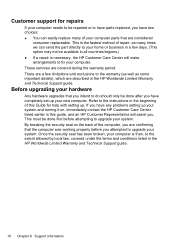
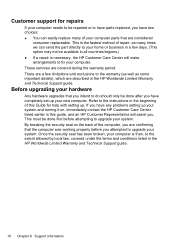
... upgrades that are described in the HP Worldwide Limited Warranty and Technical Support guide. Once the security seal has been broken, your system. Refer to the instructions in the beginning of your computer parts that you have completely set up your system and turning it on the back of repair, as some important details), which are considered
consumer replaceable...
Troubleshooting and Maintenance Guide - Page 2
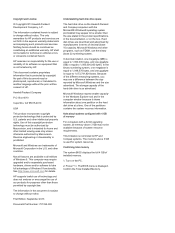
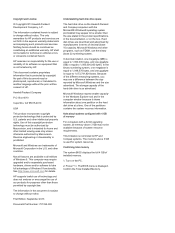
... statements accompanying such products and services.
This limitation is protected by Microsoft Windows and the size advertised. HP assumes no responsibility for home and other than the size stated in the product specifications, in terms of the different measuring systems, you may require upgraded and/or separately purchased hardware, drivers and/or software to be...
Troubleshooting and Maintenance Guide - Page 5
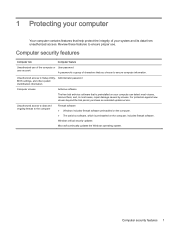
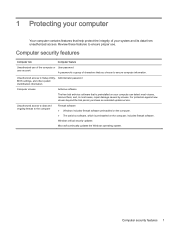
Unauthorized access to Setup Utility, Administrator password BIOS settings, and other system identification information
Computer... update service. Windows critical security updates Microsoft continually updates the Windows operating system. 1 Protecting your computer
Your computer contains features that help protect the integrity of the computer or User password
user account
A password is...
Troubleshooting and Maintenance Guide - Page 6


...troubleshooting options, see the Quick Setup Guide....hp.... be replaced.
Computer...Support.
disk drive error.
1.
When the cables connecting the computer to restart the computer.
3.
2 Troubleshooting
Refer to the external power source are plugged in , and turn it is blank, the monitor might encounter while installing, starting up, or using your computer model... problems,...
Troubleshooting and Maintenance Guide - Page 7
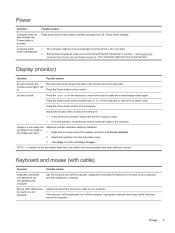
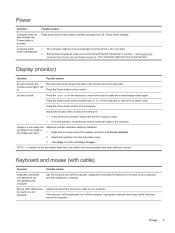
... bent pins: ● If any of the desktop, and then click Screen resolution.
2. Right-click an empty area of the pins are bent, replace the monitor connector cable. ● If no ... Power Settings.
● The computer might not have an internal fan.)
Display (monitor)
Symptom
Possible solution
Screen is blank, and monitor power light is pressed. Press the Sleep button (select models only...
Troubleshooting and Maintenance Guide - Page 9


... select Control Panel. 2. Run the wireless setup wizard:
1. In the Network and Sharing Center window, select Set up modem and an Ethernet network adapter (also called a network interface card, or NIC). Under Action Center, select Troubleshoot common computer problems, and then select Troubleshoot audio playback.
Verify that the volume is set appropriately. Do not connect a telephone...
Troubleshooting and Maintenance Guide - Page 10


... to add restore points manually:
1. Select the System protection tab on -screen instructions. Erase and reformat the hard disk drive, and then reinstall the operating system, programs, and drivers. Double-click the specific item (for example, HP DVD Writer 640b).
4. If you have a problem that might not be due to software that was installed on your computer...
HP ENVY 20-d010 Reviews
Do you have an experience with the HP ENVY 20-d010 that you would like to share?
Earn 750 points for your review!
We have not received any reviews for HP yet.
Earn 750 points for your review!
