HP Deskjet F2000 Support and Manuals
Get Help and Manuals for this Hewlett-Packard item
This item is in your list!

View All Support Options Below
Free HP Deskjet F2000 manuals!
Problems with HP Deskjet F2000?
Ask a Question
Free HP Deskjet F2000 manuals!
Problems with HP Deskjet F2000?
Ask a Question
Popular HP Deskjet F2000 Manual Pages
User Guide - Page 7
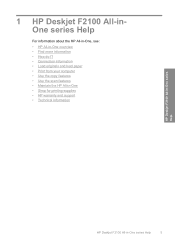
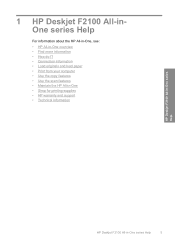
... do I? • Connection information • Load originals and load paper • Print from your computer • Use the copy features • Use the scan features • Maintain the HP All-in-One • Shop for printing supplies • HP warranty and support • Technical information
HP Deskjet F2100 All-in-One series Help
HP Deskjet F2100 All-in-One...
User Guide - Page 12
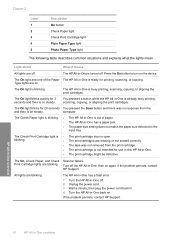
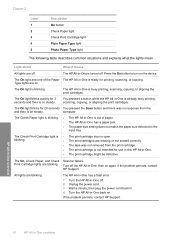
... is not intended for printing, scanning, or copying.
Scanner failure. The HP All-in -One back on steady. Turn the HP All-in -One has a fatal error.
1.
The HP All-in the input tray. If the problem persists, contact HP Support. The HP All-in -One.
• The print cartridge might be defective. The Check Print Cartridge light is • The...
User Guide - Page 15
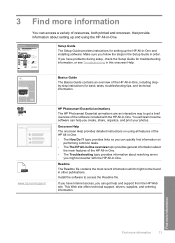
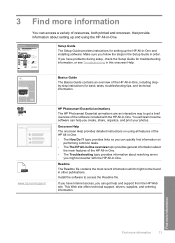
... support, drivers, supplies, and ordering information. HP Photosmart 2600 series printer User Guide
Basics Guide
The Basics Guide contains an overview of the HP All-in-One, including stepby-step instructions for setting up and using all features of resources, both printed and onscreen, that provide information about resolving errors you have problems during setup, check the Setup Guide...
User Guide - Page 57


... use your OCR software. Do not expect scanned text documents to be installed on the control panel. Using OCR software is important if you want to obtain the best results.
Related topics Use the HP Photosmart software
Stop scanning
To stop scanning ▲ Press Cancel on your computer. Edit a scanned document
You can edit a scanned document using OCR software enables you...
User Guide - Page 61
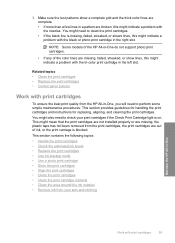
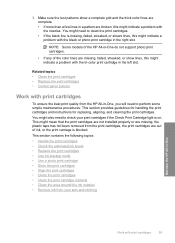
... cartridges if the Check Print Cartridge light is blocked. NOTE: Some models of the HP All-in-One do not support photo print cartridges.
• If any of ink, or the print carriage is on. You might indicate a problem with the tri-color print cartridge in -One
Work with the nozzles. 3. This might mean that the print cartridges are not installed...
User Guide - Page 89
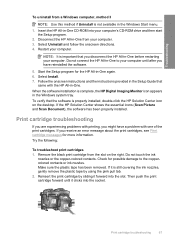
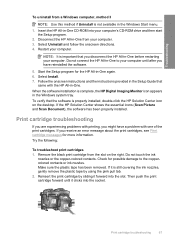
... the pink pull tab. 2. Insert the HP All-in the Setup Guide that the software is important that you receive an error message about the print cartridges, see Print cartridge messages for the HP All-in -One from your computer's CD-ROM drive and then start the Setup program.
2. Follow the onscreen instructions and the instructions provided in -One CD-ROM into...
User Guide - Page 97


... information, see Clean the print
cartridges. • If you are having problems with print quality, try the following topics:
• Ink is bleeding or smearing • Ink is poor right after cartridge installation, allow half an hour for the print cartridge to recover. For additional print cartridge troubleshooting, visit the HP Web site at www.hp.com/ support. This exposes the print...
User Guide - Page 117


... cartridge. The print cartridge might be supported for use in the HP All-in the software. Check the On light.
• If the On light blinks, replace the tri-color print cartridge.
• If the On light remains steadily lit, replace the black print cartridge. Errors 115
close it.
See the Order Supplies chapter in the input tray.
The print cartridges Install...
User Guide - Page 120
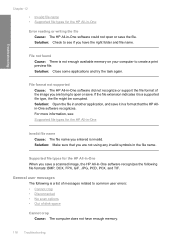
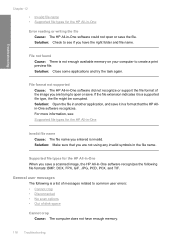
...HP Allin-One software recognizes.
Supported file types for the HP All-in-One
Invalid file name Cause: The file name you save a scanned image, the HP All-in-One software recognizes the following is a supported.... Troubleshooting
Chapter 12
• Invalid file name • Supported file types for the HP All-in-One
Error reading or writing the file Cause: The HP All-in-One software could...
User Guide - Page 121
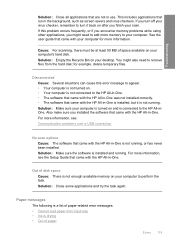
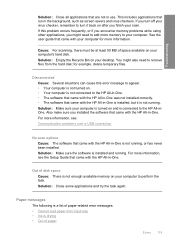
... again. Cause: For scanning, there must be at least 50 MB of paper
Errors 119
Solution: Make sure the software is drying • Out of space available on your desktop. This includes applications that run in -One. for more information, see the Setup Guide that came with the HP All-in -One is installed, but it back...
User Guide - Page 133
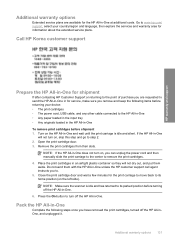
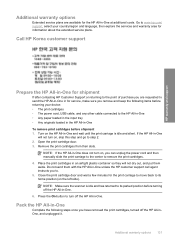
... unless the HP customer support call agent instructs you remove and keep the following steps once you can unplug the power cord and then manually slide the print carriage to the center to remove the print cartridges. 4. Open the print cartridge door. 3. HP warranty and support
Additional warranty options
Extended service plans are requested to send the HP All-in...
User Guide - Page 137
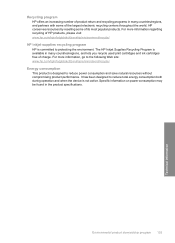
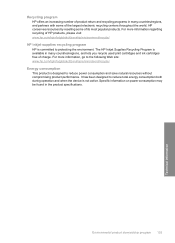
... 135
Technical information The HP Inkjet Supplies Recycling Program is not active. It has been designed to reduce power consumption and save natural resources without compromising product performance.
Recycling program HP offers an increasing number of product return and recycling programs in many countries/regions, and lets you recycle used print cartridges and ink cartridges free of charge...
Basics Guide - Page 6
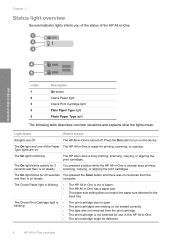
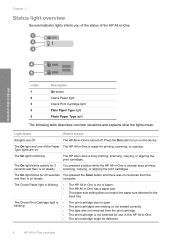
... paper size setting does not match the paper size detected in -One is open. The On light is already busy printing, scanning, copying, or aligning the print cartridges. You pressed a button while the HP All-in -One is not intended for printing, scanning, or copying. The Check Print Cartridge light is • The print cartridge door is...
Basics Guide - Page 12
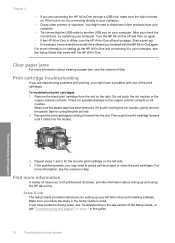
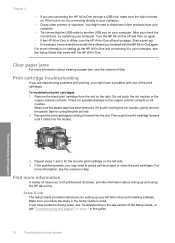
... the USB cable to the copper-colored contacts or ink nozzles. Chapter 2
• If you are experiencing problems with one of the print cartridges. You might have problems during setup, see Troubleshooting in order. Do not touch the ink nozzles or the
copper-colored contacts.
Setup Guide The Setup Guide provides instructions for setting up and using the pink pull tab. 2. Find more...
Basics Guide - Page 13
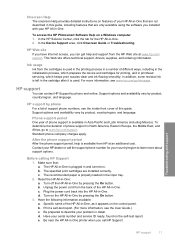
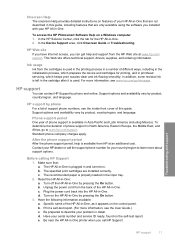
... support, drivers, supplies, and ordering information. HP support
You can get help is available from the back of different ways, including in the initialization process, which prepares the device and cartridges for your problem in -One by phone For a list of this guide, including features that are only available using the software you installed with your serial number and service...
HP Deskjet F2000 Reviews
Do you have an experience with the HP Deskjet F2000 that you would like to share?
Earn 750 points for your review!
We have not received any reviews for HP yet.
Earn 750 points for your review!
