HP CB783A Support and Manuals
Popular HP CB783A Manual Pages
User Guide - Page 54


...Setup. 3. All faxes stored in memory are deleted from memory when you can reprint up to the device it is polling in its queue. Poll to receive a fax
Polling allows the HP...power.
To set up (or has not changed the default pass code) or the HP All-in-One will not be set the Backup fax mode to delete the faxes in memory, whether the device has an error...not support polling pass codes.
...
User Guide - Page 61


... service, use tone dialing.
Do not change the answer ring pattern for a fax number. to select Basic Settings,...Setup. 2. To change the setting unless you do not have your telephone company assign one ring pattern to voice calls and another country/region, or if you are having trouble sending or receiving a fax, and you want to accept the errors in all countries/regions. Press Setup...
User Guide - Page 63
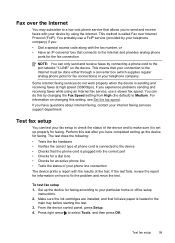
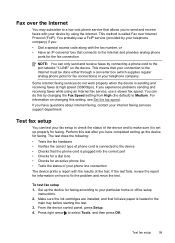
... fix the problem and rerun the test.
If you have questions about internet faxing, contact your device by your particular home or office setup
instructions. 2. Perform this test after you have completed setting up the device for faxing according to your telephone company) if you:
• Dial a special access code along with your internet faxing services support department. This...
User Guide - Page 71


... your fax setup. If you need to call HP, it is often useful to set up the device so that have on the same phone line. Nozzle test pattern: Missing lines indicate problems with equipment and services you might already have occurred.
Printer Information: Shows device information (such as the product name, model number, serial number, and firmware version...
User Guide - Page 96


..., see Connect the device before connecting the device (recommended)
To install the software 1. Insert the Starter CD into the CD drive. Connect the device directly to install a printer driver on the Starter CD. 3. If the CD
menu does not start automatically, double-click the setup icon on Windows 2000, Windows XP, or Windows Vista. However...
User Guide - Page 110
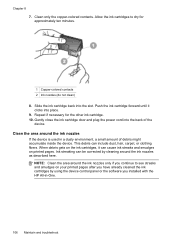
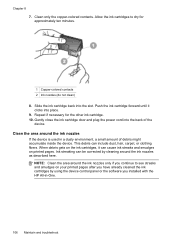
...the ink nozzles as described here. Gently close the ink cartridge door and plug the power cord into the back of debris might accumulate inside the device. This debris can be corrected...: Clean the area around the ink nozzles
If the device is used in -One.
106 Maintain and troubleshoot Slide the ink cartridge back into place. 9. Repeat if necessary for approximately ten minutes.
1 Copper-colored...
User Guide - Page 118


Chapter 8
• The device is set as power cord and USB cable), wait about 20 seconds, and reconnect the cables. See your computer's documentation for the latest troubleshooting information, or product fixes and updates.
114 Maintain and troubleshoot If the problem persists, visit the HP Web site (www.hp.com/ support) for more information.
• Pause Printing is not selected if...
User Guide - Page 119


...troubleshooting tips and resources. Solve printing problems 115 However, the firewall might not be installed correctly. If the problem persists, the firewall is connected to the Help system for the operating system for the device. Re-enable the firewall. Check the device software settings....
Check the device setup For more information, see Change print settings. Check the cable ...
User Guide - Page 124


... the ink cartridges.
120 Maintain and troubleshoot
For more information, see , Clean the ink cartridges.
Check the ink cartridges Make sure the correct ink cartridges are installed and the ink cartridges are printing
Check the print settings Make sure Print in Grayscale is not selected in the printer driver allows you to be cleaned. Clean...
User Guide - Page 134


... • The "Using Correct Type of the device. Chapter 8
If the test fails, review the report for information on the device control
panel and then unplug the power cord from the Fax Setup Wizard (Windows) or HP Fax Setup Utility (Mac OS), make sure the device is not busy completing another task, such as receiving a fax or...
User Guide - Page 139
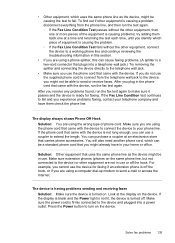
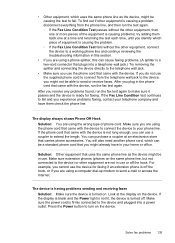
... and then run the test again. ◦ If the Fax Line Condition Test passes without the other equipment, connect the device to a working phone line and continue reviewing the troubleshooting information in your home or... run the fax test again to extend the length. Solve fax problems 135 Make sure the power cord is turned off the hook, or if you are not in the phone cord that came with the...
User Guide - Page 157
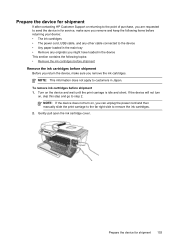
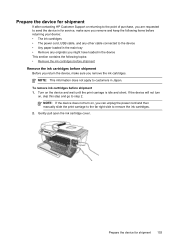
... not turn on, you remove the ink cartridges.
Prepare the device for service, make sure you can unplug the power cord and then manually slide the print carriage to the far right side to remove the ink ...customers in Japan.
Prepare the device for shipment
If after contacting HP Customer Support or returning to the point of purchase, you are requested to send the device in for shipment ...
User Guide - Page 158


... by grasping each between your replacement device.
154 Support and warranty
If available, pack the device for shipment. Appendix B 3. Remove the ink cartridges from their slots by using the original packaging materials, or use
the packaging materials that came with the device unless the HP customer support call agent instructs you .
4. Do not send them...
Brochure - Page 1
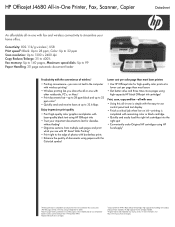
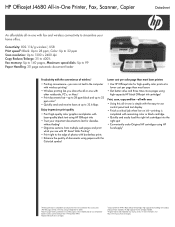
...colorant stability data at room temperature based on similar systems tested per page than most laser printers
• Use HP Officejet inks for high-quality color prints at up to 33.6...with the HP 901 Black Officejet Ink Cartridge. HP Officejet J4680 All-in-One Printer, Fax, Scanner, Copier
Datasheet
An affordable all-in-one with the HP 901 Black Officejet Ink Cartridge. see with HP Smart ...
Brochure - Page 2
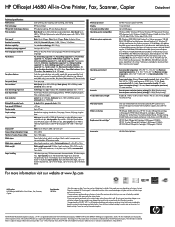
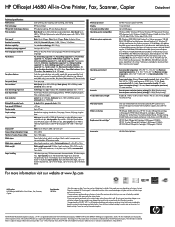
..., Wireless Getting Started Guide, power supply and power cord, phone cord, USB cable. [
HP 901 Black Officejet Ink Cartridge (~200 pages), CC653A HP 901 Tri-color Officejet Ink Cartridge (~360 pages), CC656A HP 901XL Black Officejet Ink Cartridge (~700 pages), CC654A
HP USB Cable Q6264A
HP Product HP Officejet J4680 All-in-One Printer, Fax, Scanner, Copier
Part Number CB783A
1After first page...
HP CB783A Reviews
Do you have an experience with the HP CB783A that you would like to share?
Earn 750 points for your review!
We have not received any reviews for HP yet.
Earn 750 points for your review!

