HP 22-1000 Support and Manuals
Popular HP 22-1000 Manual Pages
User Guide - Page 2


... and services are U.S.
For any software product preinstalled on this computer, you do not accept these license terms, your seller.
Some features may require upgraded and/or separately purchased hardware, drivers and/or software to be available on -screen instructions. Microsoft and Windows are set forth in all features are common to http://www.hp.com/support...
User Guide - Page 5


...Setting up your computer ...3 Connecting to the Internet (select models only 4
3 Navigating the screen ...5 Using touch gestures ...5 Using the keyboard and mouse ...5
4 Protecting your computer ...8 Computer security features ...8
5 Troubleshooting...) ...12 Speakers and sound ...13 Internet access ...13 Software troubleshooting ...14
6 System Recovery ...16 Choosing a system recovery method ...
User Guide - Page 7


...
Instructions
● Set up your computer performance and resolves problems quickly by using the features of your computer
From the Start screen, type support, and then select the HP Support Assistant app.
For U.S. Select My computer, and then select Warranty and services.
● Get up-to-date information and help
● Upgrade or replace components of your computer model...
User Guide - Page 9


... device. Download and install operating system updates. Find out what operating system and version your computer. These
environmental factors can be stepped on or damaged by unplugging the power cord from the equipment by placing furniture on -screen instructions to open the enclosure of serious injury read the Safety & Comfort Guide. To access this...
User Guide - Page 10


... Start screen, type support, and then select the HP Support Assistant app.
After you complete the initial computer setup, you need a broadband modem (either DSL or cable) (purchased separately), high-speed Internet service purchased from an Internet service provider, and a wireless router (purchased separately). NOTE: Use only licensed original software. NOTE: To set up your computer. Plug...
User Guide - Page 11


...model, your keyboard may support the following ways: ● Using touch gestures (select models only) ● Using the keyboard and mouse Select computer models have special action keys or hot key functions on the keyboard to perform specific...keys
You can quickly access information or perform functions by changing settings, button configurations, click speed, and pointer options.
NOTE: ...
User Guide - Page 14


... Updates to the Windows operating system
8 Chapter 4 Protecting your computer information. Unauthorized access to your computer 4 Protecting your computer
Your computer includes features that you choose. Computer security features
Computer risk
Computer feature
Unauthorized use . These characters must be entered to authorize access to Setup Utility, Administrator password BIOS settings...
User Guide - Page 15
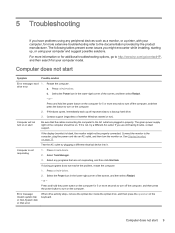
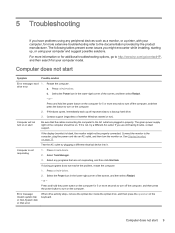
... are plugged in properly. 5 Troubleshooting
If you have problems using your computer, for more extensive troubleshooting refer to the documentation provided by plugging a different electrical device into an AC outlet, and then turn on or start
Be sure that are still having trouble, contact support. Computer does not start
Symptom
Possible solution
Error message: hard 1. Contact...
User Guide - Page 16


... Sleep button (select models only), or esc, to turn on the screen are Adjust the monitor resolution setting in an exceedingly hot...
Right-click an empty area of the pins are bent, replace the monitor cable. ● If no pins are fuzzy
...the mouse cable, and then restart the computer.
10 Chapter 5 Troubleshooting
Select a different resolution from Sleep mode. Disconnect and reconnect the...
User Guide - Page 19


...To resume from Sleep mode, press the Sleep button (select models only), or press esc. Under Network and Internet, select...adapter. In the Network and Sharing Center window, select Set up modem and an Ethernet network adapter (also called ....
Run the wireless setup wizard.
1.
Under Action Center, select Troubleshoot common computer problems, and then select Troubleshoot audio playback. Turn ...
User Guide - Page 20
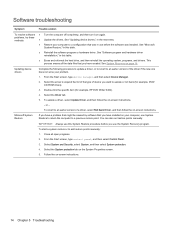
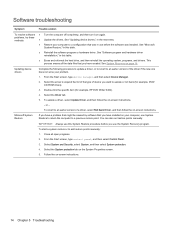
... of the type of a driver, select Roll Back Driver, and then follow the on page 16. To update a driver, select Update Driver, and then follow the on -screen instructions.
14 Chapter 5 Troubleshooting You can also set restore points manually.
See "Software program and hardware driver reinstallation," in use the System Recovery program.
Double-click the specific item (for example, DVD...
User Guide - Page 24
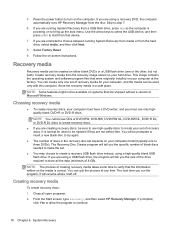
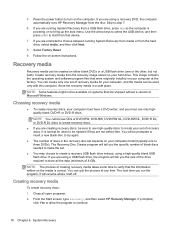
... on your computer model (typically one or...that were originally installed on systems that ...HP Recovery Manager. Store the recovery media in the recovery-disc set...set . ● You may choose to make the set of the drive required to turn on -screen instructions. If you are using a USB flash drive, the program will resume where it left off.
The next time you the specific...
User Guide - Page 29


.... 2. Turn on -screen instructions. b. BIOS 2. NOTE: If you need to a USB device on page 23. Go to run diagnostic tests to select the type of the page, and then click Download Drivers. 3. In the text box, enter the product name, and then click Go.
- In the Diagnostic section, click HP UEFI Support Environment. - or -
User Guide - Page 31


... following : ◦ Online chat with an HP technician ◦ Support telephone numbers ◦ HP service center locations
● For help , and then select Help and Support.
● Use HP Support Assistant. HP Support Assistant provides useful troubleshooting and diagnostics information and includes the following information handy: ● Model number ● Product number ● Serial...
User Guide - Page 32


... hardware
If you intend to upgrade any of your hardware, do it only after you have any problems setting up your system and turning it on setting up your computer, see the Setup Instructions poster or Setting up your new computer. For instructions on , immediately contact HP support using the procedures given earlier in this chapter. There are some limitations...
HP 22-1000 Reviews
Do you have an experience with the HP 22-1000 that you would like to share?
Earn 750 points for your review!
We have not received any reviews for HP yet.
Earn 750 points for your review!

