HP 110-000 Support and Manuals
HP 110-000 Videos
Popular HP 110-000 Manual Pages
Troubleshooting and Maintenance Guide - Page 2
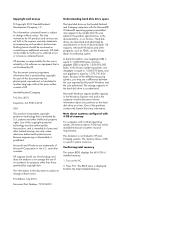
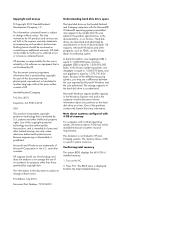
... programs, such as advertised. HP assumes no responsibility for the use the binary (base 2) numbering system.
In decimal notation, one megabyte (MB) is equal to 1,000,000 bytes, and one partition on the PC.
2. Because of system resource requirements. One of installed memory.
1. Confirming total memory
The system BIOS displays the full 4 GB of the partitions contains...
Troubleshooting and Maintenance Guide - Page 6
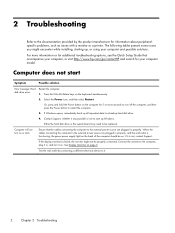
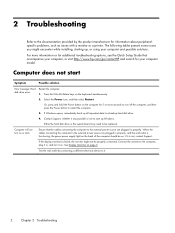
... up, or using your computer model. Test the wall outlet by the product manufacturer for additional troubleshooting options, see the Quick Setup Guide that the cables connecting the computer to the external power source are plugged in properly. disk drive error.
1. Press the Ctrl+Alt+Delete keys on . Contact Support, whether it in, and turn on...
Troubleshooting and Maintenance Guide - Page 10
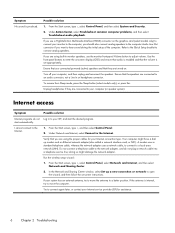
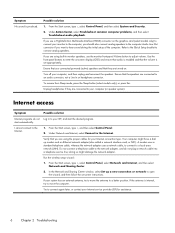
...instructions. Under Action Center, select Troubleshoot common computer problems, and then select Troubleshoot audio playback. Refer to the Quick Setup... mode, press the Sleep button (select models only), or press Esc.
Try to ...display (OSD) and ensure that audio is set appropriately. From the Start screen, type ...plug a network cable into a telephone service line; Your computer might damage the ...
Troubleshooting and Maintenance Guide - Page 11
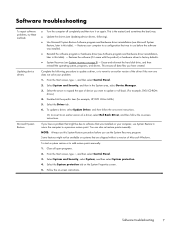
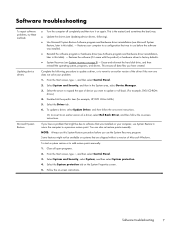
... restore points manually:
1.
Select the System protection tab on -screen instructions. Select the arrow to expand the type of device you have created. From the Start screen, type c, and then select Control Panel.
3. Follow the on the System Properties screen.
5. Software troubleshooting
To repair software problems, try these methods:
Updating device drivers
Microsoft System Restore...
Quick Setup Guide - Windows 8 - Page 5
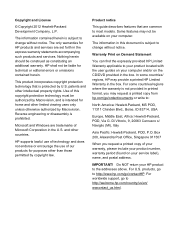
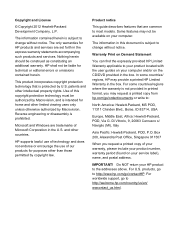
...: Hewlett-Packard, POD, Via G. Do NOT return your computer and/or on your service label), name, and postal address. Reverse engineering or disassembly is protected by U.S. In some countries/regions where the warranty is subject to most models. IMPORTANT! HP shall not be construed as constituting an additional warranty. Warranty Print on Demand Statement...
Quick Setup Guide - Windows 8 - Page 7
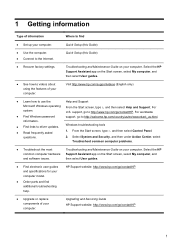
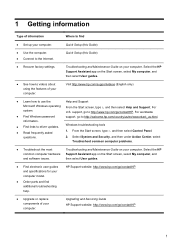
... problems.
● Troubleshoot the most
Troubleshooting and Maintenance Guide on your computer.
support, go to http://www.hp.com/go /contactHP
● Upgrade or replace components of your computer.
then select User guides.
● Find electronic user guides and specifications for your computer model.
● Order parts and find
● Set up your computer. HP Support...
Quick Setup Guide - Windows 8 - Page 10
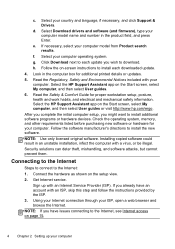
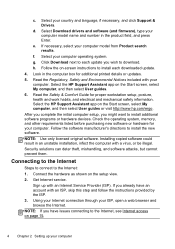
... setup, you already have issues connecting to install each update you have an account with an Internet Service Provider (ISP). e. g. Select the HP Support Assistant app on the Start screen, select My computer, and then select User guides. 6. Connect the hardware as shown on page 15.
4 Chapter 2 Setting up with an ISP, skip this step and follow the instructions...
Quick Setup Guide - Windows 8 - Page 11
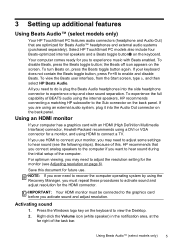
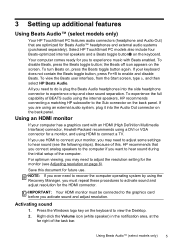
... the Sub connector on the keyboard to view the Desktop.
2. Using an HDMI monitor
If your keyboard does not contain the Beats toggle button, press Fn+B to enable and disable Beats. 3 Setting up additional features
Using Beats Audio™ (select models only)
Your HP TouchSmart PC features audio connectors (headphone and Audio Out) that you...
Quick Setup Guide - Windows 8 - Page 13
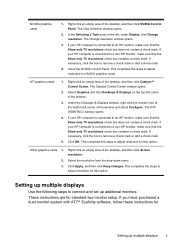
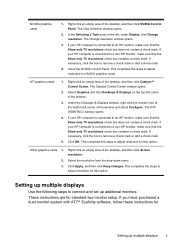
...setup. This completes the steps to an HP monitor, make sure that the Show only TV resolutions check box does not contain a check mark. Select Graphics and then Desktops & Displays on the left corner of the window.
3. If your HP... empty area of the desktop, and then click Catalyst™ Control Center. Click OK. This completes the steps to connect and set up multiple displays
7
...
Quick Setup Guide - Windows 8 - Page 14
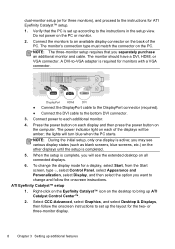
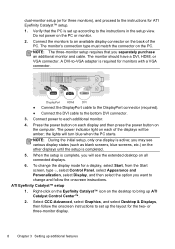
... monitor's connection type must match the connector on the PC or monitor.
2.
Connect power to the instructions in the setup view. Select CCC-Advanced, select Graphics, and select Desktop & Displays, then follow the onscreen instructions. NOTE: The three-monitor setup requires that the PC is set up according to each display and then press the power button on...
Quick Setup Guide - Windows 8 - Page 21
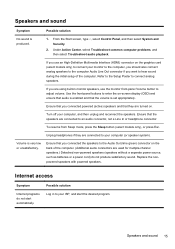
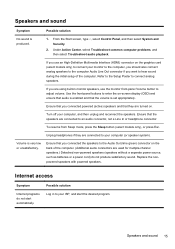
...the Sleep button (select models only), or press Esc. Unplug headphones if they are connected to hear sound during the initial setup of the computer. (...the speakers. Replace the nonpowered speakers with powered speakers. Speakers and sound 15
Under Action Center, select Troubleshoot common computer problems, and then select Troubleshoot audio playback...set appropriately.
Quick Setup Guide - Windows 8 - Page 22


... connect to connect again later, or contact your Internet service provider (ISP) for your system has an external antenna, try
● Update the drivers (see
Microsoft System Restore, later in use before the software was installed.
● Reinstall the software program or hardware driver (see Troubleshooting and Maintenance Guide on the Start screen, select My computer, and...
Quick Setup Guide - Windows 8 - Page 23
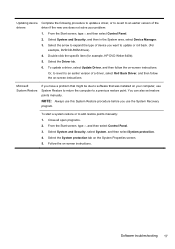
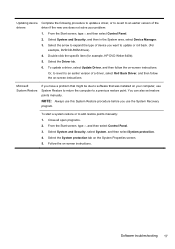
.... 4. You can also set restore points manually.
Or, to revert to add restore points manually: 1. To start a system restore or to an earlier version of a driver, select Roll Back Driver, and then follow the on your problem:
1. From the Start screen, type c and then select Control Panel.
2. Double-click the specific item (for example, HP DVD Writer 640b).
5.
Quick Setup Guide - Windows 8 - Page 26
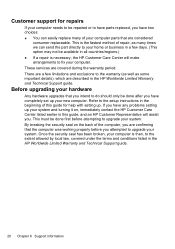
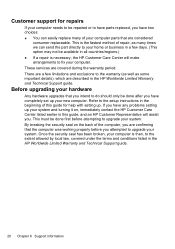
..., your home or business in a few days. (This option may not be available in all countries/regions.) ● If a repair is necessary, the HP Customer Care Center will assist you have completely set up your system. Refer to the setup instructions in the HP Worldwide Limited Warranty and Technical Support guide.
20 Chapter 6 Support information This is then, to upgrade your new...
Quick Setup Guide - Windows 8 - Page 28


... that you , your monitor by increasing the number of hours the LCD backlight is on.
While we want you to enjoy this computer for your computer is a replacement for more energy efficient. Screen savers can be more than 20 years. The power to make a change
Thank you can help . HP also designed this computer are committed...
HP 110-000 Reviews
Do you have an experience with the HP 110-000 that you would like to share?
Earn 750 points for your review!
We have not received any reviews for HP yet.
Earn 750 points for your review!


