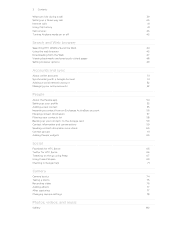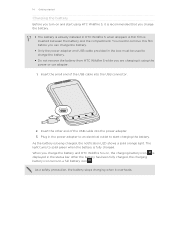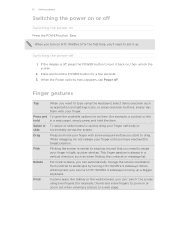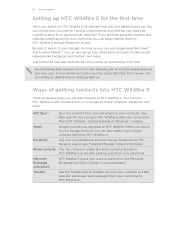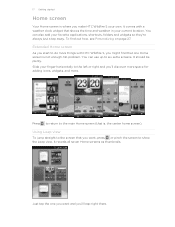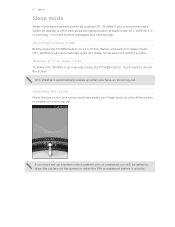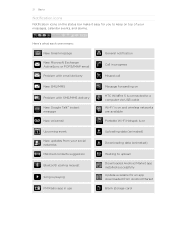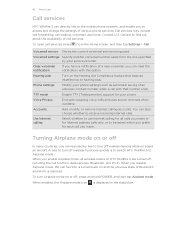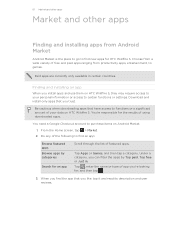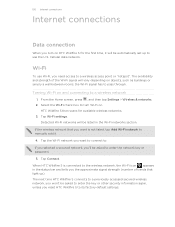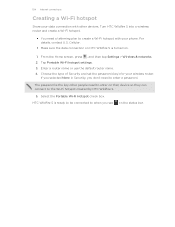HTC Wildfire S US Celluar Support and Manuals
Get Help and Manuals for this HTC item

View All Support Options Below
Free HTC Wildfire S US Celluar manuals!
Problems with HTC Wildfire S US Celluar?
Ask a Question
Free HTC Wildfire S US Celluar manuals!
Problems with HTC Wildfire S US Celluar?
Ask a Question
Popular HTC Wildfire S US Celluar Manual Pages
HTC Wildfire S US Celluar Reviews
We have not received any reviews for HTC yet.