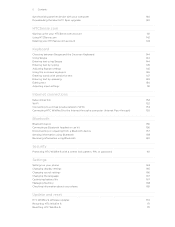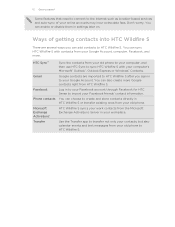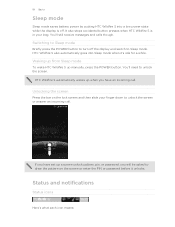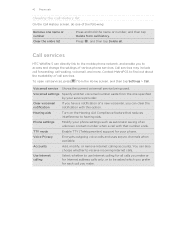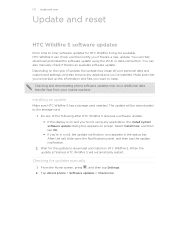HTC Wildfire S metroPCS Support and Manuals
Get Help and Manuals for this HTC item

View All Support Options Below
Free HTC Wildfire S metroPCS manuals!
Problems with HTC Wildfire S metroPCS?
Ask a Question
Free HTC Wildfire S metroPCS manuals!
Problems with HTC Wildfire S metroPCS?
Ask a Question
Most Recent HTC Wildfire S metroPCS Questions
How Do I Down Load Picturesfrom My Htc Wild Fire Metro Pcs
(Posted by arabBes 9 years ago)
How To Unmount Sd Card On Htc Wildfire
(Posted by micfair 9 years ago)
Setting Up Exchange Active Sync Account On Metro Pcs What Is This
(Posted by alesssandc 9 years ago)
How To Make A Hotspot On Your Wildfire S From Metropcs
(Posted by deshewi 9 years ago)
How To Hard Reset Metro Htc
(Posted by geRac 9 years ago)
Popular HTC Wildfire S metroPCS Manual Pages
HTC Wildfire S metroPCS Reviews
 HTC has a rating of 4.00 based upon 1 review.
Get much more information including the actual reviews and ratings that combined to make up the overall score listed above. Our reviewers
have graded the HTC Wildfire S metroPCS based upon the following criteria:
HTC has a rating of 4.00 based upon 1 review.
Get much more information including the actual reviews and ratings that combined to make up the overall score listed above. Our reviewers
have graded the HTC Wildfire S metroPCS based upon the following criteria:
- Durability [1 rating]
- Cost Effective [1 rating]
- Quality [1 rating]
- Operate as Advertised [1 rating]
- Customer Service [1 rating]