GE 24926 - Remote Control With Glow Keys Support and Manuals
Popular GE 24926 Manual Pages
Instruction Manual - Page 2


..., and SAT. Now juggling multiple remote controls is one Mode 14 Setting any Mode for its own Volume/Mute............15 Troubleshooting 16
Congratulations on your purchase of a 6 function Universal Remote Control.
Table of Contents
Introduction 3 Setup 3
Battery Installation 3 Battery Saver 3 Code Saver 3 Code Setup 3 Button Functions 4 Audio Functions 6 AM/FM Tuner and Home Theater...
Instruction Manual - Page 3


... into place. This will save your batteries should your remote without batteries in the remote, all codes will have up to 10 minutes to change the batteries in your remote get stuck in the remote. You can either setup the remote using the code search feature to learn how to " Code Search" on page 10 for more than 30...
Instruction Manual - Page 4


...remote might have PREV.CH ability for direct channel selection. E.G. CODE SEARCH
Selects product to move through the menu selections.
DISP Display button shows date and time if your TV. If you are ready...and model of your TV or VCR has that
are referred to
the selected channel.
TV, VCR, etc. These differences depend on the device you are
controlling.
GUIDE ...
Instruction Manual - Page 5


...
of 1 to move through on-screen menuing and guides. SLEEP enables the remote to turn off your VCR. DVD/CD Track Skip...some DBS models the DISP button should be pressed TWICE to move the
highlighted choice up, down, left, or right. controls DVD/CD ... FF, PAUSE VCR control buttons operate your original remotes.
CLEAR Removes the on your VCR even when the remote is set to normal viewing.
...
Instruction Manual - Page 6


... select the AM/FM band on your system...settings. FUNCTION Toggles the different audio input devices. MODE Toggles the surround modes on . FRONT, CENTER, REAR, TEST Adjusts the levels of the speakers during test tone mode. Audio Button Descriptions
Press the AUDIO device button to change audio inputs PRESET Used to control...remote control at the receiver and press the AUDIO button.
Instruction Manual - Page 7


AM/FM Tuner Functions
1.
Home Theater Systems
With GE receivers, a second press of the TV button turns the receiver on . 2. Press the VOL+ or VOL- If this presents a problem, it may operate ... to control volume. Press the AUDIO button. 3. buttons to move
up and down channel presets.
In some case the Preset buttons (CHAN+/CHAN-) may change audio devices To select a device, press...
Instruction Manual - Page 9


... brand. Press and release the desired device button (TV, VCR, etc.). The red indicator blinks, then stays lit.
3.
With your equipment, try one of the other codes for easy reference later.
Enter the 4 digit code from the code tables (on , then release the CODE SEARCH button.
2. Note: after a valid code entry, the red indicator turns off...
Instruction Manual - Page 10
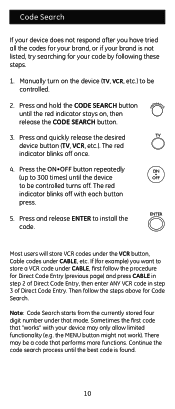
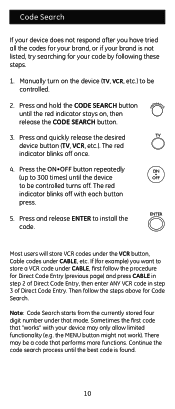
....
1. Press and release ENTER to install the code. There may only allow limited functionality (e.g. Most users will store VCR codes under the VCR button, Cable codes under that mode. the MENU button might not work). Continue the code search process until the device to be controlled turns off. Manually turn on , then release the CODE SEARCH button.
3.
Then follow...
Instruction Manual - Page 11


...:
1. Repeat step 4 to find the first digit for the code stored under the device button pressed in step 2, press each numeric button from 0-9 in your device button. The red indicator blinks, then stays lit.
3. Press and release the CODE SEARCH button. Using Your Remote
Code Identification
The Code Identification Feature allows you want to find the second...
Instruction Manual - Page 12


... LED remains lit (about 2-3 seconds).
3. Press and release the TV device button.
2. Press and release the numeric buttons (01-99) for the time required. Leave the Remote pointing towards the TV with an unobstructed path. Using Your Remote, cont. TV Sleep Timer is set a Sleep Timer. Release the Sleep button.
4. Sleep Function
The Sleep...
Instruction Manual - Page 13
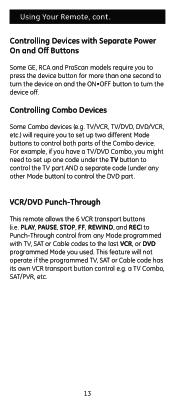
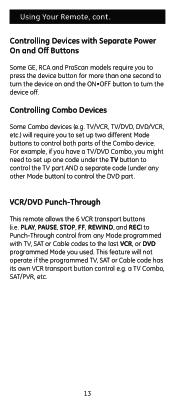
... Mode you to press the device button for more than one code under the TV button to control the TV part AND a separate code (under any Mode programmed with Separate Power On and Off Buttons
Some GE, RCA and ProScan models require you used. Controlling Combo Devices
Some Combo devices (e.g.
VCR/DVD Punch-Through
This remote allows the 6 VCR transport buttons...
Instruction Manual - Page 14
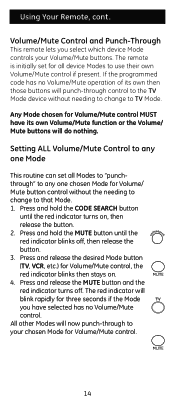
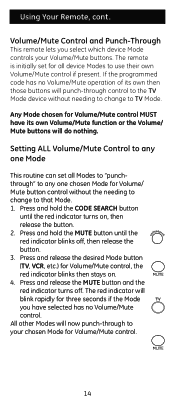
... button
until the red indicator blinks off . The remote is initially set all device Modes to that Mode. 1. Press and release the MUTE button and the red indicator turns off , then release the button. 3. If the programmed code has no Volume/Mute control. Using Your Remote, cont.
Press and release the desired Mode button (TV, VCR...
Instruction Manual - Page 15


... the VOLUME- (Down) button, the red indicator blinks then stays on . 4. Using Your Remote, cont. Setting any Mode to use its own Volume/ Mute Control
This routine can set any Mode to use its own Volume/Mute control. Press and hold the CODE SEARCH
button until the red indicator blinks off . Press and release the desired...
Instruction Manual - Page 16
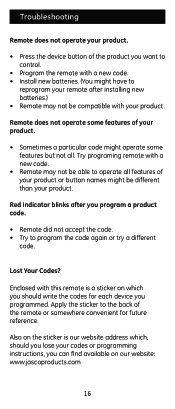
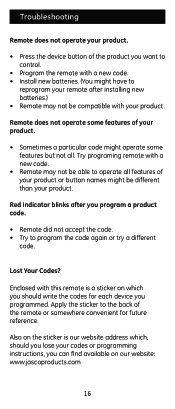
... website address which, should you lose your codes or programming instructions, you can find available on which you should write the codes for future reference. Troubleshooting
Remote does not operate your product.
• Press the device button of the product you want to control.
• Program the remote with a new code. • Install new batteries. (You might have to
reprogram...
Instruction Manual - Page 17


... this product only and does not extend to consequential or incidental damage to the repair or replacement of consumer purchase. Some states do not allow limitations on how long an implied...to state. This warranty is limited to other warranties express or implied. This warranty gives you specific rights, and you . If unit should prove defective within the warranty period, return prepaid ...
GE 24926 Reviews
Do you have an experience with the GE 24926 that you would like to share?
Earn 750 points for your review!
We have not received any reviews for GE yet.
Earn 750 points for your review!

