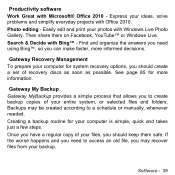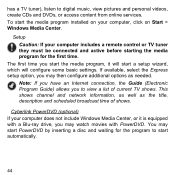Gateway NV75S Support and Manuals
Get Help and Manuals for this Gateway Computers item

View All Support Options Below
Free Gateway NV75S manuals!
Problems with Gateway NV75S?
Ask a Question
Free Gateway NV75S manuals!
Problems with Gateway NV75S?
Ask a Question
Gateway NV75S Videos

Gateway NV57H Palmrest Replacement - Touchpad Disassembly Take Apart NV55S NV75S NV77H NV56R NV76R
Duration: 6:01
Total Views: 166
Duration: 6:01
Total Views: 166
Popular Gateway NV75S Manual Pages
Gateway NV75S Reviews
We have not received any reviews for Gateway yet.