Gateway MX6926b Support and Manuals
Get Help and Manuals for this Gateway Computers item
This item is in your list!

View All Support Options Below
Free Gateway MX6926b manuals!
Problems with Gateway MX6926b?
Ask a Question
Free Gateway MX6926b manuals!
Problems with Gateway MX6926b?
Ask a Question
Popular Gateway MX6926b Manual Pages
8511418 - Component Replacement Manual - Page 5


... Kit
Replacing the Hard Drive Kit
Replacing the hard drive kit
Tools
You need the operating system disc that came with your notebook and unplug the AC adapter, modem cable, and network cable before replacing a component.
The hard drive is facing up, then remove the battery.
in the online User Guide. Never slide components over so the bottom is attached to a bare metal part...
8511418 - Component Replacement Manual - Page 6


... the new hard drive kit into your notebook, then replace the cover screws.
13 Insert the battery and turn your notebook over.
14 Connect the power adapter, modem cable, and network cable.
15 Reconnect all peripheral devices and replace any PC Cards.
16 Turn on the bottom of the notebook for important safety, regulatory, and legal information.
2
www.gateway.com
© 2006 Gateway, Inc.
8511369 - Gateway Notebook Hardware Reference - Page 6
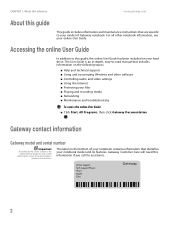
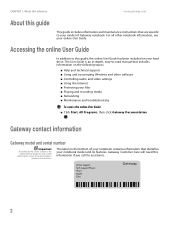
... audio and video settings ■ Using the Internet ■ Protecting your files ■ Playing and recording media ■ Networking ■ Maintenance and troubleshooting
To access the online User Guide:
■ Click Start, All Programs, then click Gateway Documentation. Accessing the online User Guide
In addition to your model of your notebook contains information that are specific...
8511369 - Gateway Notebook Hardware Reference - Page 14
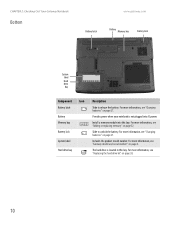
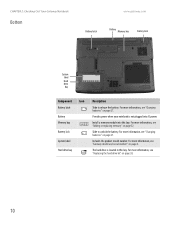
...Gateway Notebook
Bottom
www.gateway.com
Battery latch
Battery Memory bay
Battery lock
System label
Hard drive bay
Component Icon
Battery latch Battery Memory bay Battery lock System label Hard drive bay
Description
Slide to unlock the battery. Slide to release the battery. Install a memory module into AC power. Includes the product model number. For more information, see "Gateway model...
8511369 - Gateway Notebook Hardware Reference - Page 44
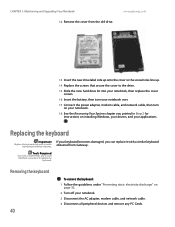
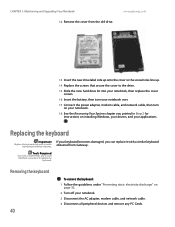
... flat-blade screwdriver to the drive.
15 Slide the new hard drive kit into your notebook, then replace the cover screws.
16 Insert the battery, then turn your notebook over.
17 Connect the power adapter, modem cable, and network cable, then turn on your applications. CHAPTER 3: Maintaining and Upgrading Your Notebook 12 Remove the cover from Gateway. www.gateway.com
13 Insert the new...
8511369 - Gateway Notebook Hardware Reference - Page 63
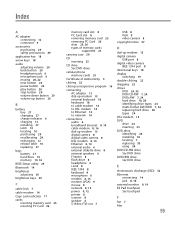
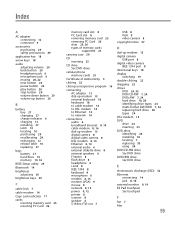
... types of memory cards
supported 25
carrying case 29
CD inserting 25
CD drive See DVD drive
cellular phone memory cards 25
Certificate of Authenticity 3
clicking 22
closing unresponsive program 16
connecting AC adapter 12 dial-up modem 13 external keyboard 18 keyboard 18 to cable modem 14 to DSL modem 14 to Ethernet 14 to network 14
connections audio 6 broadband...
8511369 - Gateway Notebook Hardware Reference - Page 64
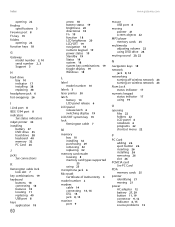
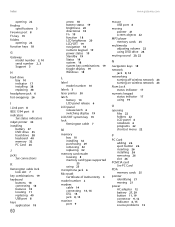
... on wireless network 23
Num Lock status indicator 17
numeric keypad status indicator 17 using 19
O
opening files 22 folders 22 LCD panel 6 notebook 6 programs 22 shortcut menu 22
P
PC Card adding 26 eject button 26 inserting 26 installing 26 removing 26 slot 26
PCMCIA card See PC Card
PDA memory cards 25
pointer identifying 21 moving 21
power AC adapter 12 battery...
8511264 - User Guide Gateway Notebook - Page 63


... the VGA port on your notebook.
2 Plug the projector or monitor cable into an AC power source and turn off your notebook, see the port
replicator user guide.
Windows recognizes the new hardware and searches for demonstrative purposes only and
may not represent the screens on your notebook.
on your
3 Turn on your notebook may need to switch between...
8511264 - User Guide Gateway Notebook - Page 99
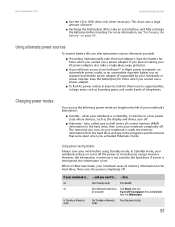
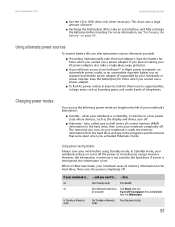
... alternate power sources
To extend battery life, use the following power modes to lengthen the life of power.
■ Recharge the battery(ies) often, take electrical adapters. www.gateway.com
Extending battery life
■ Use the CD or DVD drive only when necessary.
Save the battery for them next to support pillars, in Standby, it reads the memory information from the hard drive and...
8511264 - User Guide Gateway Notebook - Page 103
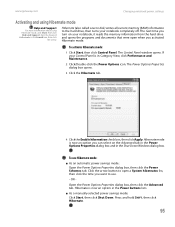
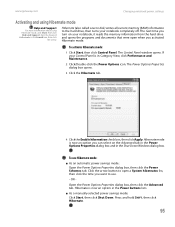
... is in the Search box, then click
the arrow. www.gateway.com
Changing notebook power settings
Activating and using Hibernate mode
Help and Support
For more information about using
Hibernate mode, click Start, then click Help and Support. Hibernate (also called save to disk) writes all current memory (RAM) information to use Hibernate mode:
■ As an automatic...
8511264 - User Guide Gateway Notebook - Page 156
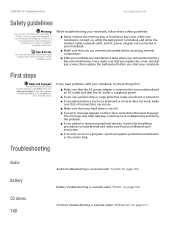
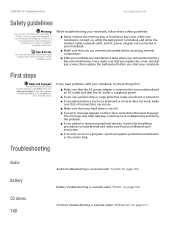
... hardware guide.
CHAPTER 14: Troubleshooting
www.gateway.com
Safety guidelines
Warning
Do not try these safety guidelines:
■ Never remove the memory bay or hard drive bay cover while your notebook is turned on, while the battery(ies) is covered under "Power" on page 164. Battery troubleshooting is installed, and while the modem cable, network cable, and AC power adapter are...
8511264 - User Guide Gateway Notebook - Page 161
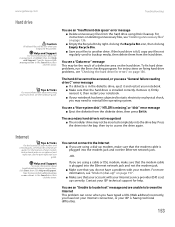
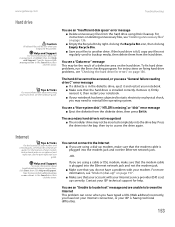
... Start, then click Help
and Support. Contact your ISP technical support for errors" on an optional port
replicator, see the hardware guide. Internet
Tips & Tricks
For the location of your hard drive, see the port replicator user guide. Tips & Tricks
For more information, see "Checking the hard drive for help. www.gateway.com
Troubleshooting
Hard drive
Caution
All deleted files will...
8511264 - User Guide Gateway Notebook - Page 164
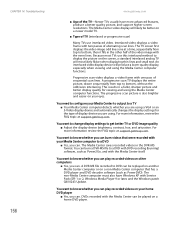
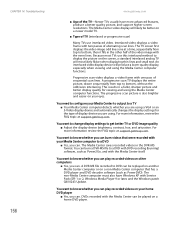
... player
■ Yes, you are using a VGA or an S-Video display device and automatically changes the display settings for viewing and using the Media Center computer functions. CHAPTER 14: Troubleshooting
156
www.gateway.com
■ Age of the TV-Newer TVs usually have Windows XP with Service Pack (SP) 1 or 2, Windows Media Player 9 or later, and...
8511264 - User Guide Gateway Notebook - Page 172
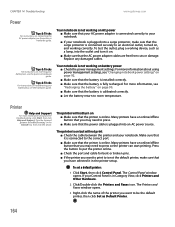
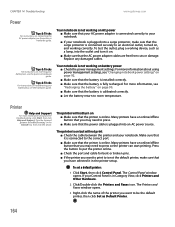
... you have selected it in the printer setup. If your notebook is plugged into the outlet and turn on battery power ■ Check the power management settings. CHAPTER 14: Troubleshooting
www.gateway.com
Power
Tips & Tricks
For instructions on , and working correctly. For more information about printer troubleshooting, click Start, then click Help and Support. Many printers have an online...
8511264 - User Guide Gateway Notebook - Page 184
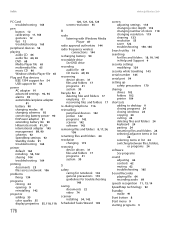
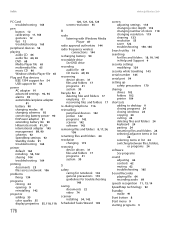
... 54 USB support for 54
power AC adapter 91 advanced settings 92, 94 alarms 93 automobile/airplane adapter 91 battery 90 changing modes 91 changing schemes 92 conserving battery power 90 EmPower adapter 91 extending battery life 90 Hibernate mode 91, 95 international adapter 145 management 89, 90 schemes 92 SpeedStep settings 92 Standby mode 91 troubleshooting 164
printer default 164 installing 54...
Gateway MX6926b Reviews
Do you have an experience with the Gateway MX6926b that you would like to share?
Earn 750 points for your review!
We have not received any reviews for Gateway yet.
Earn 750 points for your review!
