Gateway MX6635b Support and Manuals
Get Help and Manuals for this Gateway Computers item
This item is in your list!

View All Support Options Below
Free Gateway MX6635b manuals!
Problems with Gateway MX6635b?
Ask a Question
Free Gateway MX6635b manuals!
Problems with Gateway MX6635b?
Ask a Question
Popular Gateway MX6635b Manual Pages
8511418 - Component Replacement Manual - Page 4


...; 2006 Gateway, Inc.
Technical Support See the label on your hardware guide for Customer Care Information. All other countries. All rights reserved. DVD bracket
Replacing the DVD Drive
11 Slide the new DVD drive into the drive bay.
in Step 9.
13 Replace the memory bay cover, then tighten the six cover screws.
14 Replace the keyboard screw.
15 Insert the battery, then...
8511418 - Component Replacement Manual - Page 5


...recovery discs or a replacement hard drive with the drivers and applications already installed.
in your notebook. You need a small Phillips screwdriver to the back of their respective companies.
1 Contact Gateway Customer Care at most electronics stores) and attach it . For more information, see "Changing Batteries" in the online User Guide. Screws
Technical Support See the label on...
8511418 - Component Replacement Manual - Page 6


..., and legal information.
2
www.gateway.com
© 2006 Gateway, Inc. Screws
Screws
9 Remove the cover from Gateway with the operating system, applications, and drivers installed, you will see the Windows startup screen.
-ORIf you see a blank screen, restart your notebook, then press F11 while your hardware guide for Customer Care Information. Replacing the Hard Drive Kit
10 Place the new...
8511180 - Hardware Reference Gateway Notebook - Page 4
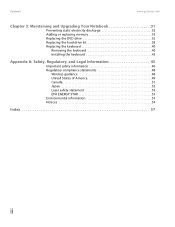
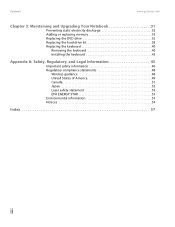
...com
Chapter 3: Maintaining and Upgrading Your Notebook 31
Preventing static electricity discharge 32 Adding or replacing memory 32 Replacing the DVD drive 35 Replacing the hard drive kit 38 Replacing the keyboard 40
Removing the keyboard 40 Installing the keyboard 43
Appendix A: Safety, Regulatory, and Legal Information 45
Important safety information 46 Regulatory compliance statements...
8511180 - Hardware Reference Gateway Notebook - Page 6
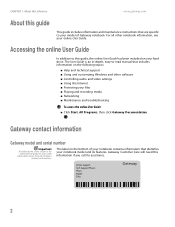
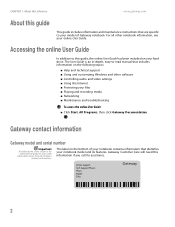
...Accessing the online User Guide
In addition to -read manual that identifies your notebook model and its features.
Gateway Customer Care will need this section is an in this information if you call for informational purposes only. For all other software ■ Controlling audio and video settings ■ Using the Internet ■ Protecting your hard drive. Label
information varies...
8511180 - Hardware Reference Gateway Notebook - Page 14
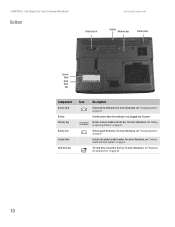
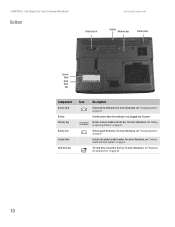
... release the battery. Hard drive bay
The hard drive is not plugged into this bay.
Memory bay
Install a memory module into AC power. For more information, see "Replacing the hard drive kit" on page 27.
For more information, see "Changing batteries" on page 38.
10 System label
Includes the product model number.
For more information, see "Gateway model and serial number...
8511180 - Hardware Reference Gateway Notebook - Page 21
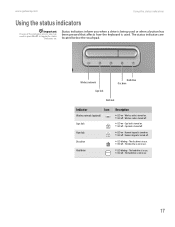
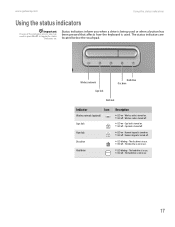
... been pressed that affects how the keyboard is not in use .
■ LED blinking - The status indicators are on .
Wireless network Caps lock
Hard drive Disc drive
Num lock
Indicator
Icon
Wireless network (optional)
Caps lock A
Num lock 1
Disc drive
Hard drive
Description
■ LED on - The disc drive is used. www.gateway.com
Using the status indicators
Using...
8511180 - Hardware Reference Gateway Notebook - Page 35
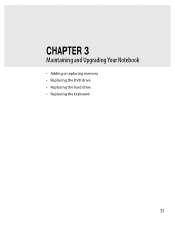
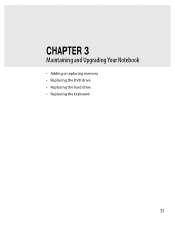
CHAPTER 3
Maintaining and Upgrading Your Notebook
• Adding or replacing memory • Replacing the DVD drive • Replacing the hard drive • Replacing the keyboard
31
8511180 - Hardware Reference Gateway Notebook - Page 42
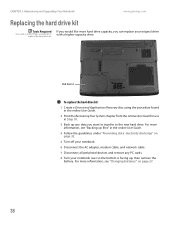
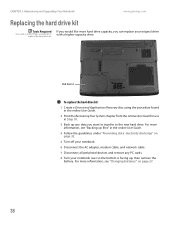
...you can replace your original drive with a higher-capacity drive. CHAPTER 3: Maintaining and Upgrading Your Notebook
www.gateway.com
Replacing the hard drive kit
Tools Required
You need a small Phillips screwdriver to the new hard drive. Hard drive kit
To replace the hard drive kit:
1 Create a Drivers and Applications Recovery disc using the procedure found in the online User Guide.
2 Print...
8511180 - Hardware Reference Gateway Notebook - Page 43
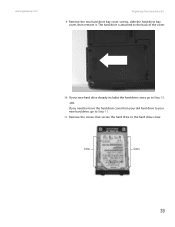
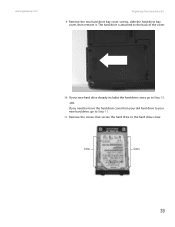
... hard drive cover from your old hard drive to your new hard drive already includes the hard drive cover, go to Step 11.
11 Remove the screws that secure the hard drive to Step 15.
-OR-
The hard drive is attached to the back of the cover.
10 If your new hard drive, go to the hard drive cover. www.gateway.com
Replacing the hard drive kit
9 Remove the two hard drive...
8511180 - Hardware Reference Gateway Notebook - Page 44
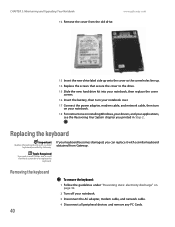
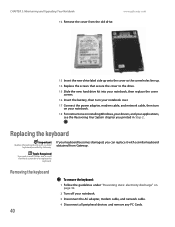
... hard drive kit into your notebook, then replace the cover screws.
16 Insert the battery, then turn your notebook over.
17 Connect the power adapter, modem cable, and network cable, then turn on your notebook.
18 For instructions on page 32.
2 Turn off your applications, see the Recovering Your System chapter you can replace it with a similar keyboard provided by Gateway...
8511180 - Hardware Reference Gateway Notebook - Page 58
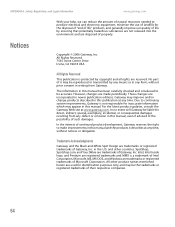
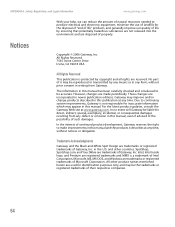
...manual has been carefully checked and is protected by any means or in this manual. No part of their respective companies.
54 For the latest product updates, consult the Gateway ...www.gateway.com. Copyright © 2006 Gateway, Inc.
Microsoft, MS, MS-DOS, and Windows are trademarks or registered trademarks of properly. In the interest of continued product development, Gateway reserves ...
8511180 - Hardware Reference Gateway Notebook - Page 61
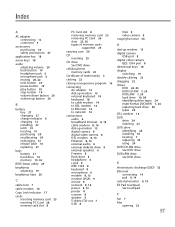
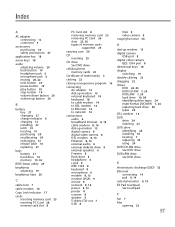
... stop button 19 volume down button 20 volume up button 20
B
battery bay 27 changing 27 charge indicator 6 charging 12 installing 27 latch 10 locating 10 purchasing 30 recalibrating 29 recharging 12 release latch 10 replacing 27
bays battery 27 hard drive 10 memory 10, 32
BIOS Setup utility 29
brightness adjusting 19
brightness keys 20
C
cable lock...
8511180 - Hardware Reference Gateway Notebook - Page 62
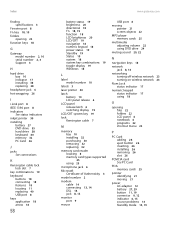
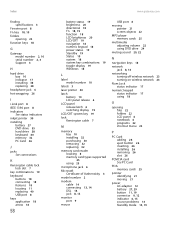
...
finding specifications 3
Firewire port 8 Fn key 18, 19 folders
opening 22 function keys 18
G
Gateway model number 2, 10 serial number 2, 3 Support 3
H
hard drive bay 10 indicator 17 installing 38 replacing 38
headphone jack 6 hot-swapping 26
I
i.Link port 8 IEEE 1394 port 8 indicators
See status indicators inkjet printer 30 installing
battery 27 DVD drive 35 hard drive 38 keyboard 40 memory 32...
8511180 - Hardware Reference Gateway Notebook - Page 63
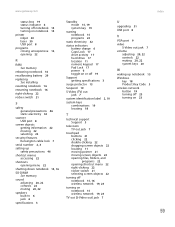
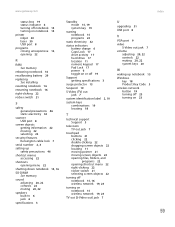
...
15, 16
speakers built-in 6 jack 6
specifications 3
Standby mode 15, 19 system key 19
starting notebook 15 programs 22
static electricity 32
status indicators battery charge 6 Caps Lock 17 drive activity 17 hard drive 17 location 11 numeric keypad 17 Pad Lock 17 power 6 toggle on or off 19
Support getting specifications 3
surge protector 13
Suspend 19
S-Video...
Gateway MX6635b Reviews
Do you have an experience with the Gateway MX6635b that you would like to share?
Earn 750 points for your review!
We have not received any reviews for Gateway yet.
Earn 750 points for your review!
