Gateway MX6631 Support and Manuals
Get Help and Manuals for this Gateway Computers item
This item is in your list!

View All Support Options Below
Free Gateway MX6631 manuals!
Problems with Gateway MX6631?
Ask a Question
Free Gateway MX6631 manuals!
Problems with Gateway MX6631?
Ask a Question
Popular Gateway MX6631 Manual Pages
8511418 - Component Replacement Manual - Page 2


... mishandled.
Replace only with a battery specifically manufactured for important safety, regulatory, and legal information. Keep away from children.
Technical Support See the label on and is connected to AC power, go to the lock position. 8 Turn your notebook over so the bottom is facing up. 4 Slide the battery lock to AC power, you can
replace the battery while the notebook is...
8511418 - Component Replacement Manual - Page 5


... discharge (ESD). To replace the hard drive kit:
1 If possible, create a Drivers and Applications Recovery disc. in your notebook and unplug the AC adapter, modem cable, and network cable before replacing a component.
Before working with the drivers and applications already installed. Important
If you cannot create a Drivers and Applications Recovery disc, Gateway may send you are...
8511418 - Component Replacement Manual - Page 6


... drive.
12 Slide the new hard drive kit into your notebook, then replace the cover screws.
13 Insert the battery and turn your notebook over.
14 Connect the power adapter, modem cable, and network cable.
15 Reconnect all peripheral devices and replace any PC Cards.
16 Turn on your hardware guide for Customer Care Information. Technical Support See the label on -screen instructions...
8511418 - Component Replacement Manual - Page 9


... any PC Cards.
5 Turn your notebook over any surface.
• Wear a grounding wrist strap (available at most electronics stores) and attach it in your notebook. Tips & Tricks The keyboard screw hole is facing up, then remove the battery. Technical Support See the label on your notebook and unplug the AC adapter, modem cable, and network cable before replacing a component. Gateway and...
8511418 - Component Replacement Manual - Page 10


... one direction.
in place.
12 Replace the memory bay cover, then tighten the six cover screws.
13 Replace the keyboard screw.
14 Insert the battery, then turn your notebook over.
15 Connect the power adapter, the modem cable, and the network cable.
16 Reconnect all peripheral devices and replace any PC Cards.
17 Turn on the bottom of Gateway, Inc.
8511180 - Hardware Reference Gateway Notebook - Page 4
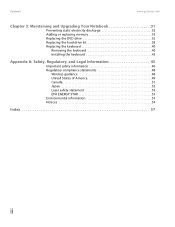
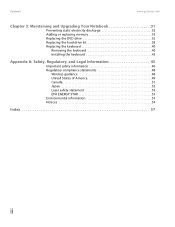
... and Upgrading Your Notebook 31
Preventing static electricity discharge 32 Adding or replacing memory 32 Replacing the DVD drive 35 Replacing the hard drive kit 38 Replacing the keyboard 40
Removing the keyboard 40 Installing the keyboard 43
Appendix A: Safety, Regulatory, and Legal Information 45
Important safety information 46 Regulatory compliance statements 48
Wireless guidance...
8511180 - Hardware Reference Gateway Notebook - Page 6
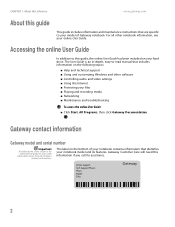
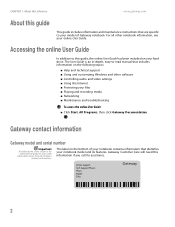
... -depth, easy-to-read manual that are specific to this guide, the online User Guide has been included on the bottom of Gateway notebook.
The label on your hard drive. Gateway Customer Care will need this information if you call for informational purposes only. Online Support: Tech Support Phone: Hours: Model: S/No:
2
Label
information varies by model, features ordered, and location...
8511180 - Hardware Reference Gateway Notebook - Page 14
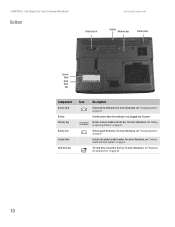
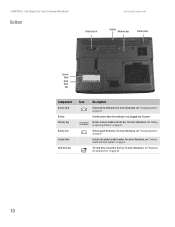
...on page 38.
10 For more information, see "Replacing the hard drive kit" on page 32. CHAPTER 2: Checking Out Your Gateway Notebook
Bottom
www.gateway.com
Battery latch
Battery Memory bay
Battery lock
System label
Hard drive bay
Component Icon Description
Battery latch
Slide to unlock the battery.
Memory bay
Install a memory module into AC power. System label
Includes the product...
8511180 - Hardware Reference Gateway Notebook - Page 21
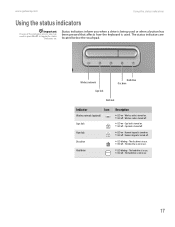
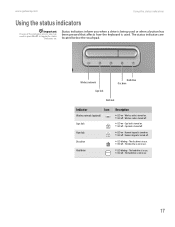
... lock
Hard drive Disc drive
Num lock
Indicator
Icon
Wireless network (optional)
Caps lock A
Num lock 1
Disc drive
Hard drive
Description
■ LED on . ■ LED off - Numeric keypad is in use . ■ LED off - The disc drive is turned off .
■ LED on .
Caps lock is used or when a button has been pressed that affects how the keyboard...
8511180 - Hardware Reference Gateway Notebook - Page 35
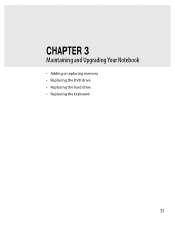
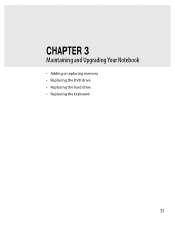
CHAPTER 3
Maintaining and Upgrading Your Notebook
• Adding or replacing memory • Replacing the DVD drive • Replacing the hard drive • Replacing the keyboard
31
8511180 - Hardware Reference Gateway Notebook - Page 42
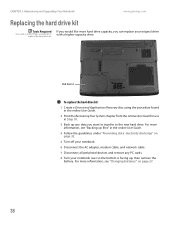
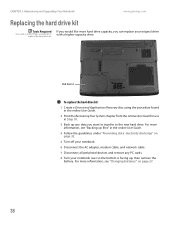
... 3: Maintaining and Upgrading Your Notebook
www.gateway.com
Replacing the hard drive kit
Tools Required
You need a small Phillips screwdriver to the new hard drive.
Hard drive kit
To replace the hard drive kit:
1 Create a Drivers and Applications Recovery disc using the procedure found in the online User Guide.
2 Print the Recovering Your System chapter from the online User Guide for use in...
8511180 - Hardware Reference Gateway Notebook - Page 44
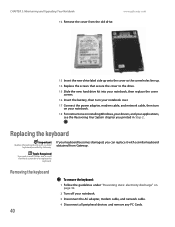
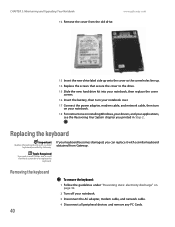
...electricity discharge" on installing Windows, your drivers, and your applications, see the Recovering Your System chapter you can replace it with a similar keyboard provided by Gateway. Tools Required
You need a small Phillips and a small flat-blade screwdriver to the drive.
15 Slide the new hard drive kit into your notebook, then replace the cover screws.
16 Insert the battery, then turn your...
8511180 - Hardware Reference Gateway Notebook - Page 61
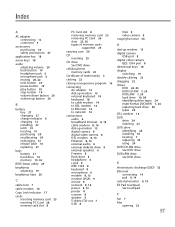
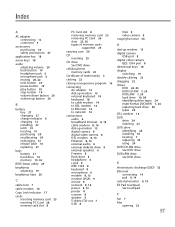
... 10 replacing 27
bays battery 27 hard drive 10 memory 10, 32
BIOS Setup utility 29
brightness adjusting 19
brightness keys 20
C
cable lock 7
cable modem 14
Caps Lock indicator 17
cards inserting memory card 25 inserting PC Card 26 memory card slot 8
PC Card slot 8 removing memory card 25 removing PC Card 26 slots 25, 26 types of memory cards
supported 25
carrying case 30
CD inserting 25
CD drive...
8511180 - Hardware Reference Gateway Notebook - Page 62
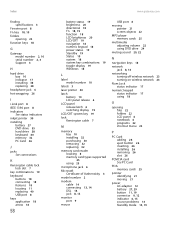
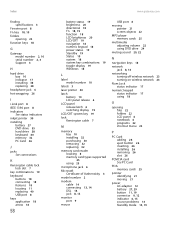
... specifications 3
Firewire port 8 Fn key 18, 19 folders
opening 22 function keys 18
G
Gateway model number 2, 10 serial number 2, 3 Support 3
H
hard drive bay 10 indicator 17 installing 38 replacing 38
headphone jack 6 hot-swapping 26
I
i.Link port 8 IEEE 1394 port 8 indicators
See status indicators inkjet printer 30 installing
battery 27 DVD drive 35 hard drive 38 keyboard 40 memory 32 PC Card...
8511180 - Hardware Reference Gateway Notebook - Page 63
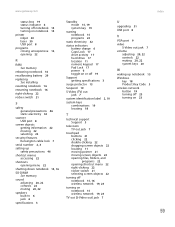
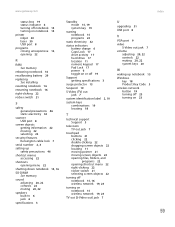
... mode 15, 19 system key 19
starting notebook 15 programs 22
static electricity 32
status indicators battery charge 6 Caps Lock 17 drive activity 17 hard drive 17 location 11 numeric keypad 17 Pad Lock 17 power 6 toggle on or off 19
Support getting specifications 3
surge protector 13
Suspend 19
S-Video (TV) out jack 7
system identification label 2, 10
system...
Gateway MX6631 Reviews
Do you have an experience with the Gateway MX6631 that you would like to share?
Earn 750 points for your review!
We have not received any reviews for Gateway yet.
Earn 750 points for your review!
