Garmin GPSMAP 76CS Support and Manuals
Get Help and Manuals for this Garmin item
This item is in your list!

View All Support Options Below
Free Garmin GPSMAP 76CS manuals!
Problems with Garmin GPSMAP 76CS?
Ask a Question
Free Garmin GPSMAP 76CS manuals!
Problems with Garmin GPSMAP 76CS?
Ask a Question
Most Recent Garmin GPSMAP 76CS Questions
How To Input Destination Bearing To Guide You From Current Location
(Posted by salar8153 12 years ago)
Popular Garmin GPSMAP 76CS Manual Pages
Owner's Manual - Page 3
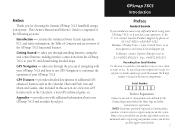
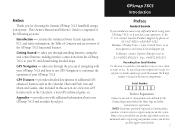
... your GPSmap 76CS. This Owner's Manual and Reference Guide is located in the battery compartment. GPS Features - Fax. 44/0870.8501251.
takes you to record the serial number in case it is lost, stolen, or needs service. Also included in this area to re-register using our on the Home Page and follow instructions for choosing the Garmin GPSmap 76CS handheld...
Owner's Manual - Page 18
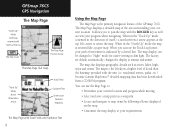
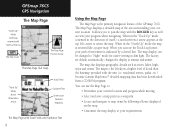
... set default automatically changes the display at the top left corner to the left show a higher level of travel), a north reference arrow appears at sunrise and sunset.
GPSmap 76CS GPS ... parks, etc.) because Garmin MapSource® detailed mapping data has been downloaded from a CD-ROM program. When in dim light. The Map Page displays a detailed map of the GPSmap 76CS. The map display can...
Owner's Manual - Page 20
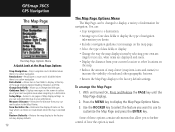
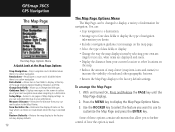
... Turn Declutter On - Use the ROCKER key to select the feature you to the factory default settings. GPSmap 76CS GPS Navigation
The Map Page
The Map Page Options Menu A Quick Look at the top of the...and is disabled when there is zoomed out. Stops navigation and is disabled when there is used. Setup Map - Some of these options contain sub-menus that allow you desire. • Include a ...
Owner's Manual - Page 21
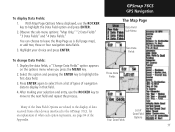
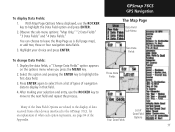
...64257;eld.
4. Three Data Fields
Many of the Data Field Options are related to the display of data received from a list of types of Data Field Options
11 Display the data fields, a "Change ... Fields" "3 Data Fields" and "4 Data Fields."
After making your choice and press ENTER. GPSmap 76CS GPS Navigation The Map Page
Data Field Sub-Menu
Two Data Fields
To change Data Fields:
1.
Owner's Manual - Page 24
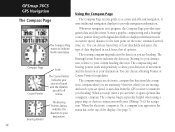
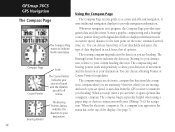
...GPS receiver to maintain your heading. GPSmap 76CS GPS Navigation
Using the Compass Page
The Compass Page
The Compass Ring moves to provide navigation information.
The rotating compass ring indicates the direction you stop (after a pre-set... compass ring and a bearing/ course pointer along with your guide to your destination. The compass ring and bearing pointer work independently...
Owner's Manual - Page 25
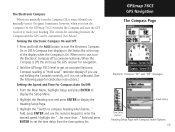
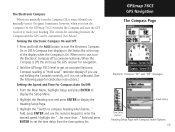
... following page for calibration instructions.)
Setting the Speed and Time for switching between the Compass and the GPS can be customized. (See below ..." field, press ENTER and use , turn the Electronic Compass off until you turn the Compass On, the GPSmap 76CS overrides the Compass and uses the GPS receiver to display the Setup Menu.
2. A "Hold Level...
Owner's Manual - Page 27
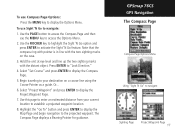
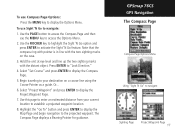
... with the two sighting marks on a course line using the Course Pointer as a guide. Begin traveling to the projected waypoint. Highlight the "Go To" button and press ENTER ...option and press ENTER to display the Compass Page.
5. Select "Set Course" and press ENTER to activate the Sight 'N Go feature. GPSmap 76CS GPS Navigation The Compass Page
Compass Page Options Menu
Using "Sight 'N ...
Owner's Manual - Page 37
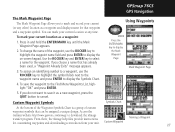
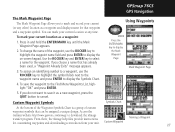
...to download the xImage transfer program. Using Waypoints
ENTER
MARK Press the ENTER/MARK key to display the Symbols Chart. Access the
Garmin website http://www.garmin...., the xImage help files provide instructions
Naming a Waypoint
for customizing waypoints and downloading screen shots from your current (or any time. GPSmap 76CS GPS Navigation
The Mark Waypoint Page
The Mark ...
Owner's Manual - Page 41
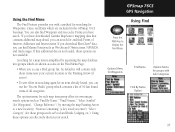
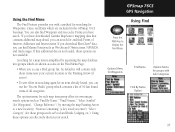
...those groups such as Wrecks and Obstructions, NAVAIDS, and Anchorages.
GPSmap 76CS GPS Navigation
Using Find
FIND
Press the FIND key to a new ...download BlueChart® data, you have downloaded Garmin MapSource mapping data that contains additional map detail, you can effectively shorten your current location or the Panning Arrow (if active).
• To save effort in the GPSmap 76CS...
Owner's Manual - Page 47
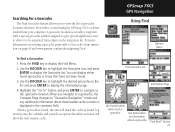
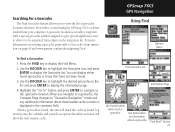
... ROCKER key to highlight the desired geocache on page 65 and www.garmin.com/products/gpsmap76cs/. A geocache location is actually a waypoint with a special geocache symbol assigned to give special significance and to allow it to be separated from your computer.
GPSmap 76CS GPS Navigation
Using Find
Options Menu
To find a Geocache:
1.
Find Geocache List...
Owner's Manual - Page 65
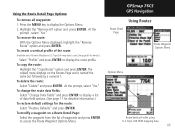
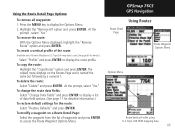
... is named the same but followed by a numeral 1. GPSmap 76CS GPS Navigation
Using Routes
Route Detail Page Route Waypoint Options Menu
.... (See page 11 for detailed information.) To restore default settings for details.)
Select "Profile" and press ENTER to...waypoint from the list of the route:
(Available only if Garmin MapSource U.S. Press the MENU key to display the route profi...
Owner's Manual - Page 68
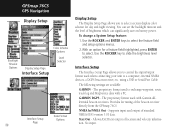
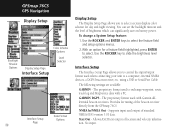
..., route, track log and MapSource data with Garmin differential beacon receivers. Supports input and output of location and velocity information. Provides for tuning of brightness which can significantly save on battery power.
GPSmap 76CS GPS Navigation
Display Setup
Color Scheme Options
Backlight Timeout Options
Display Setup Page
Interface Setup
Level Selector
Data Format...
Owner's Manual - Page 69
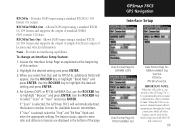
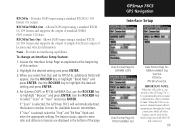
... direct the beacon receiver to the GPS map 76CS, it is selected, the GPSmap 76CS will appear. For Garmin DGPS or RTCM In/NMEA Out, use the ROCKER key to select "Scan" or "User" and press ENTER. When the USB is selected, select the "Freq" and "Bit Rate" fields and enter the appropriate settings. Highlight the desired...
Owner's Manual - Page 75
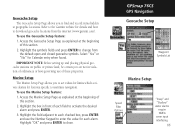
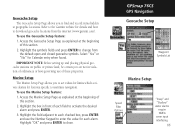
... of these properties. GPSmap 76CS GPS Navigation
Geocache Setup
Waypoint Symbols List
Marine Setup
Speed Filter Options
"Deep" and "Shallow" water alarms
require NMEA sonar input interfacing.
65
Highlight the symbols fields and press ENTER to download geocache locations from the default open and closed geocache symbols. IMPORTANT NOTE: Before setting up and placing physical...
Owner's Manual - Page 79
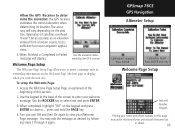
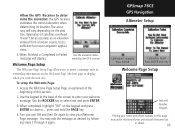
...welcome message.
Use the ROCKER key to deter mine the elevation: the GPS receiver estimates the current elevation when determining its location. You may aid in ... the elevation deter- To setup the Welcome Page:
1. GPSmap 76CS GPS Navigation
Altimeter Setup
Calibration Complete Press ENTER
Calibration Failed Press ENTER and retry
Welcome Page Setup
Text and Number Keypad
Placing...
Garmin GPSMAP 76CS Reviews
Do you have an experience with the Garmin GPSMAP 76CS that you would like to share?
Earn 750 points for your review!
We have not received any reviews for Garmin yet.
Earn 750 points for your review!
