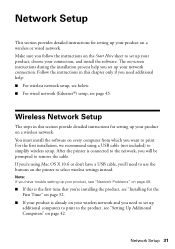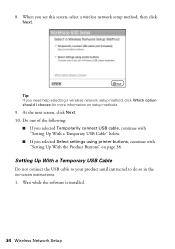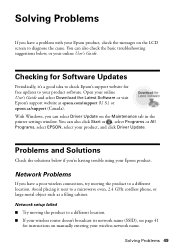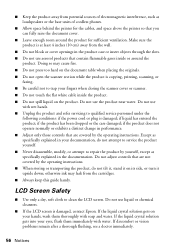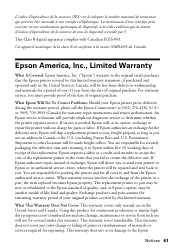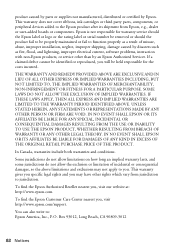Epson C11CA69201 Support and Manuals
Get Help and Manuals for this Epson item

View All Support Options Below
Free Epson C11CA69201 manuals!
Problems with Epson C11CA69201?
Ask a Question
Free Epson C11CA69201 manuals!
Problems with Epson C11CA69201?
Ask a Question
Epson C11CA69201 Videos
Popular Epson C11CA69201 Manual Pages
Epson C11CA69201 Reviews
We have not received any reviews for Epson yet.