Dell XPS 13 9333 Support and Manuals
Get Help and Manuals for this Dell item
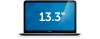
View All Support Options Below
Free Dell XPS 13 9333 manuals!
Problems with Dell XPS 13 9333?
Ask a Question
Free Dell XPS 13 9333 manuals!
Problems with Dell XPS 13 9333?
Ask a Question
Dell XPS 13 9333 Videos
Popular Dell XPS 13 9333 Manual Pages
Dell XPS 13 9333 Reviews
We have not received any reviews for Dell yet.
















