Dell XPS 13 L321X Support and Manuals
Get Help and Manuals for this Dell item
This item is in your list!

View All Support Options Below
Free Dell XPS 13 L321X manuals!
Problems with Dell XPS 13 L321X?
Ask a Question
Free Dell XPS 13 L321X manuals!
Problems with Dell XPS 13 L321X?
Ask a Question
Popular Dell XPS 13 L321X Manual Pages
Me and My Dell - Page 4


...
Power Adapter
23
Battery
24
Coin-Cell Battery
24
Touchpad
25
Display
25
Touchscreen
25
3D
25
3D Camera
26
Keyboard
26
Physical Keyboard
27
Keyboard Backlight
27
On-Screen Keyboard
28
Keyboard Connection Types
28
Wired
28
Wireless
28
Service Tag and Express-Service Code
29
Locating the Label on Your Computer
29
Dell Support Website
29
BIOS Setup...
Me and My Dell - Page 11
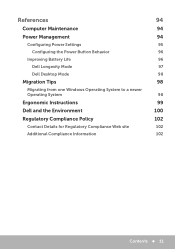
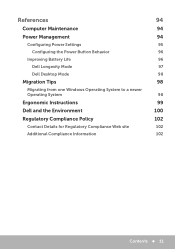
References
Computer Maintenance Power Management
Configuring Power Settings Configuring the Power Button Behavior
Improving Battery Life Dell Longevity Mode Dell Desktop Mode
Migration Tips
Migrating from one Windows Operating System to a newer Operating System
Ergonomic Instructions Dell and the Environment Regulatory Compliance Policy
Contact Details for Regulatory Compliance Web site Additional...
Me and My Dell - Page 21


... using the USB cable before performing these steps. Click Devices and follow the instructions in the documentation of the device list.
Click Start → Devices and Printers. 2. NOTE: The features supported by your printer and the steps to install the printer driver while adding your printer is shipped with your printer. NOTE: You may...
Me and My Dell - Page 24


...the computer model, the battery on .
24 Battery NOTE: For tips on .
Under normal usage conditions, the coin-cell battery can be user replaceable or may require a Dell service technician to replace. After the battery life-cycle reaches its end, you need to charge high-capacity batteries less often compared to a power outlet. Coin-Cell Battery
Coin-cell battery provides power to the...
Me and My Dell - Page 44
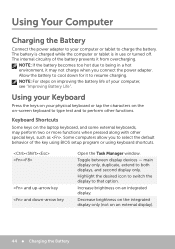
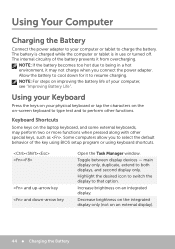
...behavior of the battery prevents it from overcharging.
Some computers allow you connect the power adapter.
Using your Keyboard
Press the keys on your computer, see "Improving Battery Life". Keyboard Shortcuts
...battery is charged while the computer or tablet is in a hot environment, it to perform other special keys, such as .
The internal circuitry of the key using BIOS setup...
Me and My Dell - Page 72


DellConnect
DellConnect is initiated by a technical support agent when required during troubleshooting. A DellConnect request is an online tool that allows a Dell agent to access your computer (under your supervision) to interact with your computer with your computer. NOTE: To access DellConnect and terms of usage, see dell.com/DellConnect.
72 DellConnect It allows an...
Me and My Dell - Page 91


... Resetting the BIOS password involves clearing all motherboards use a coin‑cell battery that helps retain BIOS settings, including the password. Resetting BIOS Password 91...passwords. Look for a password when booting or when entering BIOS setup program. WARNING: Read the safety instructions before working inside your computer, see the Service Manual at dell.com/support...
Me and My Dell - Page 98
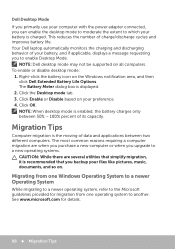
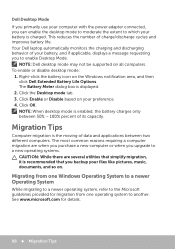
... behavior of charge/discharge cycles and improves battery life. NOTE: Dell desktop mode may not be supported on the Windows notification area, and then click Dell Extended Battery Life Options. Click the Desktop mode tab. 3.
The most common reasons requiring a computer migration are when you purchase a new computer or when you upgrade to a new operating systems.
CAUTION: While...
XPS 13 L321X Owners Manual - Page 1


Dell XPS 13 Owner's Manual
Computer model: L321x/L322x
Regulatory model: P29G
Regulatory type: P29G001/P29G002
XPS 13 L321X Owners Manual - Page 35


.... 4 Remove the speakers. See "Removing the Battery" on page 13. 2 Remove the power-light board. Removing the Power-Adapter Connector
1 Disconnect the mini-card cables from the connectors on the mini-card. 2 Lift the connector latch and pull the pull-tab to disconnect the touchpad
cable from the routing guides. Power-Adapter Connector
35
See "Removing the Speakers...
XPS 13 L321X Owners Manual - Page 39


... the battery. I /O Board
WARNING: Before working inside your computer, read the safety information that shipped with your computer and follow the steps in "Before You Begin" on page 9. For additional safety best practices information, see the Regulatory Compliance Homepage at dell.com/regulatory_compliance. See "Removing the Power-Light Board" on page 13. 2 Remove the power...
XPS 13 L321X Owners Manual - Page 59


... battery. See "Removing the Power-Adapter
Connector" on page 44. See "Removing the System Board" on page 35. 9 Remove the fan. See "Removing the Battery" on page 13. 2 Remove the power... 8 Remove the power-adapter connector. See "Removing the I /O board. Keyboard
59 For additional safety best practices information, see the Regulatory Compliance Homepage at dell.com/regulatory_compliance. See...
XPS 13 L321X Owners Manual - Page 63
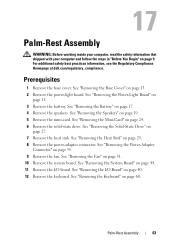
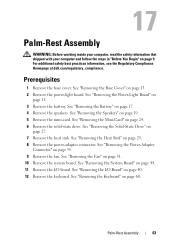
.... 3 Remove the battery. See "Removing the I /O board. See "Removing the Solid-State Drive" on page 40. 12 Remove the keyboard. See "Removing the Heat Sink" on page 35. 9 Remove the fan. See "Removing the Power-Adapter
Connector" on page 29. 8 Remove the power-adapter connector. See "Removing the Keyboard" on page 13. 2 Remove the power-light board...
XPS 13 L321X Owners Manual - Page 65


... 18. 11 Replace the power-light board. See "Replacing the Power-Adapter
Connector" on
page 28. 8 Replace the mini-card.
See "Replacing the Solid-State Drive" on page 37. 6 Replace the heat sink. See "Replacing the Power-Light Board" on page 11. Palm-Rest Assembly
65 Postrequisites
1 Replace the keyboard. See "Replacing the Base Cover" on page 14. 13 Follow the instructions in "After...
XPS 13 L321X Owners Manual - Page 73
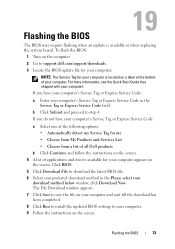
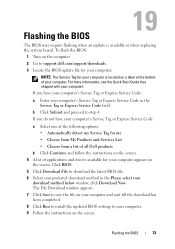
... download has been completed. 8 Click Run to install the updated BIOS settings to step 4. Click BIOS. 5 Click Download File to support.dell.com/support/downloads. 3 Locate the BIOS update file for your computer:
NOTE: The Service Tag for your computer appears on
the screen. If you have your computer's Service Tag or Express Service Code:
a Select one of the following options...
Dell XPS 13 L321X Reviews
Do you have an experience with the Dell XPS 13 L321X that you would like to share?
Earn 750 points for your review!
We have not received any reviews for Dell yet.
Earn 750 points for your review!
