Dell Vostro 5320 Support and Manuals
Get Help and Manuals for this Dell item
This item is in your list!
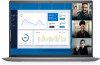
View All Support Options Below
Free Dell Vostro 5320 manuals!
Problems with Dell Vostro 5320?
Ask a Question
Free Dell Vostro 5320 manuals!
Problems with Dell Vostro 5320?
Ask a Question
Popular Dell Vostro 5320 Manual Pages
Setup and Specifications - Page 4


... a Microsoft account. Dell Help & Support Access help and support for your computer.
4
Set up your contact details.
3. Connect the power adapter and press the power button. Finish operating system setup.
Follow the on the configuration you : ● Connect to turn on the computer.
2.
Locate and use Dell apps from your computer depending on -screen instructions to the...
Setup and Specifications - Page 23
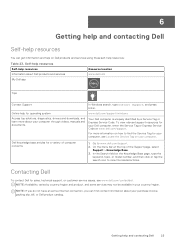
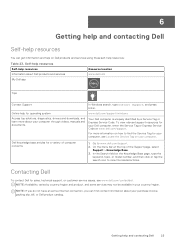
..., drivers and downloads, and learn more information on the Knowledge Base page, type the keyword, topic, or model number, and then click or tap the search icon to www.dell.com/support.
2.
In Windows search, type Contact Support, and press Enter. Dell knowledge base articles for sales, technical support, or customer service issues, see Locate the Service Tag on Dell...
Re-imaging guide for Windows - Page 3
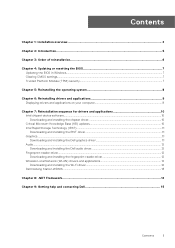
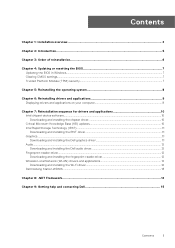
...10 Critical Microsoft Knowledge Base (KB) updates...10 Intel Rapid Storage Technology (IRST)...11 Downloading and installing the IRST driver...11 Graphics...11 Downloading and installing the Dell graphics driver 11 Audio...12 Downloading and installing the Dell audio driver 12 Fingerprint-reader driver...12 Downloading and installing the fingerprint-reader driver 12 Wireless Local Network (WLAN...
Re-imaging guide for Windows - Page 4
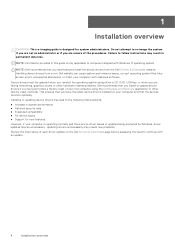
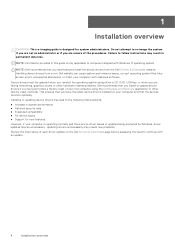
... ● Support for system administrators. NOTE: Information provided in this guide is operating normally and there are no driver issues or updates being prompted by Windows, driver updates may be updated when you reinstall the operating system using the Dell Backup and Recovery application or other hardware-related problems. Dell recommends that you install or update device drivers if you...
Re-imaging guide for Windows - Page 6
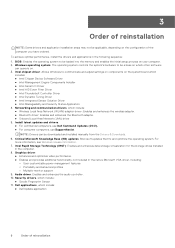
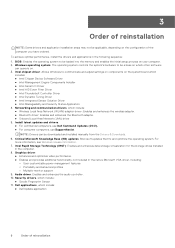
... may not be downloaded and installed manually from the Drivers & Downloads.
6. Windows operating system: The operating system controls the system's hardware to be loaded into the memory and enables the initial setup process on the configuration of reinstallation Install latest updates and drivers: ● For commercial computers, use Dell Command Updates (DCU). ● For consumer computers...
Re-imaging guide for Windows - Page 7
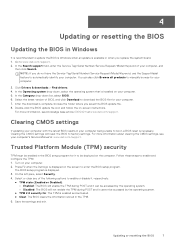
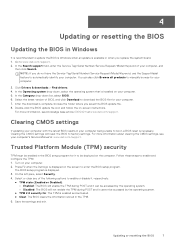
... the BIOS to factory settings. NOTE: If you saved the BIOS update file. 8. Click Drivers & downloads > Find drivers. 4. Select the latest version of your computer's Service Manual at www.dell.com/support. For more information about clearing the CMOS settings, see knowledge base article 000124211 at www.dell.com/support. 4
Updating or resetting the BIOS
Updating the BIOS in Windows...
Re-imaging guide for Windows - Page 9
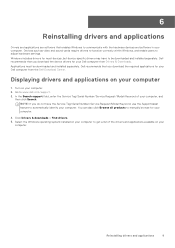
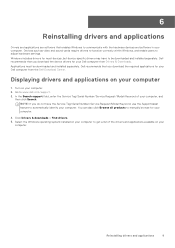
... most devices, but device-specific drivers may have the Service Tag/Serial Number/Service Request/Model/Keyword, use the SupportAssist feature to manually browse for your computer.
4. Click Drivers & downloads > Find drivers. 5. Dell recommends that you download the device drivers for your Dell computer from the Dell Download Center. Displaying drivers and applications on your computer...
Re-imaging guide for Windows - Page 10
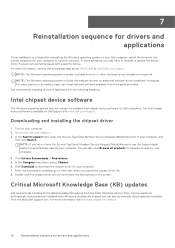
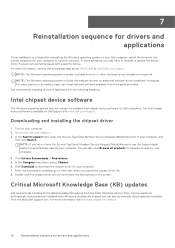
... instructions on your computer, and
then click Search. Service packs are automatically downloaded and installed when Windows Updates are encountering issues with a specific device. Install the drivers in the following sequence.
The Intel chipset device software is required. After the download is critical after reinstalling the Windows operating system on Dell support site www.dell...
Re-imaging guide for Windows - Page 11
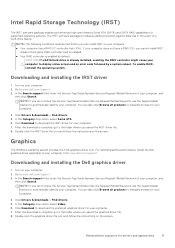
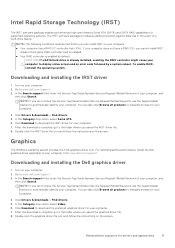
... not have a RAID ICH, you do not have the Service Tag/Serial Number/Service Request/Model/Keyword, use the SupportAssist feature to your computer from www.dell.com/support.
For optimal graphics performance, install the Dell graphics driver applicable to automatically identify your computer.
4.
Click Download to manually browse for your computer to the folder where you...
Re-imaging guide for Windows - Page 12
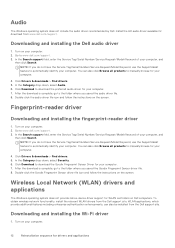
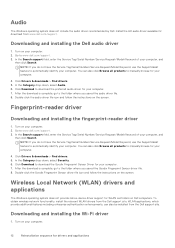
... your computer. 7. NOTE: If you saved the Goodix Fingerprint Sensor driver file. 8. You can also be installed from the Dell support site. Fingerprint-reader driver
Downloading and installing the fingerprint-reader driver
1. In the Search support field, enter the Service Tag/Serial Number/Service Request/Model/Keyword of your computer, and
then click Search. Click Download to...
Re-imaging guide for Windows - Page 13
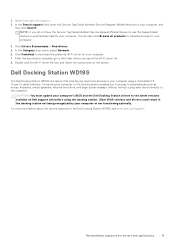
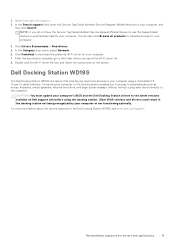
... do not have the Service Tag/Serial Number/Service Request/Model/Keyword, use the SupportAssist feature to automatically identify your computer or not functioning optimally. Click Drivers & downloads > Find drivers. 5. Double-click the Wi-Fi driver file icon and follow the instructions on Dell support site before using a Thunderbolt 3 (Type-C) cable interface.
Dell Docking Station WD19S
The...
Re-imaging guide for Windows - Page 15
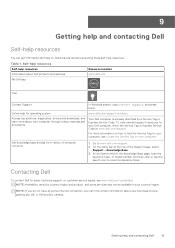
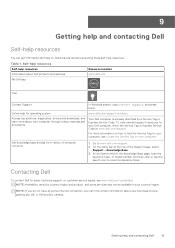
... the Search field on the Knowledge Base page, type the keyword, topic, or model number, and then click or tap the search icon to www.dell.com/support.
2.
To view relevant support resources for your Dell computer, enter the Service Tag or Express Service Code at the top of computer concerns
1.
NOTE: If you do not have an...
Service Manual - Page 57
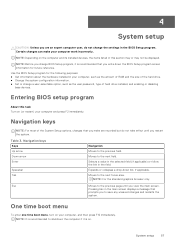
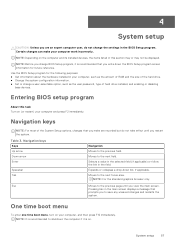
... information. ● Set or change a user-selectable option, such as the user password, type of the System Setup options, changes that you make your computer, and then press F12 immediately. NOTE: Before you change BIOS Setup program, it is on your computer work incorrectly. Navigation keys
NOTE: For most of hard drive installed, and enabling...
Service Manual - Page 64
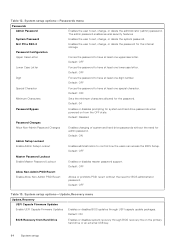
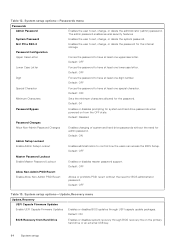
... System setup options-Update,Recovery menu
Update,Recovery UEFI Capsule Firmware Updates Enable UEFI Capsule Firmware Updates
Enables or disables BIOS updates through BIOS recovery file on from Hard Drive
Enables or disables system recovery through UEFI capsule update packages. Default: ON
BIOS Recovery from the OFF state. Enables the user to set, change, or delete the system password...
Service Manual - Page 69
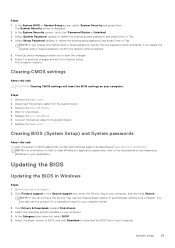
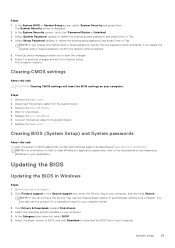
... you do not have the Service Tag, use the product ID or manually browse for one minute. 5.
In the Category drop-down list, select BIOS. 6. Select Setup Password, update, or delete the existing setup password, and press Enter or Tab. Clearing CMOS settings
About this task To clear the system or BIOS passwords, contact Dell technical support as described at www...
Dell Vostro 5320 Reviews
Do you have an experience with the Dell Vostro 5320 that you would like to share?
Earn 750 points for your review!
We have not received any reviews for Dell yet.
Earn 750 points for your review!
