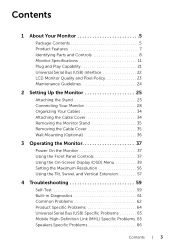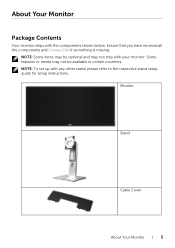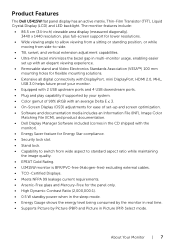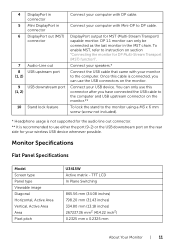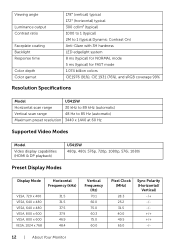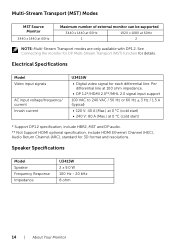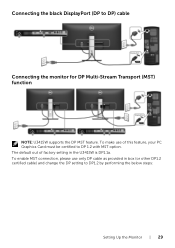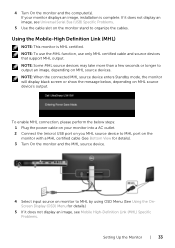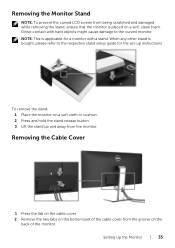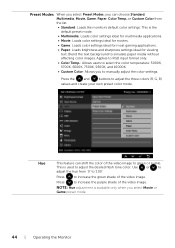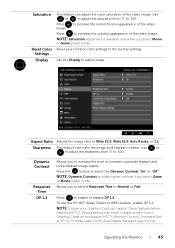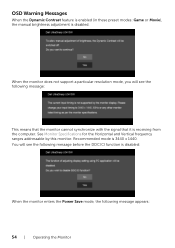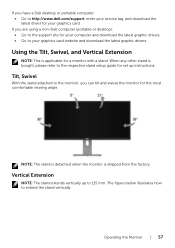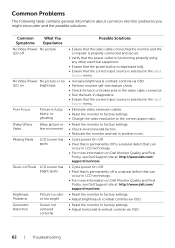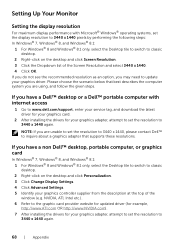Dell U3415W Support and Manuals
Get Help and Manuals for this Dell item
Dell U3415W Videos

Dell UltraWide U3415W UQHD 3440x1440p Panoramic 21:9 monitor : DCS World in 1440P
Duration: 2:02
Total Views: 747
Duration: 2:02
Total Views: 747
Popular Dell U3415W Manual Pages
Dell U3415W Reviews
We have not received any reviews for Dell yet.