Dell S2817Q Support and Manuals
Popular Dell S2817Q Manual Pages
User Guide - Page 3
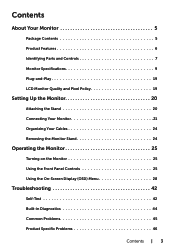
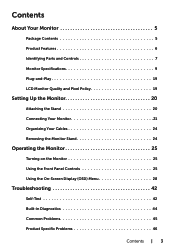
... 20
Attaching the Stand 20 Connecting Your Monitor 21 Organizing Your Cables 24 Removing the Monitor Stand 24
Operating the Monitor 25
Turning on the Monitor 25 Using the Front Panel Controls 25 Using the On-Screen Display (OSD) Menu 28
Troubleshooting 42
Self-Test 42 Built-in Diagnostics 44 Common Problems 45 Product Specific Problems 46
...
User Guide - Page 4


only) and Other Regulatory Information 48 Contacting Dell 48 Setting Up Your Monitor 49 Maintenance Guidelines 51
4 | Contents Mobile High-Definition Link (MHL) Specific Problems 47
Appendix 48
Safety Instructions 48 FCC Notices (U.S.
User Guide - Page 6
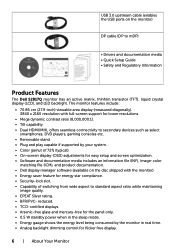
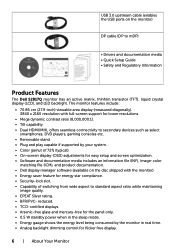
...; Removable stand. • Plug and play capable if supported by the monitor in the sleep mode. • Energy gauge shows the energy level being consumed by your system. • Color gamut of switching from wide aspect to mDP)
• Drivers and documentation media • Quick Setup Guide • Safety and Regulatory Information
Product Features
The Dell S2817Q monitor...
User Guide - Page 7
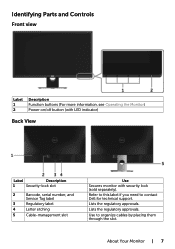
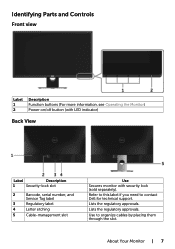
... Dell for technical support.
Lists the regulatory approvals. Identifying Parts and... Controls
Front view
Label 1 2
Description Function buttons (For more information, see Operating the Monitor) Power on/off button (with LED indicator)
Back View
Label
Description
1
Security-lock slot
2
Barcode, serial number, and
Service...
User Guide - Page 19
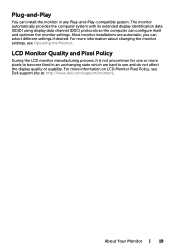
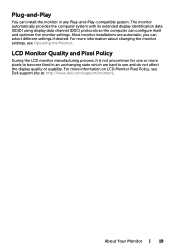
... itself and optimize the monitor settings. For more information on LCD Monitor Pixel Policy, see Dell support site at: http://www.dell.com/support/monitors. For more information about changing the monitor settings, see and do not affect the display quality or usability. About Your Monitor | 19 Plug-and-Play
You can install the monitor in an...
User Guide - Page 20
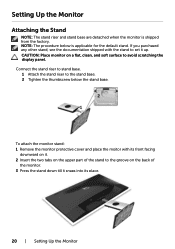
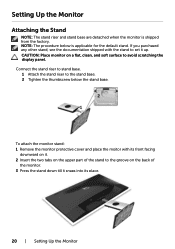
... display panel. To attach the monitor stand: 1 Remove the monitor protective cover and place the moitor with the stand to the groove on the back of the stand to set it snaps into its place.
20 | Setting Up the Monitor Setting Up the Monitor
Attaching the Stand
NOTE: The stand riser and stand base are detached when the monitor is...
User Guide - Page 21
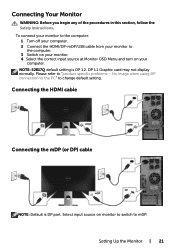
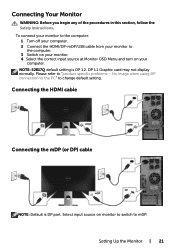
...mDP. NOTE: S2817Q default setting is DP port. Connecting the HDMI cable
Connecting the mDP (or DP) cable
NOTE: Default is DP 1.2. Setting Up the Monitor | 21 Please refer to change default setting.
DP 1.1 ... to the PC" to "product specific problems - Connecting Your Monitor
WARNING: Before you begin any of the procedures in this section, follow the Safety Instructions.
User Guide - Page 22
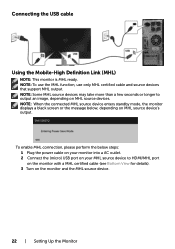
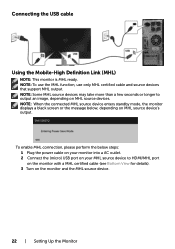
...To use the MHL function, use only MHL certified cable and source devices that support MHL output. Connecting the USB cable
Using the Mobile-High Definition Link (MHL)...monitor into a AC outlet. 2 Connect the (micro) USB port on your MHL source device to output an image, depending on the monitor and the MHL source device.
22 | Setting Up the Monitor NOTE: Some MHL source devices may take more...
User Guide - Page 23
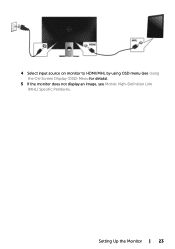
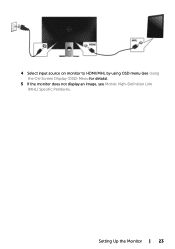
4 Select input source on monitor to HDMI/MHL by using OSD menu (see Using the On-Screen Display (OSD) Menu for details).
5 If the monitor does not display an image, see Mobile High-Definition Link (MHL) Specific Problems.
Setting Up the Monitor | 23
User Guide - Page 24
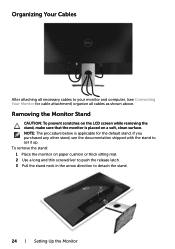
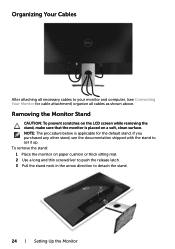
To remove the stand: 1 Place the monitor on a soft, clean surface.
Removing the Monitor Stand
CAUTION: To prevent scratches on the LCD screen while removing the stand, make sure that the monitor is applicable for cable attachment) organize all necessary cables to your monitor and computer, (see the documentation shipped with the stand to detach the stand.
24 | Setting Up...
User Guide - Page 31
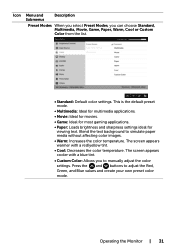
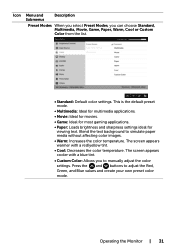
... Movie, Game, Paper, Warm, Cool or Custom Color from the list.
• Standard: Default color settings. The screen appears cooler with a red/yellow tint. • Cool: Decreases the color temperature. Operating... gaming applications. • Paper: Loads brightness and sharpness settings ideal for
viewing text.
Icon
Menu and Submenus
Description
Preset Modes When you select Preset Modes, you...
User Guide - Page 45
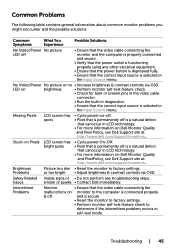
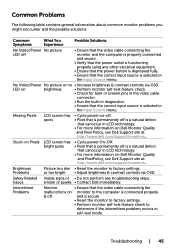
... Monitor Quality
and Pixel Policy, see Dell Support site at : http://www.dell.com/support/monitors. Troubleshooting | 45
Intermittent Problems
Monitor
• Ensure that the video cable connecting the
malfunctions on monitor to the computer is connected properly
& off
and is secure.
• Reset the monitor to factory settings.
• Perform monitor self-test feature check...
User Guide - Page 47
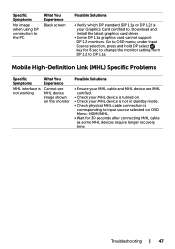
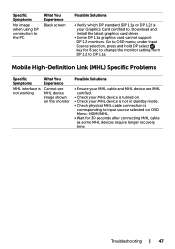
Download and install the latest graphics card driver.
• Some DP 1.1a graphics card cannot support DP 1.2 monitors. Troubleshooting | 47 Mobile High-Definition Link (MHL) Specific Problems
Specific Symptoms
What You ... turned on OSD Menu: HDMI/MHL. • Wait for 8 sec to change the monitor setting from DP 1.2 to DP 1.1a.
Go to OSD menu, under Input Source selection, press ...
User Guide - Page 49
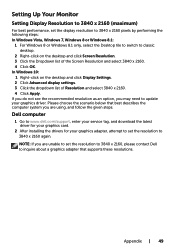
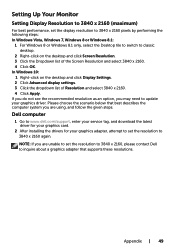
... of Resolution and select 3840 x 2160. 4 Click Apply. Dell computer
1 Go to www.dell.com/support, enter your service tag, and download the latest driver for your graphics card.
2 After installing the drivers for your graphics adapter, attempt to set the resolution to 3840 x 2160, please contact Dell to update your graphics driver. NOTE: If you may need to inquire about a graphics...
User Guide - Page 50


... to 3840 x 2160 again. NVIDIA, ATI, Intel etc.). 5 Refer to the graphic card provider website for updated driver (for example, http://www.ATI.com or http://www.NVIDIA.com). 6 After installing the drivers for your graphics adapter, attempt to set the resolution to set the resolution to classic desktop. 2 Right-click on the desktop and click Display...
Dell S2817Q Reviews
Do you have an experience with the Dell S2817Q that you would like to share?
Earn 750 points for your review!
We have not received any reviews for Dell yet.
Earn 750 points for your review!

