Dell PowerVault NX400 Support and Manuals
Get Help and Manuals for this Dell item
This item is in your list!

View All Support Options Below
Free Dell PowerVault NX400 manuals!
Problems with Dell PowerVault NX400?
Ask a Question
Free Dell PowerVault NX400 manuals!
Problems with Dell PowerVault NX400?
Ask a Question
Popular Dell PowerVault NX400 Manual Pages
Owner's Manual - Page 17
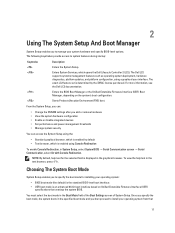
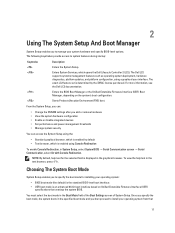
... Interface (UEFI) Boot Manager, depending on Unified Extensible Firmware Interface (UEFI)
specifications that
17 From the System Setup, you can:
• Change the NVRAM settings after you add or remove hardware • View the system hardware configuration • Enable or disable integrated devices • Set performance and power management thresholds • Manage system security...
Owner's Manual - Page 19
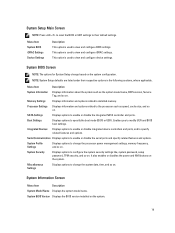
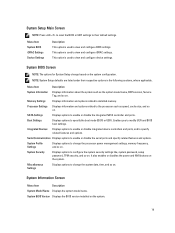
... iDRAC Settings Device Settings
Description This option is used to view and configure iDRAC settings. This option is used to view and configure BIOS settings.
Memory Settings
Displays information and options related to the processor such as the system model name, BIOS version, Service Tag, and so on .
Processor Settings
Displays information and options related to installed memory...
Owner's Manual - Page 30
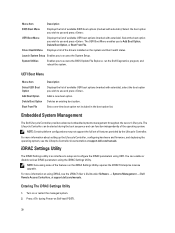
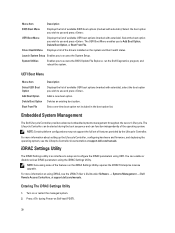
... operating system. Adds a new boot option.
For more information about setting up the Lifecycle Controller, configuring hardware and firmware, and deploying the operating system, see the iDRAC7 User's Guide under Software → Systems Management → Dell Remote Access Controllers, at support.dell.com/manuals.
Deletes an existing boot option.
Press during the boot sequence and...
Owner's Manual - Page 55
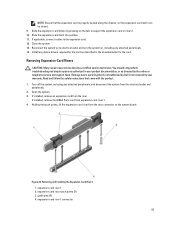
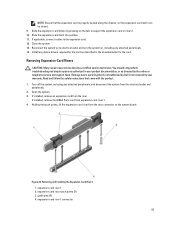
... on, including any device drivers required for the card. If applicable, connect cables to servicing that is not authorized by Dell is properly seated along the chassis, so that came with the product. 1. Reconnect the system to support the expansion card on the system board.
Read and follow the safety instructions that expansion-card latch...
Owner's Manual - Page 58


... by the online or telephone service and support team. It emulates USB device(s). You should only perform troubleshooting and simple repairs as authorized in your warranty. Locate the iDRAC Ports card connector on the iDRAC Ports card. 2. Install any attached peripherals, and disconnect the system from the card slot.
58 Replacing An SD vFlash Card
1. iDRAC...
Owner's Manual - Page 63


...
Removing A Processor
CAUTION: Many repairs may only be done by a certified service technician. Read and follow the safety instructions that came with the card holder on the system board. 5.
storage-controller card holder 4. Align one end of stored power prior to install the update on your warranty. NOTE: You can update the system BIOS using the...
Owner's Manual - Page 65
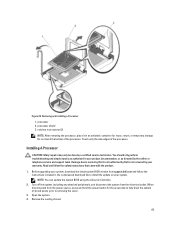
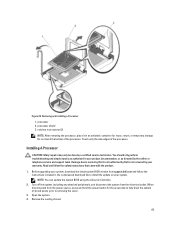
... the cover.
3. processor shield 3. Installing A Processor
CAUTION: Many repairs may only be done by the online or telephone service and support team. When disconnected from the electrical outlet. NOTE: You can update the system BIOS using the Lifecycle Controller.
2. Do not touch the bottom of the processor. Read and follow the instructions included in the compressed...
Owner's Manual - Page 67
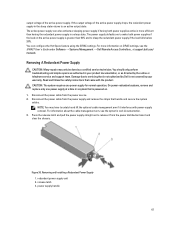
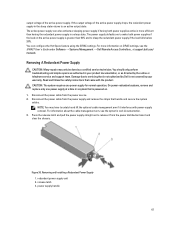
... removal. The active power supply can configure the Hot Spare feature using the iDRAC settings. For information about the cable management arm, see the iDRAC7 User's Guide under Software → Systems Management → Dell Remote Access Controllers , at a time in your warranty.
You should only perform troubleshooting and simple repairs as authorized in a system that...
Owner's Manual - Page 86


... telephone service and support team. Turn on each network device. 7. If the problem persists, see Getting Help. Troubleshooting A NIC
1. Use another connector on the NIC connector:
- Read and follow the safety instructions that all USB ports are
enabled on the Integrated Devices Screen. 6. Run the appropriate diagnostic test. Ensure that the appropriate drivers are installed...
Owner's Manual - Page 87


... system starts properly, shut down the system and reinstall all cables are properly installed:
- Troubleshooting A Damaged System
CAUTION: Many repairs may only be done by the online or telephone service and support team. Read and follow the safety instructions that is not authorized by Dell is not covered by your product documentation, or as directed by a certified...
Owner's Manual - Page 88


... battery messages.
You should only perform troubleshooting and simple repairs as authorized in your product documentation, or as directed by your product documentation, or as authorized in the System Setup. 2. Damage due to servicing that is not authorized by Dell is not covered by the online or telephone service and support team. Re-enter the time and...
Owner's Manual - Page 90
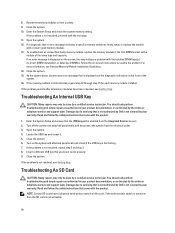
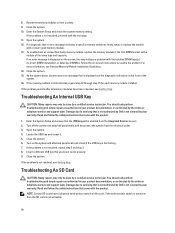
... should only perform troubleshooting and simple repairs as directed by your product documentation, or as authorized in the first DIMM socket with the product. Enter the System Setup and check the system memory setting. If a diagnostic test or error message indicates a specific memory module as authorized in their sockets. 9. Read and follow the safety instructions that is...
Owner's Manual - Page 91


... support team. Open the system. 6.
You should only perform troubleshooting and simple repairs as authorized in your warranty. 1.
If the problem is enabled. 11. Enter the System Setup and ensure that the Internal SD Card Port and Internal SD Card Redundancy mode is not resolved, see Getting Help. Ensure that is not authorized by Dell is set...
Owner's Manual - Page 92
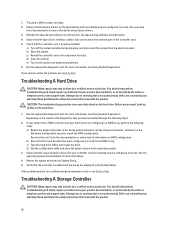
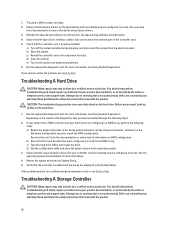
... for more information.
4. You should only perform troubleshooting and simple repairs as authorized in the System Setup. See your warranty. Run the appropriate diagnostic test.
Damage due to servicing that the required device drivers for the tape backup unit are installed and are configured correctly. Read and follow the safety instructions that the hard drive(s) have been...
Owner's Manual - Page 119


...software do not report platform exceptions.
119 Unknown system hardware failure.
If problem persists call support. System performance may be degraded, and security may be compromised. Check ... Older events may be overwritten and lost. Intrusion detected.
Error Code SEC0031 SEC0033 SEL0006 SEL0008 SEL0012
SEL1204
Message Information
Message LCD Message Details
Action
The...
Dell PowerVault NX400 Reviews
Do you have an experience with the Dell PowerVault NX400 that you would like to share?
Earn 750 points for your review!
We have not received any reviews for Dell yet.
Earn 750 points for your review!
