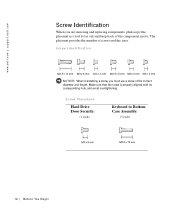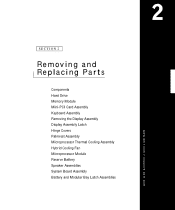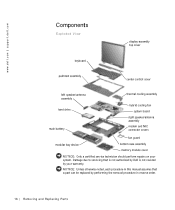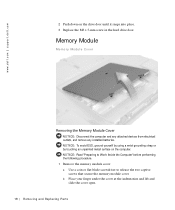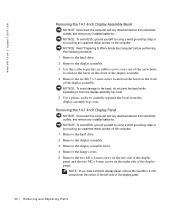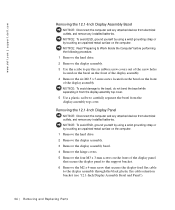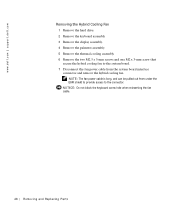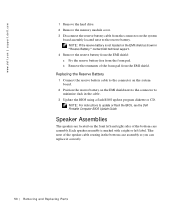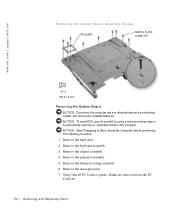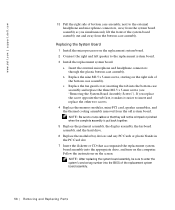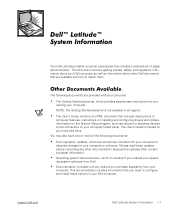Dell Latitude C500 Support and Manuals
Get Help and Manuals for this Dell item

View All Support Options Below
Free Dell Latitude C500 manuals!
Problems with Dell Latitude C500?
Ask a Question
Free Dell Latitude C500 manuals!
Problems with Dell Latitude C500?
Ask a Question
Dell Latitude C500 Videos
Popular Dell Latitude C500 Manual Pages
Dell Latitude C500 Reviews
We have not received any reviews for Dell yet.