Dell Inspiron 16 7610 Support and Manuals
Get Help and Manuals for this Dell item
This item is in your list!

View All Support Options Below
Free Dell Inspiron 16 7610 manuals!
Problems with Dell Inspiron 16 7610?
Ask a Question
Free Dell Inspiron 16 7610 manuals!
Problems with Dell Inspiron 16 7610?
Ask a Question
Popular Dell Inspiron 16 7610 Manual Pages
Service Manual for computers with three fans - Page 1


Inspiron 16 7610
Service Manual for computers with three fans
Regulatory Model: P107F Regulatory Type: P107F001 July 2021 Rev. A01
Service Manual for computers with three fans - Page 46
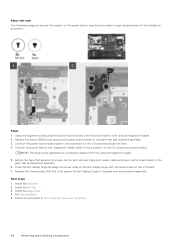
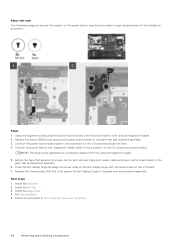
.... 3.
Connect the power-button with the optional fingerprint reader.
5.
Install the left -display hinge to the connector on the I /O board. 7. Exit Service Mode. 5. NOTE: This step is only applicable for computers shipped with fingerprint-reader cable to the palm-rest and keyboard assembly. Replace the three screws (M2.5x5) that secure the left...
Service Manual for computers with three fans - Page 50
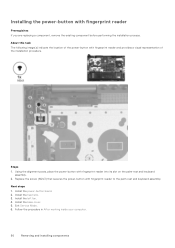
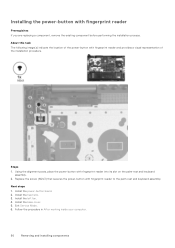
Using the alignment posts, place the power-button with fingerprint reader
Prerequisites If you are replacing a component, remove the existing component before performing the installation process. Exit Service Mode. 6. Installing the power-button with fingerprint reader into its slot on the palm-rest and keyboard assembly.
2. Follow the procedure in After working inside your computer...
Service Manual for computers with three fans - Page 63


... as the user password, type of the System Setup options, changes that...Set or change the settings in this section may or may not be displayed. NOTE: Before you change BIOS Setup ...Setup program screen information for the following purposes: ● Get information about the hardware installed in your computer. 2. Turn on the computer and its installed devices, the items listed in the BIOS Setup...
Service Manual for computers with two fans - Page 1


A01 Inspiron 16 7610
Service Manual for computers with two fans
Regulatory Model: P107F Regulatory Type: P107F001 July 2021 Rev.
Service Manual for computers with two fans - Page 18


...-module slot. 2. Exit Service Mode. 3. Align the notch on the memory module with the tab on the memory-module slot on the memory module till the securing clips click, locking the memory module in After working inside your computer. Lift the Mylar to 4 for each memory module being installed into the memory...
Service Manual for computers with two fans - Page 26
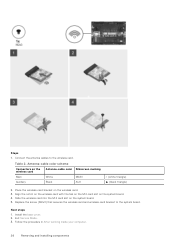
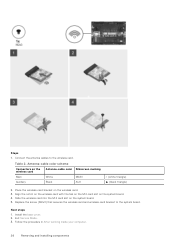
... color
Main
White
Auxiliary
Black
Silkscreen marking
MAIN AUX
△ (white triangle) ▲ (black triangle)
2. Next steps
1. Exit Service Mode. 3. Follow the procedure in After working inside your computer.
26
Removing and installing components Replace the screw (M2x3) that secures the wireless card and wireless-card bracket to the wireless card. Align the...
Service Manual for computers with two fans - Page 48
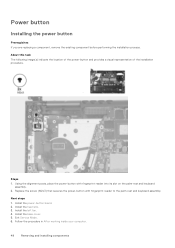
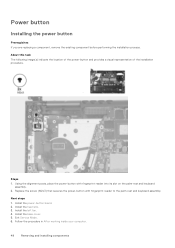
... power-button and provides a visual representation of the installation procedure.
Next steps
1. Follow the procedure in After working inside your computer.
48
Removing and installing components Exit Service Mode. 6. Steps
1. Install the base cover. 5. Power button
Installing the power button
Prerequisites If you are replacing a component, remove the existing component before performing...
Service Manual for computers with two fans - Page 61
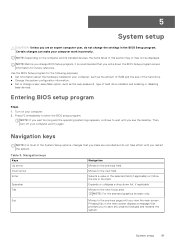
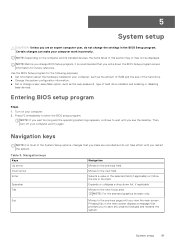
... about the hardware installed in your computer. 2. Pressing Esc in the BIOS Setup program. NOTE: Depending on your computer, such as the user password, type of the System Setup options, changes that...size of the hard drive. ● Change the system configuration information. ● Set or change BIOS Setup program, it is recommended that you restart the system. Moves to the next focus...
Setup and Specifications - Page 3


... 1: Set up your Inspiron 16 7610 4
Chapter 2: Views of Inspiron 16 7610 6 Right...6 Left...6 Top...7 Front...8 Bottom...9
Chapter 3: Specifications of Inspiron 16 7610 10 ...Touchpad...15 Power adapter...16 Battery...16 Display...17 Fingerprint reader (optional)...18 GPU-Integrated...18 GPU-Discrete...18 Operating and storage environment...19
Chapter 4: ComfortView Plus...20
Chapter 5: Keyboard...
Setup and Specifications - Page 4


... the power button. It also notifies you : ● Connect to a network for key Dell applications, help articles, and other important information about the warranty status, recommended accessories, and software updates if available.
4
Set up your Inspiron 16 7610
NOTE: The images in with or create a Microsoft account. Finish Windows setup. Table 1.
1
Set up your Inspiron 16 7610
Setup and Specifications - Page 5
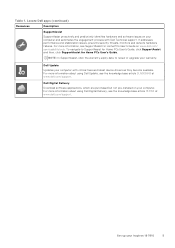
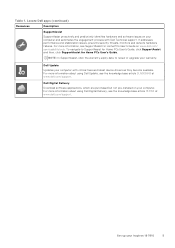
... and latest device drivers as they become available. Locate Dell apps (continued)
Resources
Description
SupportAssist
SupportAssist proactively and predictively identifies hardware and software issues on your computer with Dell Technical support.
Dell Digital Delivery
Download software applications, which are purchased but not pre-installed on your Inspiron 16 7610
5 For more...
Setup and Specifications - Page 7
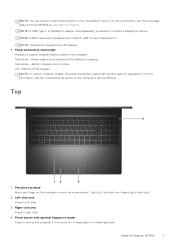
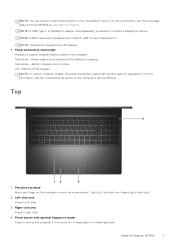
...supports two 4K displays. 5. Off-Battery is low or critical. For more information, see the Troubleshooting section in hibernate state. Tap to left -click.
3. Power and battery-status light
Indicates the power state and battery state of Inspiron 16 7610
7 Solid amber-Battery charge is fully charged.
NOTE: On certain computer models... your computer's Service Manual. Right-click ...
Setup and Specifications - Page 13
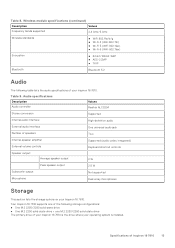
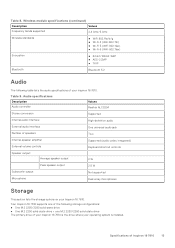
... the storage options on your operating system is installed. Table 9. Your Inspiron 16 7610 supports one of the following table lists the audio specifications of your Inspiron 16 7610 is the drive where your Inspiron 16 7610. Audio specifications Description Audio controller
Values Realtek ALC3204
Stereo conversion
Supported
Internal audio interface
High-definition audio
External audio...
Setup and Specifications - Page 17
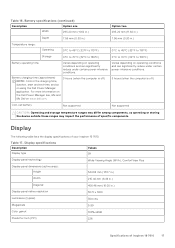
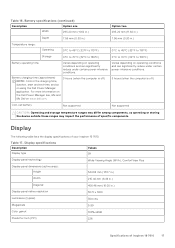
...specifications of Inspiron 16 7610
17
Table 16. For more information on the Dell Power Manager see, Me and My Dell on www.dell.com.
3 hours (when the computer is off )
Coin-cell battery
Not supported
Not supported...-intensive conditions. Display specifications Description Display type
Values 3K
Display-panel technology
Wide-Viewing Angle (WVA), ComfortView Plus
Display-panel dimensions ...
Dell Inspiron 16 7610 Reviews
Do you have an experience with the Dell Inspiron 16 7610 that you would like to share?
Earn 750 points for your review!
We have not received any reviews for Dell yet.
Earn 750 points for your review!
