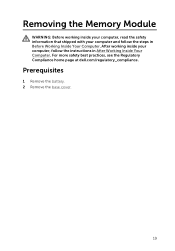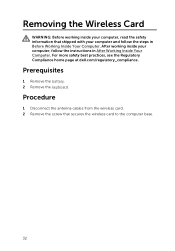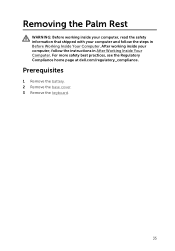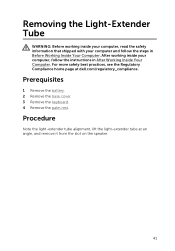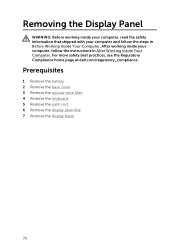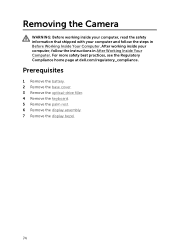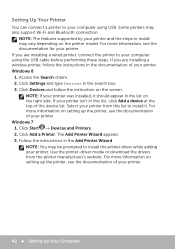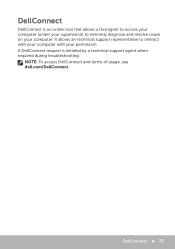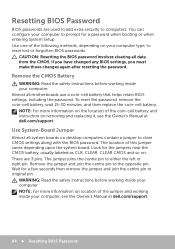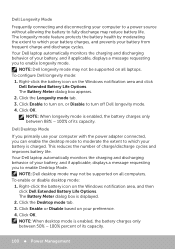Dell Inspiron 15 3531 Support and Manuals
Get Help and Manuals for this Dell item

View All Support Options Below
Free Dell Inspiron 15 3531 manuals!
Problems with Dell Inspiron 15 3531?
Ask a Question
Free Dell Inspiron 15 3531 manuals!
Problems with Dell Inspiron 15 3531?
Ask a Question
Most Recent Dell Inspiron 15 3531 Questions
How Do I Restore This Laptop To Factory Settings?
I want to restore my dell inspiron 15 3531-1200bk to factory settings. It has windows 8.1 How do I d...
I want to restore my dell inspiron 15 3531-1200bk to factory settings. It has windows 8.1 How do I d...
(Posted by blimycmha 9 years ago)
Dell Inspiron 15 3531 Videos
Popular Dell Inspiron 15 3531 Manual Pages
Dell Inspiron 15 3531 Reviews
We have not received any reviews for Dell yet.