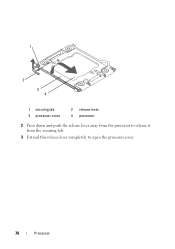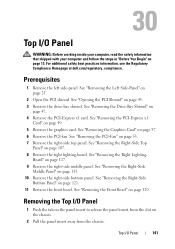Dell Alienware Aurora R4 Support and Manuals
Get Help and Manuals for this Dell item

View All Support Options Below
Free Dell Alienware Aurora R4 manuals!
Problems with Dell Alienware Aurora R4?
Ask a Question
Free Dell Alienware Aurora R4 manuals!
Problems with Dell Alienware Aurora R4?
Ask a Question
Most Recent Dell Alienware Aurora R4 Questions
Who Made The Special Windows 7 Iso For Dell Aurora R4 Computer
(Posted by wcglovers1 2 years ago)
Possibly Sent Wrong Wireless Card. Do You Know Where It Goes?
I was sent a wireless card by Dell, Part#TVFF3. Do you know where it is supposed to go? I am afraid ...
I was sent a wireless card by Dell, Part#TVFF3. Do you know where it is supposed to go? I am afraid ...
(Posted by tigeronabike 8 years ago)
Dell Alienware Aurora R4 Videos
Popular Dell Alienware Aurora R4 Manual Pages
Dell Alienware Aurora R4 Reviews
We have not received any reviews for Dell yet.