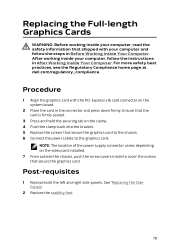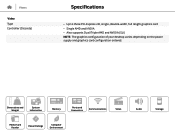Dell Alienware Area 51 R2 Support and Manuals
Get Help and Manuals for this Dell item

View All Support Options Below
Free Dell Alienware Area 51 R2 manuals!
Problems with Dell Alienware Area 51 R2?
Ask a Question
Free Dell Alienware Area 51 R2 manuals!
Problems with Dell Alienware Area 51 R2?
Ask a Question
Most Recent Dell Alienware Area 51 R2 Questions
Pogo Board
where can i buy the left side area51 r2 POGO Board I've bent a few of the pins and the l;ights wont ...
where can i buy the left side area51 r2 POGO Board I've bent a few of the pins and the l;ights wont ...
(Posted by boomer640 7 years ago)
Dell Alienware Area 51 R2 Videos
Popular Dell Alienware Area 51 R2 Manual Pages
Dell Alienware Area 51 R2 Reviews
We have not received any reviews for Dell yet.