Dell Alienware 500Hz Gaming AW2524HF Support and Manuals
Get Help and Manuals for this Dell item
This item is in your list!

View All Support Options Below
Free Dell Alienware 500Hz Gaming AW2524HF manuals!
Problems with Dell Alienware 500Hz Gaming AW2524HF?
Ask a Question
Free Dell Alienware 500Hz Gaming AW2524HF manuals!
Problems with Dell Alienware 500Hz Gaming AW2524HF?
Ask a Question
Popular Dell Alienware 500Hz Gaming AW2524HF Manual Pages
Alienware AW2524HF Monitor Users Guide - Page 5


... label and product information sheet 82
Contacting Dell 82
|5 Installing AWCC through Windows update 68 Installing AWCC from the Dell Support website 68 Settings 69
Customization of AlienVision 69 Game configuration 70 Display configuration 70
Troubleshooting 71
Self-test 71 Common problems 72 Universal Serial Bus (USB) specific problems 80
Regulatory information 82
FCC notices (U.S.
Alienware AW2524HF Monitor Users Guide - Page 9


.../Real-Time Strategy (MOBA/RTS) - Three customizable game modes - As each computer setup and each gamer's needs are provided to eye fatigue and digital eye strain. About your computer. • On-Screen Display (OSD) adjustments for ease of setup and screen
optimization. • Supports Console Mode. • AW2524HF offers a couple of blue light emission from...
Alienware AW2524HF Monitor Users Guide - Page 13
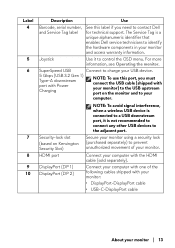
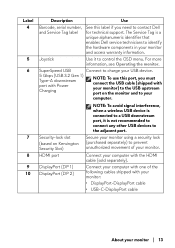
... (purchased separately) to control the OSD menu.
The Service Tag is not recommended to connect any other USB devices to identify the hardware components in your monitor and access warranty information. Security-lock slot (based on the monitor and to contact Dell for technical support.
SuperSpeed USB
Connect to charge your USB device...
Alienware AW2524HF Monitor Users Guide - Page 27


• Adjust the tilt of the monitor, its contrast, and brightness settings. • Adjust the ambient lighting around at or below eye level
Monitor and ...do not have to minimize reflections and glare on the monitor screen. • Use a chair that provides good lower-back support. • Keep your seat. Adjust your chair's height or use a footrest if necessary, to rest your hands while ...
Alienware AW2524HF Monitor Users Guide - Page 31


...from the factory. Setting up the monitor
Attaching the stand
NOTE: The stand assembly is not pre-installed when the monitor is shipped from the packaging cushion. Follow the instructions to secure the ...If you are attaching a stand that you purchased from any other source, follow the setup instructions that was shipped with the stand.
NOTE: The images are included with your screen. ...
Alienware AW2524HF Monitor Users Guide - Page 35


... computer.
If your computer and monitor into a wall outlet.
6. Connect the power cables of your monitor displays an image, installation is complete. If it does not display an image, see Common problems.
Organizing your cables
When connecting the necessary cables (for more information, see Connecting your monitor), route the cables through the...
Alienware AW2524HF Monitor Users Guide - Page 37


... | 37 NOTE: Before removing the stand, ensure that you purchased from any other source, follow the setup instructions that are removing a stand that you have disconnected all the cables from the monitor. To remove the stand: 1. Setting up and away from the monitor. Press and hold the stand release button at the back...
Alienware AW2524HF Monitor Users Guide - Page 43


... own preset color modes. Icon Menu and submenu
Description
Preset Modes • MOBA/RTS: Loads color settings ideal for Multiplayer Online Battle Arena (MOBA) and RealTime Strategy (RTS) games.
• RPG: Loads color settings ideal for Role-Playing Games (RPG).
• SPORTS: Loads color settings ideal for sports games. • Game 1/Game 2/Game 3: Enables you to manually adjust the color...
Alienware AW2524HF Monitor Users Guide - Page 45


...best gaming experience when playing console games. Icon Menu and submenu
Description
Response Time Allows you to 3), the better visibility in the dark gaming ... to be tone mapped by the source device. The higher the value (between 0 to manually adjust Gamma from 0 - 100. • Gamma: Gamma default is turned "On". ...set the Response Time to On/Off, Color, Gamma, or Source Tone Map.
Alienware AW2524HF Monitor Users Guide - Page 51


...cycle the monitor.
It displays more realistic scenes and makes the gaming experience immersive and entertaining. • Custom Color HDR: Enables...HDR, a blank screen is normal behavior as the monitor changes the display mode. NOTE: AW2524HF does not support HLG.
The default setting is processing HDR content, Preset Modes, Dark Stabilizer, Brightness and Contrast will be disabled. NOTE...
Alienware AW2524HF Monitor Users Guide - Page 56


... OSD settings to run. Firmware Displays the firmware version of your monitor. Inspect the display for abnormalities.
3. Press the joystick to the factory preset values. The test is required when you contact Dell technical support, access warranty information, search for latest drivers on Dell support website and so on the degree of your monitor.
Depending on . The Service Tag...
Alienware AW2524HF Monitor Users Guide - Page 58


... When the monitor does not support a particular resolution mode, you will see the following message appears:
NOTE: If you select Yes, the message will see the following message before the DDC/CI function is disabled:
When you change the Brightness setting. 58 | Operating the monitor See Monitor specifications for the first time, the...
Alienware AW2524HF Monitor Users Guide - Page 62


... one monitor connected, ensure to select
AW2524HF. 3. Click Keep changes. Setting the maximum resolution
NOTE: The steps may vary slightly depending on the version of the following procedures: If you have a Dell desktop or a laptop: • Go to www.dell.com/support, enter your service tag, and download the
latest driver for your graphics card. If you...
Alienware AW2524HF Monitor Users Guide - Page 68


... downloaded and will be automatically installed. In the Settings window, click Windows Update, and then click Check for your computer, install AWCC from the Dell Support website
1. Enter AW2524HF in which you can directly access AWCC. Using AlienFX function
You can customize advanced features for updates to check the Alienware driver update progress. -
NOTE: For more information...
Alienware AW2524HF Monitor Users Guide - Page 77


...turn off Free-Sync.
• Update the graphics card driver and firmware to the latest version.
• Change the cable connecting the monitor to the computer.
Troubleshooting | 77 Electromagnetic fields can be adjusted...an NVIDIA graphics card and G-Sync is turned on the screen
long period of
time
• Set the screen to turn off G-Sync.
• If you are some
• Use the...
Dell Alienware 500Hz Gaming AW2524HF Reviews
Do you have an experience with the Dell Alienware 500Hz Gaming AW2524HF that you would like to share?
Earn 750 points for your review!
We have not received any reviews for Dell yet.
Earn 750 points for your review!
