Dell Alienware 27 Gaming AW2724HF Support and Manuals
Get Help and Manuals for this Dell item
This item is in your list!

View All Support Options Below
Free Dell Alienware 27 Gaming AW2724HF manuals!
Problems with Dell Alienware 27 Gaming AW2724HF?
Ask a Question
Free Dell Alienware 27 Gaming AW2724HF manuals!
Problems with Dell Alienware 27 Gaming AW2724HF?
Ask a Question
Popular Dell Alienware 27 Gaming AW2724HF Manual Pages
Display Manager 2.1 for Windows Users Guide - Page 4


... settings of DDM 2.1 48 Help 49 Troubleshooting 51
Understand the different states of DDM 2.1 51 Dell monitors not supported by DDM 2.1 52 Unable to detect supported Dell monitor 52 Compatibility between DDM 1.x and DDM 2.1 52 Getting more information on troubleshooting 53 Application Windows Snap 54
Improve DDM 2.1 55 Updating DDM 2.1 software and monitor firmware 56
Updating...
Display Manager 2.1 for Windows Users Guide - Page 5
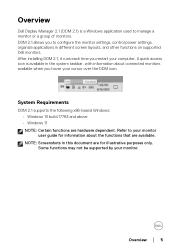
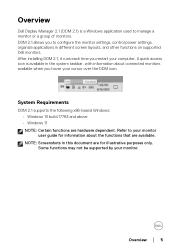
..., control power settings, organize applications in different screen layouts, and other functions on supported Dell monitors. Some functions may not be supported by your computer. Overview
Dell Display Manager 2.1 (DDM 2.1) is available in this document are hardware dependent.
A quick access icon is a Windows application used to your monitor user guide for illustrative purposes...
Display Manager 2.1 for Windows Users Guide - Page 6


.... Download the DDM 2.1 for the complete information.
6 │ Downloading and setting up the DDM 2.1
Downloading the DDM 2.1
1. Browse for illustrative purposes only.
Downloading and setting up the DDM 2.1 The Dell support website detects the OS of downloads, and install it in the monitor user guide. Connect the monitor to your computer. You can be selected...
Display Manager 2.1 for Windows Users Guide - Page 12


Gaming For the monitors that support vision engine, you can select and switch the Vision Engine modes from the Gaming function.
12 │ Launching DDM 2.1
KVM After setting up the KVM to the section Setting up the KVM, you can switch keyboard and mouse between computers. Refer to use the Setup wizard.
Display Manager 2.1 for Windows Users Guide - Page 18


Click Toggle between positions to change the main or sub inputs. 4. Click USB Switch to enable the split screen function on the supported models.
2. Configuring the Picture-in-Picture/Picture-by selecting
the sub-input from the Input 2 drop-down list, select the main input, followed by -Picture (PIP/ ...
Display Manager 2.1 for Windows Users Guide - Page 21
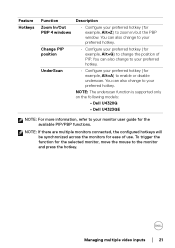
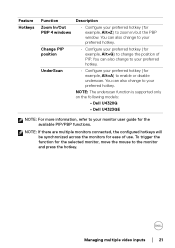
Managing multiple video inputs │ 21 NOTE: The underscan function is supported only on the following models:
• Dell U4320Q
• Dell U4323QE
NOTE: For more information, refer to your monitor user guide for ease of PIP.
You can also change the position of use. You can also change to your preferred hotkey.
• Configure your...
Display Manager 2.1 for Windows Users Guide - Page 33


... more color options. You can use when playing games.
NOTE: The Gaming menu functions and available options vary depending on the model of the monitor. Feature General
Vision Engine
Function Description
Game enhance mode
• Select the game enhance mode from the drop-down list. Configuring the Gaming Settings │ 33 Dark Stabilizer Toggle
• Configure your...
Display Manager 2.1 for Windows Users Guide - Page 42


...the monitor where the mouse pointer is currently located. Applying energy conservation features
On the supported Dell models, PowerNap energy conservation options are available under Others menu. Feature
Function
Personalize Launch Menu ...of the monitor where the mouse pointer is currently located.
You can choose to set the brightness of the monitor to the minimum level, or to put the monitor ...
Display Manager 2.1 for Windows Users Guide - Page 43


...this function is not supported when display is set in the monitor when you change the color preset from the monitor OSD menu.
Color Management │ 43 On the supported Dell models, Color Management options...installed for the monitor. You can choose Automatically adjust the default color profile in Windows when the color preset in monitor is changed
The corresponding color profile will set...
Alienware AW2724HF Monitor Users Guide - Page 5
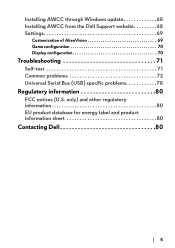
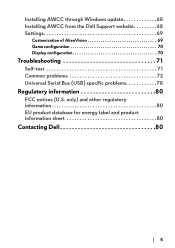
... label and product information sheet 80
Contacting Dell 80
|5 Installing AWCC through Windows update 68 Installing AWCC from the Dell Support website 68 Settings 69
Customization of AlienVision 69 Game configuration 70 Display configuration 70
Troubleshooting 71
Self-test 71 Common problems 72 Universal Serial Bus (USB) specific problems 78
Regulatory information 80
FCC notices (U.S.
Alienware AW2724HF Monitor Users Guide - Page 9
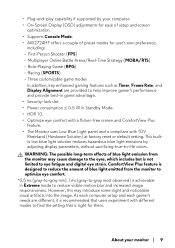
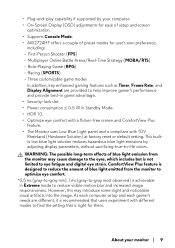
...supported by adjusting display parameters, without sacrificing true-to-life colors. This builtin low blue light solution reduces hazardous blue light emissions by your monitor | 9
Three customizable game modes
In addition, key enhanced gaming... at factory reset or default setting. WARNING: The possible long... setup and screen
optimization. • Supports Console Mode. • AW2724HF...
Alienware AW2724HF Monitor Users Guide - Page 43
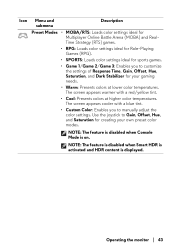
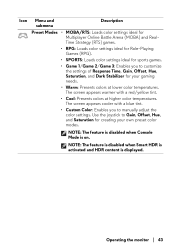
... Dark Stabilizer for creating your gaming needs. • Warm: Presents colors at higher color temperatures. NOTE: The feature is disabled when Smart HDR is activated and HDR content is on.
The screen appears warmer with a blue tint. • Custom Color: Enables you to manually adjust the color settings. Use the joystick to Gain...
Alienware AW2724HF Monitor Users Guide - Page 56
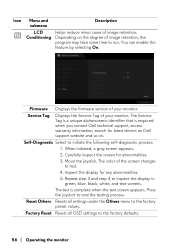
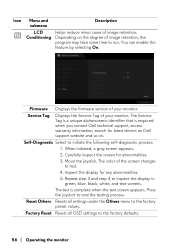
..., search for latest drivers on Dell support website and so on the degree of your monitor. You can enable this feature by selecting On. Self-Diagnostic Select to end the testing process.
The Service Tag is a unique alphanumeric identifier that is complete when the text screen appears. Depending on .
Firmware Displays the firmware version of image...
Alienware AW2724HF Monitor Users Guide - Page 62
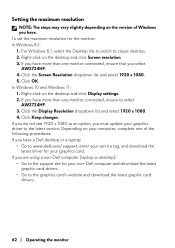
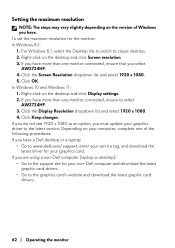
... depending on the version of the following procedures: If you have a Dell desktop or a laptop: • Go to www.dell.com/support, enter your service tag, and download the
latest driver for your graphics driver to classic desktop. 2. Right-click on the desktop and click Display settings. 2. If you have . Click the Display Resolution dropdown list and...
Alienware AW2724HF Monitor Users Guide - Page 68
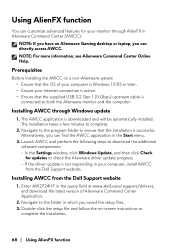
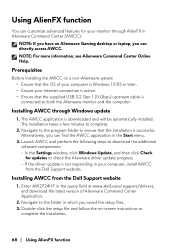
... be automatically installed. Prerequisites
Before installing the AWCC on -screen instructions to the folder in which you can find the AWCC application in Alienware Command Center (AWCC). In the Settings window, click Windows Update, and then click Check for your computer, install AWCC from the Dell Support website
1. Alternatively, you saved the setup files. 3. Installing AWCC through...
Dell Alienware 27 Gaming AW2724HF Reviews
Do you have an experience with the Dell Alienware 27 Gaming AW2724HF that you would like to share?
Earn 750 points for your review!
We have not received any reviews for Dell yet.
Earn 750 points for your review!
