Dell Alienware 500Hz Gaming AW2524H Support and Manuals
Get Help and Manuals for this Dell item
This item is in your list!

View All Support Options Below
Free Dell Alienware 500Hz Gaming AW2524H manuals!
Problems with Dell Alienware 500Hz Gaming AW2524H?
Ask a Question
Free Dell Alienware 500Hz Gaming AW2524H manuals!
Problems with Dell Alienware 500Hz Gaming AW2524H?
Ask a Question
Popular Dell Alienware 500Hz Gaming AW2524H Manual Pages
Alienware AW2524H Monitor Users Guide - Page 4


... 61 Vertical extension 61 Rotating the display 62 Rotate clockwise 62 Rotate counterclockwise 63
Adjusting the rotation display settings of your system . . . 64
Using AlienFX application 65
Prerequisites 65 Installing AWCC through Windows update 65 Installing AWCC from the Dell Support website 65 Setting the lighting effects 66 Troubleshooting 68
Troubleshooting 69
Self-test 69
4|
Alienware AW2524H Monitor Users Guide - Page 9


...supports up to 500 Hz.
- About your preferences. • Security lock slot. • Power consumption < 0.5 W in Standby Mode. Product features
The Alienware AW2524H...MOBA/RTS, SPORTS, or RPG, and three additional game modes to gray in .) viewable area (measured ...mm mounting holes for ease of setup and screen
optimization. • Supports the revolutionary NVIDIA Reflex Latency Analyzer,...
Alienware AW2524H Monitor Users Guide - Page 14


NOTE: To use this port, you need to contact Dell for technical support.
Connect the headphone.
Security Slot)
14 | About your USB 3.2 Gen 1 (5 Gbps)
5 Gbps (USB 3.2
device. Joystick
Use it is a unique alphanumeric identifier that enables Dell service technicians to identify the hardware components in your monitor and access warranty information.
Headphone port
NOTE...
Alienware AW2524H Monitor Users Guide - Page 16


...setup and every gamer's needs are different, we recommend that users experiment with one USB 3.2 Gen 1 (5 Gbps) upstream port) • 4 x SuperSpeed USB 5 Gbps (USB 3.2 Gen 1)
downstream port (including one port which supports...min), 1 ms (gray-to-gray most observed) is achievable in Extreme mode to find the setting that is right for them. 1.07 billion colors sRGB 99% (typical) HDR400 ΔE2000...
Alienware AW2524H Monitor Users Guide - Page 18


Resolution specifications
Model Horizontal scan range Vertical scan range
Maximum preset resolution
AW2524H
DisplayPort 1.4
HDMI
• 255 to 255 kHz (automatic)
•...• 1920 x 1080 @ 500 Hz (automatic) (with overclock) (DSC enabled)
Supported video modes
Description
Value
Video display capabilities 1080p, 720p, 576p, 480p (DisplayPort and HDMI)
18 | About your monitor
Alienware AW2524H Monitor Users Guide - Page 20


...support NVIDIA G-SYNC feature, see www.geforce.com. Your product may perform differently, depending on all
USB ports. 3 Pon: Power consumption of On Mode measured with reference to Energy Star test method. Electrical specifications... 2.1.
**Supports up to FHD 1920 x 1080 500Hz, HDR, VRR. 1 As defined in EU 2019/2021 and EU 2019/2013. 2 Maximum brightness and contrast setting with reference...
Alienware AW2524H Monitor Users Guide - Page 28


...8226; Adjust the tilt of the monitor, its contrast, and brightness settings. • Adjust the ambient lighting around at or below eye level... a proper posture. • Vary your work for extended periods of your work so that provides good lower-back support. • Keep your forearms horizontal with comfortable seating or present a potential trip hazard. Adjust your chair's height or...
Alienware AW2524H Monitor Users Guide - Page 32


... important to complete the installation. 1. Remove the stand riser and stand base from any other source, follow the setup instructions that was shipped with the stand. NOTE: The following steps are applicable only for the purpose of the package cushion may vary. 2. Setting up the monitor Align and place the stand riser on the...
Alienware AW2524H Monitor Users Guide - Page 36
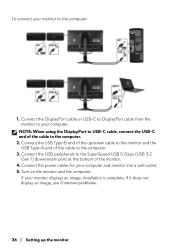
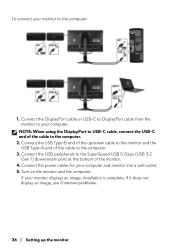
... computer. 2. If your computer and monitor into a wall outlet. 5. If it does not display an image, see Common problems.
36 | Setting up the monitor Connect the power cables for your monitor displays an image, installation is complete. NOTE: When using the DisplayPort to USB-C cable, connect the USB-C end of the cable to...
Alienware AW2524H Monitor Users Guide - Page 43


...; Custom Color: Allows you to manually adjust the color settings. Icon Menu and submenu
Description
Preset Modes • G-SYNC Esports: Loads specialized settings which allows for a consistent gaming experience when playing esports games.
• FPS: Loads color settings ideal for First-Person Shooter (FPS) games.
• MOBA/RTS: Loads color settings ideal for Multiplayer Online Battle...
Alienware AW2524H Monitor Users Guide - Page 52


...; PC+Display Latency: Select On to enable the latency analyzer function. The default setting is Right Handed.
NVIDIA Reflex Detects and analyzes the time latency between Latency triggering of...choose Centered or Left Handed. • Rectangle Location: Manually adjust the location of the monitoring rectangle. • Rectangle Size: Manually adjust the size of the mouse and the actual action ...
Alienware AW2524H Monitor Users Guide - Page 55


...
Personalization factory defaults. The list includes Preset Modes, Game Enhance Mode, Dark Stabilizer, Brightness/Contrast, Input Source, and Volume.
Displays the Service Tag of your monitor. Icon Menu and submenu
Personalize
Description
Shortcut Key 1 Allows you contact Dell technical support, access warranty information, search for latest drivers on Dell support website and so on.
Alienware AW2524H Monitor Users Guide - Page 59


... . Setting the maximum resolution
NOTE: The steps may vary slightly depending on your graphics driver to the latest version. If you select
AW2524H. 4. If you have more than one monitor connected, ensure that you have more than one of Windows you have a Dell desktop or a laptop: • Go to www.dell.com/support, enter your service tag...
Alienware AW2524H Monitor Users Guide - Page 65


...lighting effects across multiple distinct zones on -screen instructions to check the Alienware driver update progress. - The AWCC application is successful. Alternatively, you saved the setup files. 3. In the Settings window, click Windows Update, and then click Check for updates to
complete the installation. Installing AWCC from the Dell Support website. Navigate to the folder in which you...
Alienware AW2524H Monitor Users Guide - Page 72
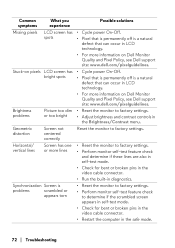
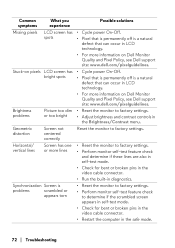
...settings. • Adjust brightness and contrast controls in the safe mode.
72 | Troubleshooting Common symptoms Missing pixels
What you experience LCD screen has spots
Stuck-on pixels LCD screen has bright spots
Brightness problems... technology. • For more information on Dell Monitor Quality and Pixel Policy, see Dell support site: www.dell.com/pixelguidelines. • Reset the monitor ...
Dell Alienware 500Hz Gaming AW2524H Reviews
Do you have an experience with the Dell Alienware 500Hz Gaming AW2524H that you would like to share?
Earn 750 points for your review!
We have not received any reviews for Dell yet.
Earn 750 points for your review!
