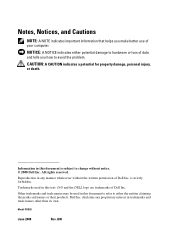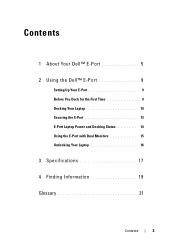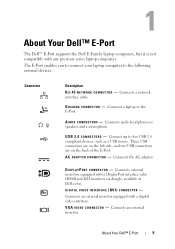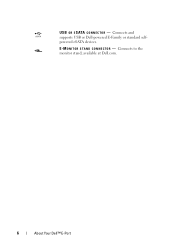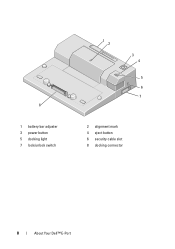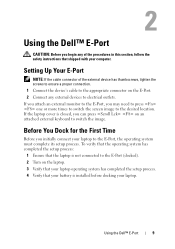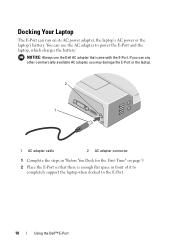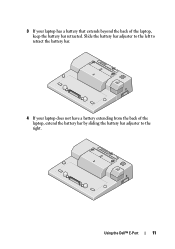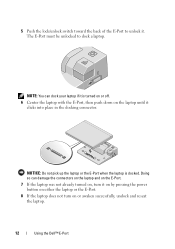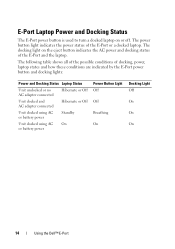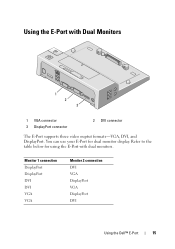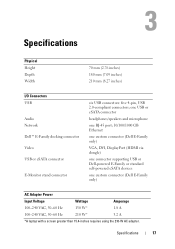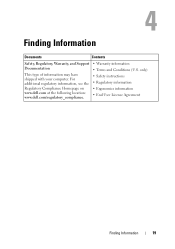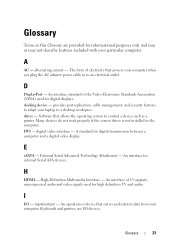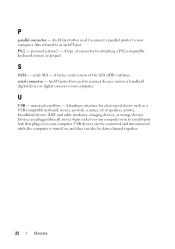Dell 430-3113 - Simple Port Replicator Support and Manuals
Get Help and Manuals for this Dell item

View All Support Options Below
Free Dell 430-3113 manuals!
Problems with Dell 430-3113?
Ask a Question
Free Dell 430-3113 manuals!
Problems with Dell 430-3113?
Ask a Question
Most Recent Dell 430-3113 Questions
Owners Manual Dell Pd01x Docking Station
(Posted by 19apl57 12 years ago)
How Do I Disconnect Laptop From Docking Station
(Posted by rickfine 13 years ago)
Popular Dell 430-3113 Manual Pages
Dell 430-3113 Reviews
We have not received any reviews for Dell yet.