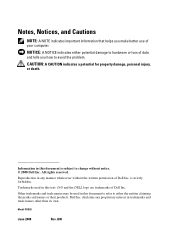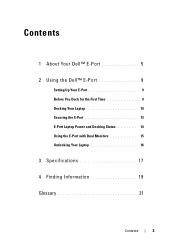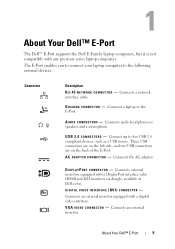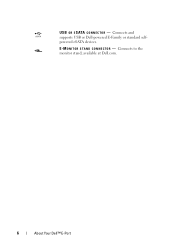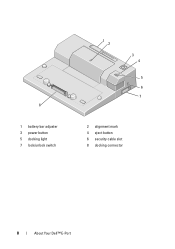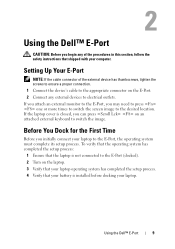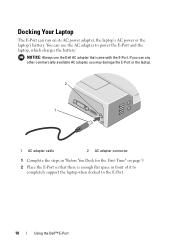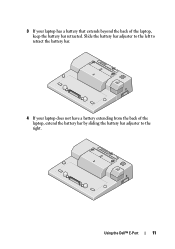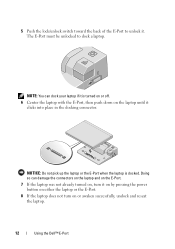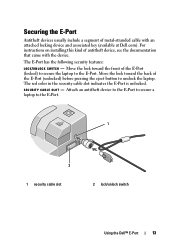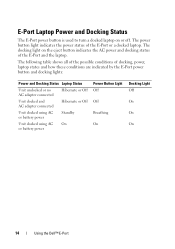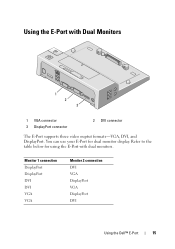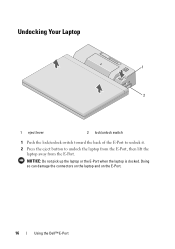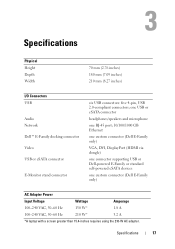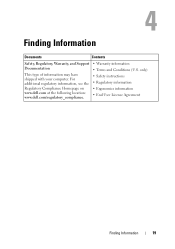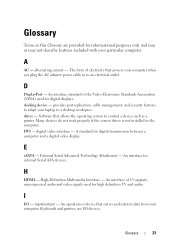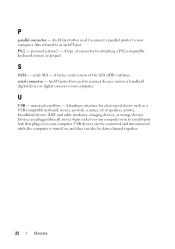Dell 430-3113 Support Question
Find answers below for this question about Dell 430-3113 - Simple Port Replicator.Need a Dell 430-3113 manual? We have 1 online manual for this item!
Question posted by 19apl57 on December 28th, 2011
Owners Manual Dell Pd01x Docking Station
The person who posted this question about this Dell product did not include a detailed explanation. Please use the "Request More Information" button to the right if more details would help you to answer this question.
Current Answers
Related Dell 430-3113 Manual Pages
Similar Questions
How To Dell Laptop Docking Station Pr01x Manual
(Posted by RayLE 10 years ago)
Can I Have 2 Monitors Connected To This Docking Station?
(Posted by judygorman 11 years ago)
Docking Station Headphone Output Not Working
Hello, I had a new hard drive put on my dell d620 and backed up my files on an external hard drive....
Hello, I had a new hard drive put on my dell d620 and backed up my files on an external hard drive....
(Posted by gabeto567 13 years ago)
Can This Docking Station Be Connected To Share The Monitor With My Home Pc?
Can this docking station be connected to share the monitor with my home pc? I want my home pc to wor...
Can this docking station be connected to share the monitor with my home pc? I want my home pc to wor...
(Posted by deedenson8t2 13 years ago)
How Do I Disconnect Laptop From Docking Station
(Posted by rickfine 13 years ago)