Creative CT4180 - Sound Blaster 16 ViBRA Card Support and Manuals
Get Help and Manuals for this Creative Labs item
This item is in your list!

View All Support Options Below
Free Creative CT4180 manuals!
Problems with Creative CT4180?
Ask a Question
Free Creative CT4180 manuals!
Problems with Creative CT4180?
Ask a Question
Most Recent Creative CT4180 Questions
Popular Creative CT4180 Manual Pages
Getting Started Guide - Page 2
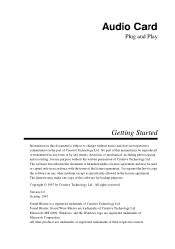
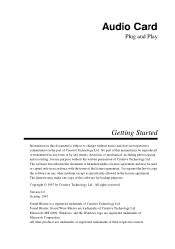
... other medium except as specifically allowed in the license agreement. Sound Blaster 16 and Wave Blaster are trademarks or registered trademarks of their respective owners. No part of this document is furnished under a license agreement and may make one copy of the software for any other products are trademarks of Creative Technology Ltd. Audio Card
Plug and Play...
Getting Started Guide - Page 4
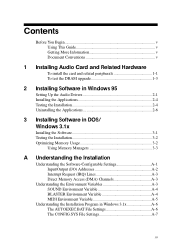
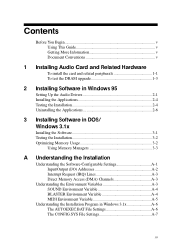
...This Guide v Getting More Information v Document Conventions v
1 Installing Audio Card and Related Hardware
To install the card and related peripherals 1-1 To test the DRAM upgrade 1-3
2 Installing Software in Windows 95
Setting Up the Audio Drivers 2-1 Installing the Applications 2-4 Testing the Installation 2-4 Uninstalling the Applications 2-6
3 Installing Software in DOS/ Windows 3.1x...
Getting Started Guide - Page 14
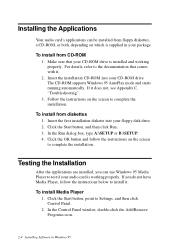
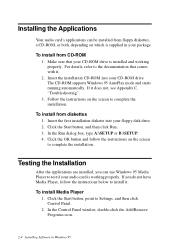
... supplied in Windows 95 Follow the instructions on the screen to complete the installation. To install from floppy diskettes, a CD-ROM, or both, depending on the screen to complete the installation. In the Run dialog box, type A:\SETUP or B:\SETUP. 4.
To install Media Player 1. In the Control Panel window, double-click the Add/Remove Programs icon.
2-4 Installing Software in your...
Getting Started Guide - Page 15
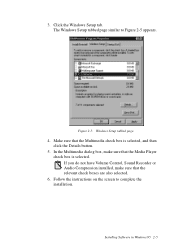
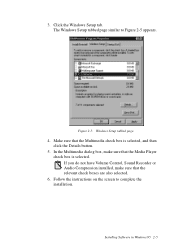
... check boxes are also selected.
6.
Installing Software in Windows 95 2-5 Make sure that the Media Player check box is selected, and then click the Details button.
5. Follow the instructions on the screen to Figure 2-5 appears. Figure 2-5: Windows Setup tabbed page.
4. If you do not have Volume Control, Sound Recorder or Audio Compression installed, make sure that the Multimedia...
Getting Started Guide - Page 17
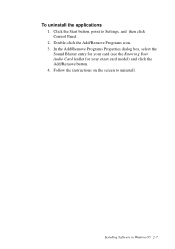
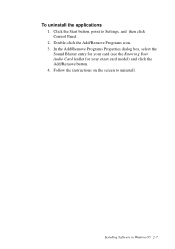
Follow the instructions on the screen to Settings, and then click Control Panel. 2. Installing Software in Windows 95 2-7 To uninstall the applications 1. In the Add/Remove Programs Properties dialog box, select the Sound Blaster entry for your card (see the Knowing Your Audio Card leaflet for your exact card model) and click the Add/Remove button. 4.
Double-click the Add/Remove Programs...
Getting Started Guide - Page 18
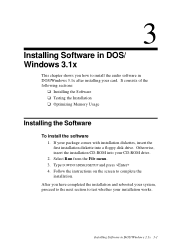
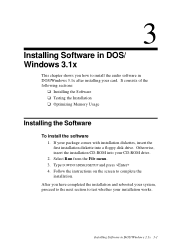
... install the audio software in DOS/Windows 3.1x after installing your card. 3
Installing Software in DOS/ Windows 3.1x
This chapter shows you have completed the installation and rebooted your system, proceed to the next section to test whether your installation works. If your CD-ROM drive. 2.
Follow the instructions on the screen to complete the installation. Type D:\WIN31\DISK1\SETUP...
Getting Started Guide - Page 38
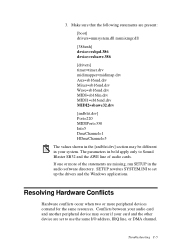
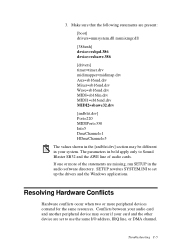
... Sound Blaster SB32 and the AWE line of audio cards. If one or more peripheral devices contend for the same resources. SETUP rewrites SYSTEM.INI to use the same I/O address, IRQ line, or DMA channel.
Conflicts between your audio card and another peripheral device may occur if your card and the other device are present:
[boot] drivers...
Getting Started Guide - Page 56
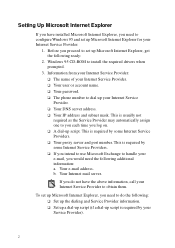
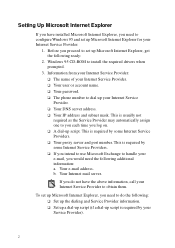
... do not have installed Microsoft Internet Explorer, you proceed to set up Microsoft Internet Explorer for your Internet Service Provider to configure Windows 95 and set up Microsoft Internet Explorer, get the following ready:
2. Your Internet mail server.
u A dial-up your e-mail, you log on. If you need to obtain them. u Your password. b. To set up Microsoft...
Getting Started Guide - Page 57
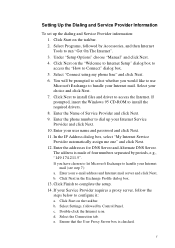
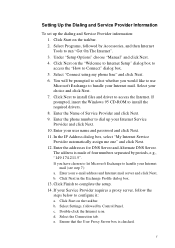
... and password and click Next. 11. Select "Connect using my phone line" and click Next. 6. If prompted, insert the Windows 95 CD-ROM to complete the setup. 14. Ensure that the User Proxy Server box is made of Service Provider and click Next. 9. e. Setting Up the Dialing and Service Provider Information
To set up your Internet Service Provider...
Getting Started Guide - Page 60
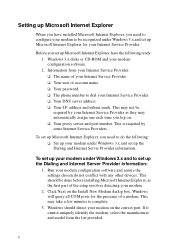
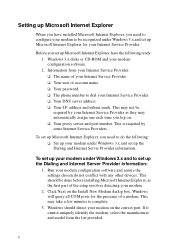
... configuration software and ensure the settings chosen do the following ready: 1. Information from the list provided.
6 u Your I.P. To set up the Dialing and Internet Server Provider information. Click Next on . u Your password. This is required by your Internet Service Provider as the first part of the setup involves detecting your Internet Service Provider. Windows will...
Getting Started Guide - Page 70
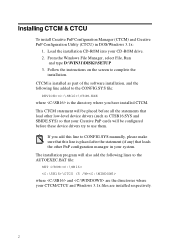
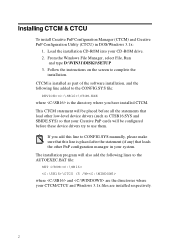
... (if any) that your CD-ROM drive. 2. Load the installation CD-ROM into your Creative PnP cards will be placed before these device drivers try to use them. The installation program will be configured before all the statements that load other low-level device drivers (such as part of the software installation, and the following lines to complete the...
Getting Started Guide - Page 80
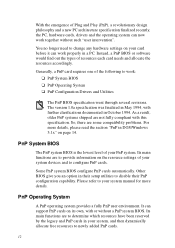
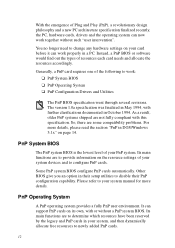
.... It can now work : u PnP System BIOS u PnP Operating System u PnP Configuration Drivers and Utilities
The PnP BIOS specification went through several revisions. With the emergence of Plug and Play (PnP), a revolutionary design philosophy and a new PC architecture specification finalized recently, the PC, hardware cards, drivers and the operating system can support PnP cards on page 14.
Getting Started Guide - Page 87
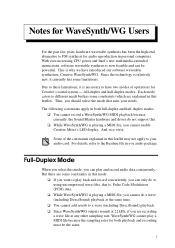
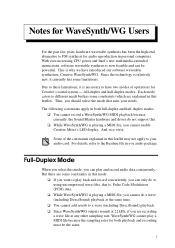
...sampling rates for Creative's sound system - ...software wavetable synthesizer, Creative ...WaveSynth/WG.
Since the technology is playing a MIDI file, you should select the mode that is now feasible and can only do not support... instructions, software wavetable synthesis is , Pulse Code...Sound Blaster hardware and driver do so using uncompressed wave files, that suits your audio...
Getting Started Guide - Page 89


Fully Sound Blaster compatible, your audio card. PC Speaker connector Connects to your motherboard's speaker connector. (See "PC Speaker Connector Pin Assignments" as A-law, Mu-law, CTADPCM, and IMA-ADPCM
u Full duplex operation u Creative 3D Stereo Enhancement
Technology
Read this leaflet to know the components and settings of your audio card supports these jacks and connectors which allow...
User Guide - Page 2
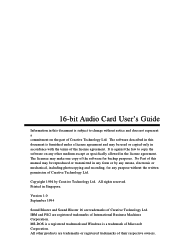
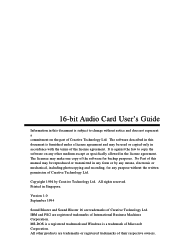
... as specifically allowed in the license agreement. MS-DOS is a registered trademark and Windows is furnished under a license agreement and may make one copy of the software for any other products are registered trademarks of Creative Technology Ltd.
IBM and PS/2 are trademarks or registered trademarks of their respective owners. 16-bit Audio Card User's Guide...
Creative CT4180 Reviews
Do you have an experience with the Creative CT4180 that you would like to share?
Earn 750 points for your review!
We have not received any reviews for Creative yet.
Earn 750 points for your review!
