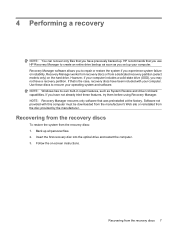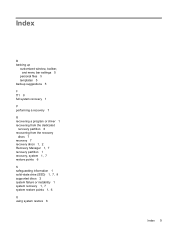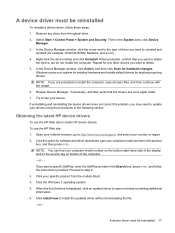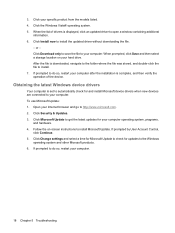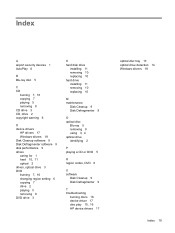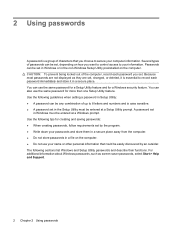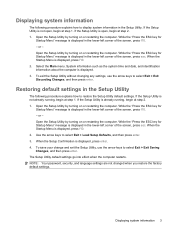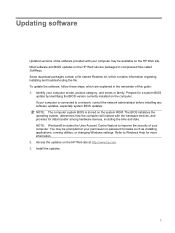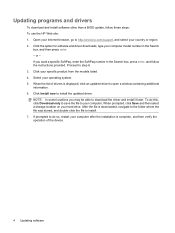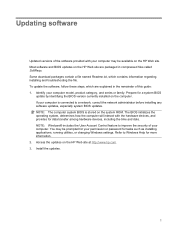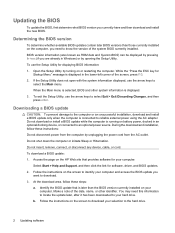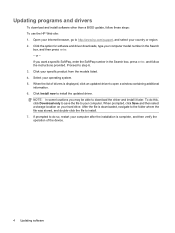Compaq CQ60-420US - Presario - Pentium Support and Manuals
Get Help and Manuals for this Compaq item

View All Support Options Below
Free Compaq CQ60-420US manuals!
Problems with Compaq CQ60-420US?
Ask a Question
Free Compaq CQ60-420US manuals!
Problems with Compaq CQ60-420US?
Ask a Question
Most Recent Compaq CQ60-420US Questions
Cq60-420us
kid plugged in wrong power supply and now it wont do anything. power supply checked at 19vdc. no lig...
kid plugged in wrong power supply and now it wont do anything. power supply checked at 19vdc. no lig...
(Posted by giffhouse 9 years ago)
How To Download Audio Driver For Compaq 420?
My compaq laptop's sound is not comming , so i need to download the audio drivers for window xp... p...
My compaq laptop's sound is not comming , so i need to download the audio drivers for window xp... p...
(Posted by shuvalokmohanty 11 years ago)
'wireless Capability Is Turned Off' Use Button Or Keyboard To Turn On. Where??
I cannot find anything where I can enable this. Adapter and driver show that they are working and up...
I cannot find anything where I can enable this. Adapter and driver show that they are working and up...
(Posted by blacksheep999 12 years ago)
Popular Compaq CQ60-420US Manual Pages
Compaq CQ60-420US Reviews
We have not received any reviews for Compaq yet.