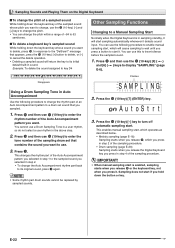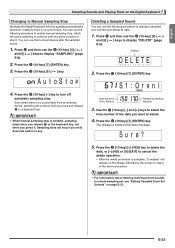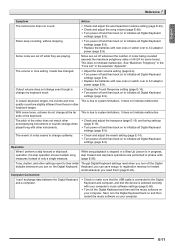Casio WK500DX Support and Manuals
Get Help and Manuals for this Casio item

View All Support Options Below
Free Casio WK500DX manuals!
Problems with Casio WK500DX?
Ask a Question
Free Casio WK500DX manuals!
Problems with Casio WK500DX?
Ask a Question
Popular Casio WK500DX Manual Pages
Casio WK500DX Reviews
 Casio has a rating of 5.00 based upon 1 review.
Get much more information including the actual reviews and ratings that combined to make up the overall score listed above. Our reviewers
have graded the Casio WK500DX based upon the following criteria:
Casio has a rating of 5.00 based upon 1 review.
Get much more information including the actual reviews and ratings that combined to make up the overall score listed above. Our reviewers
have graded the Casio WK500DX based upon the following criteria:
- Durability [1 rating]
- Cost Effective [1 rating]
- Quality [1 rating]
- Operate as Advertised [1 rating]
- Customer Service [1 rating]