Casio PV-400PLUS - Cassiopeia Pocket Viewer Handheld Organizer Support and Manuals
Get Help and Manuals for this Casio item
This item is in your list!

View All Support Options Below
Free Casio PV-400PLUS manuals!
Problems with Casio PV-400PLUS?
Ask a Question
Free Casio PV-400PLUS manuals!
Problems with Casio PV-400PLUS?
Ask a Question
Popular Casio PV-400PLUS Manual Pages
User Guide - Page 2
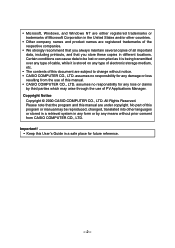
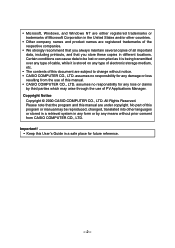
... any means without notice. • CASIO COMPUTER CO., LTD. No part of this program or manual may arise through the use of PV Applications Manager. Important! • Keep...manual are registered trademarks of the respective companies.
• We strongly recommend that you always maintain several copies of this User's Guide in a safe place for any damage or loss
resulting from CASIO...
User Guide - Page 3
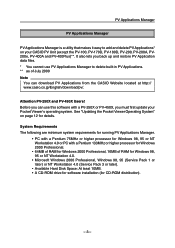
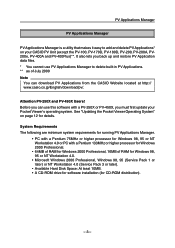
... Pocket Viewer's operating system. System Requirements The following are minimum system requirements for running PV Applications Manager.
• PC with a Pentium 75MHz or higher processor for Windows 98, 95 or NT Workstation 4.0 or PC with a PV-250X or PV-450X, you must first update your CASIO PV Unit (except the PV-100, PV-170D, PV-180D, PV-200, PV-200A, PV200e, PV-400A and PV-400Plus...
User Guide - Page 4
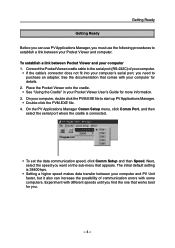
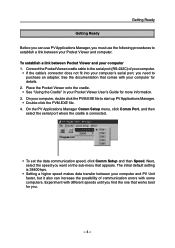
... the PV Applications Manager Comm Setup menu, click Comm Port, and then select the serial port where the cradle is 38400 bps.
• Setting a higher speed makes data transfer between your computer and PV Unit faster, but it also can use PV Applications Manager, you .
- 4 - See the documentation that comes with your Pocket Viewer User's Guide for you...
User Guide - Page 5
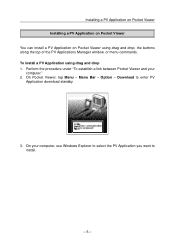
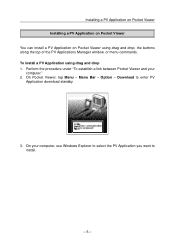
... the procedure under "To establish a link between Pocket Viewer and your computer, use Windows Explorer to select the PV Application you want to enter PV Application download standby.
3. Menu Bar - Installing a PV Application on Pocket Viewer Installing a PV Application on Pocket Viewer You can install a PV Application on Pocket Viewer using drag and drop 1. On your computer." 2.
User Guide - Page 6
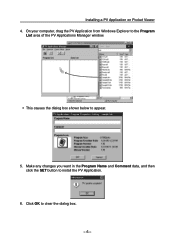
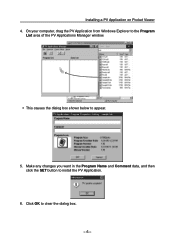
... Name and Comment data, and then click the SET button to appear.
5. On your computer, drag the PV Application from Windows Explorer to the Program
List area of the PV Applications Manager window.
• This causes the dialog box shown below to install the PV Application.
6. Click OK to clear the dialog box. - 6 - Installing a PV Application on Pocket Viewer 4.
User Guide - Page 7
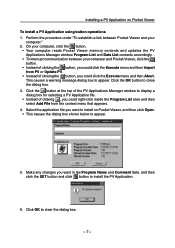
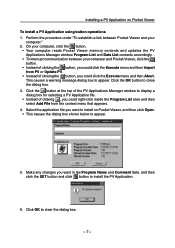
... reads Pocket Viewer memory contents and updates the PV Applications Manager window Program List and Data List contents accordingly.
• To interrupt communication between Pocket Viewer and your computer and Pocket Viewer, click the button.
• Instead of clicking , you want in the Program Name and Comment data, and then click the SET button and click button to install the PV...
User Guide - Page 8
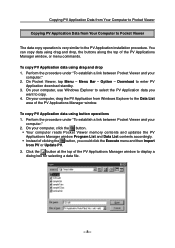
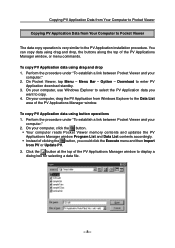
...box for selecting a data file.
- 8 - To copy PV Application data using drag and drop 1. Menu Bar - Option -
On Pocket Viewer, tap Menu - Download to the PV Application installation procedure.
On your
computer." 2. Copying PV Application Data from Your Computer to Pocket Viewer
Copying PV Application Data from Your Computer to Pocket Viewer
The data copy operation is very similar to...
User Guide - Page 9
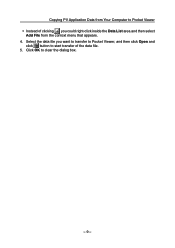
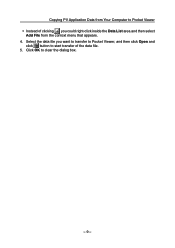
Select the data file you want to transfer to Pocket Viewer, and then click Open and
click button to start transfer of clicking , you could right-click inside the Data List area and then select
Add File from the context menu that appears. 4. Copying PV Application Data from Your Computer to Pocket Viewer • Instead of the data file. 5. Click OK to clear the dialog box.
- 9 -
User Guide - Page 10
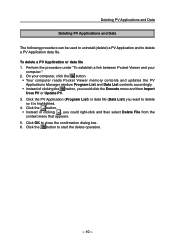
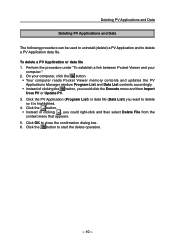
... computer, click the button.
• Your computer reads Pocket Viewer memory contents and updates the PV Applications Manager window Program List and Data List contents accordingly.
• Instead of clicking , you could right-click and then select Delete File from PV or Update PV.
3. Deleting PV Applications and Data
Deleting PV Applications and Data
The following procedure can be...
User Guide - Page 11
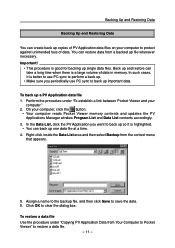
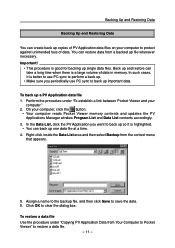
... to back up so it is good for backing up file whenever necessary. On your computer, click the button.
• Your computer reads Pocket Viewer memory contents and updates the PV Applications Manager window Program List and Data List contents accordingly.
3. Backing Up and Restoring Data
Backing Up and Restoring Data
You can create...
User Guide - Page 12
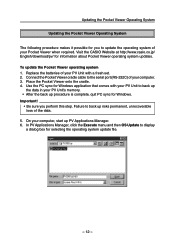
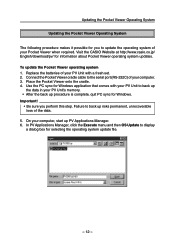
... - Visit the CASIO Website at http://www.casio.co.jp/ English/download/pv/ for information about Pocket Viewer operating system updates. Use the PC sync for Windows application that comes with a fresh set. 2. In PV Applications Manager, click the Execute menu and then OS Update to back up procedure is complete, quit PC sync for Windows. Replace the batteries of...
User Guide - Page 13
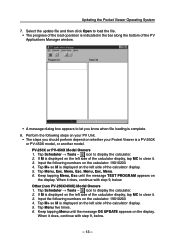
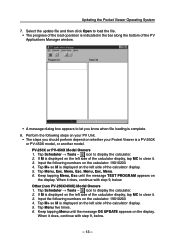
...left side of the calculator display. 5. When it does, continue with step 9, below . Updating the Pocket Viewer Operating System
7. PV-250X or PV-450X Model Owners 1. When it does, continue with step 9, below .
- 13 - icon to display the calculator. 2. Other (non PV-250X/450X) Model Owners 1. Tap Scheduler → Tools - icon to display the calculator. 2. Keep tapping Menu...
User Guide - Page 14
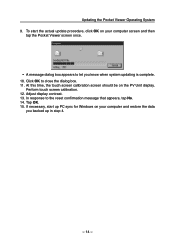
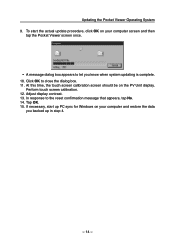
.... Updating the Pocket Viewer Operating System 9. Perform touch screen calibration. 12. If necessary, start the actual update procedure, click OK on your computer and restore the data
you know when system updating is...screen and then
tap the Pocket Viewer screen once.
• A message dialog box appears to let you backed up PC sync for Windows on the PV Unit display. Adjust display ...
User Guide - Page 15
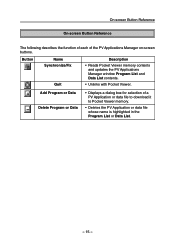
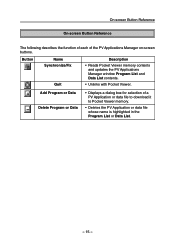
... is highlighted in the Program List or Data List.
- 15 - Button
Name Synchronize/Fix
Quit
Description
• Reads Pocket Viewer memory contents and updates the PV Applications Manager window Program List and Data List contents.
• Unlinks with Pocket Viewer.
Add Program or Data Delete Program or Data
• Displays a dialog box for selection of the...
Casio PV-400PLUS Reviews
Do you have an experience with the Casio PV-400PLUS that you would like to share?
Earn 750 points for your review!
We have not received any reviews for Casio yet.
Earn 750 points for your review!
