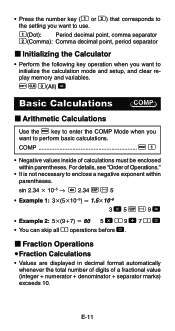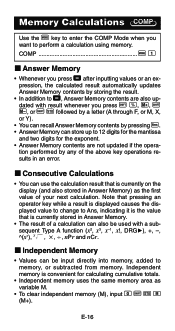Casio FX300MS Support and Manuals
Get Help and Manuals for this Casio item

View All Support Options Below
Free Casio FX300MS manuals!
Problems with Casio FX300MS?
Ask a Question
Free Casio FX300MS manuals!
Problems with Casio FX300MS?
Ask a Question
Most Recent Casio FX300MS Questions
Casio Fx-300ms How To Change To Radians
(Posted by gykaXuan 9 years ago)
How To Take Sci Mode Off Of A Casio Fx-300ms Calculator
(Posted by kimbephas 9 years ago)
How Do You Graph On Casio Fx-300ms
(Posted by Grabbkr 9 years ago)
How Does This Calculator Works
I have a casio fx300ms calculator. And I dont know how it works
I have a casio fx300ms calculator. And I dont know how it works
(Posted by angieb03 11 years ago)
Casio FX300MS Videos
Popular Casio FX300MS Manual Pages
Casio FX300MS Reviews
We have not received any reviews for Casio yet.