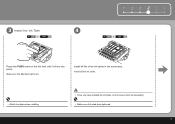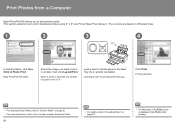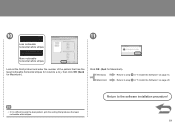Canon PIXMA iP3600 Support and Manuals
Get Help and Manuals for this Canon item

View All Support Options Below
Free Canon PIXMA iP3600 manuals!
Problems with Canon PIXMA iP3600?
Ask a Question
Free Canon PIXMA iP3600 manuals!
Problems with Canon PIXMA iP3600?
Ask a Question
Most Recent Canon PIXMA iP3600 Questions
Feed Button Is Flashin 13 Times In Orange What Does That Mean?
(Posted by Anonymous-84487 11 years ago)
Black Ink Is Not Printing.
Black ink is not printing. Clean nozzles everything and had plenty black ink.
Black ink is not printing. Clean nozzles everything and had plenty black ink.
(Posted by Anonymous-69286 11 years ago)
Cannon Ip3600 Flashing Both Green Power Light And Orange Form Feed Light?
my canon ip3600printer is flashing both the green power light and orange form feed light? how do i r...
my canon ip3600printer is flashing both the green power light and orange form feed light? how do i r...
(Posted by chris94372 11 years ago)
I Was Trying To Print A Scanned Document. When Printer Was In 'prepering
printint' mode, a noise raised repeatidly and after a few seconds the service error 5c00 apeared on ...
printint' mode, a noise raised repeatidly and after a few seconds the service error 5c00 apeared on ...
(Posted by oik1944 11 years ago)
Canon PIXMA iP3600 Videos

L?p ??t m?c in liên t?c cho máy in Canon Pixma iP3600 - iP4600 - iP4700
Duration: 10:00
Total Views: 440
Duration: 10:00
Total Views: 440
Popular Canon PIXMA iP3600 Manual Pages
Canon PIXMA iP3600 Reviews
We have not received any reviews for Canon yet.