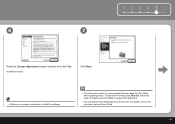Canon PIXMA iP3600 Support Question
Find answers below for this question about Canon PIXMA iP3600.Need a Canon PIXMA iP3600 manual? We have 1 online manual for this item!
Question posted by Anonymous-84487 on November 17th, 2012
Feed Button Is Flashin 13 Times In Orange What Does That Mean?
The person who posted this question about this Canon product did not include a detailed explanation. Please use the "Request More Information" button to the right if more details would help you to answer this question.
Current Answers
Related Canon PIXMA iP3600 Manual Pages
Similar Questions
What Does The Orange Light Mean On My Pixma Mg3122 Mean
(Posted by rabMa 9 years ago)
Pressing Wps Button, Time Out Error On Canon Pixma Mx432 Won't Connect.
(Posted by raicvkav 10 years ago)
Cannon Ip3600 Flashing Both Green Power Light And Orange Form Feed Light?
my canon ip3600printer is flashing both the green power light and orange form feed light? how do i r...
my canon ip3600printer is flashing both the green power light and orange form feed light? how do i r...
(Posted by chris94372 11 years ago)
How To Solve Service Error 6a80
the cartridges stays to the right. And orange and green light keepes blinking
the cartridges stays to the right. And orange and green light keepes blinking
(Posted by sugartopaz 12 years ago)