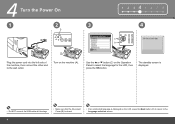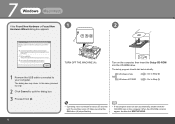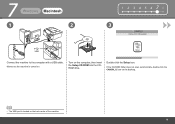Canon PIXMA MX330 Support and Manuals
Get Help and Manuals for this Canon item

View All Support Options Below
Free Canon PIXMA MX330 manuals!
Problems with Canon PIXMA MX330?
Ask a Question
Free Canon PIXMA MX330 manuals!
Problems with Canon PIXMA MX330?
Ask a Question
Most Recent Canon PIXMA MX330 Questions
I Have A Mx330 And It Keeps Flashing The On Button And Won't Shut Off.
Also in the window that shows when ink is low it keeps flashing "magnification and won't let me prin...
Also in the window that shows when ink is low it keeps flashing "magnification and won't let me prin...
(Posted by cjcheek 7 years ago)
Canon Printer Problem
Hello, please help Canon mx330 pixma when I am making copies refuses it says "Printer error has occu...
Hello, please help Canon mx330 pixma when I am making copies refuses it says "Printer error has occu...
(Posted by sokhulusbusiso 8 years ago)
How Do I Open The Cartridge Holder?
(Posted by dolfiniape 9 years ago)
I Do Not Have Cd Rom To Set Up. How Can I Set Up Without Cd Rom For Pixma Mx330.
(Posted by Tebello777 9 years ago)
Where Is The Output Slot On My Mx330
(Posted by jblamon 9 years ago)
Canon PIXMA MX330 Videos
Popular Canon PIXMA MX330 Manual Pages
Canon PIXMA MX330 Reviews
We have not received any reviews for Canon yet.