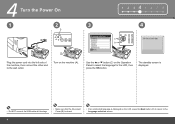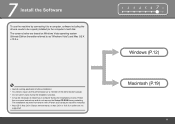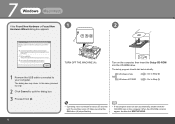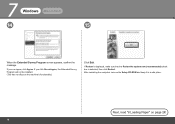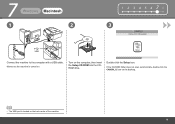Canon PIXMA MX330 Support Question
Find answers below for this question about Canon PIXMA MX330.Need a Canon PIXMA MX330 manual? We have 2 online manuals for this item!
Question posted by sokhulusbusiso on October 31st, 2015
Canon Printer Problem
Hello, please help Canon mx330 pixma when I am making copies refuses it says "Printer error has occurred turn off power then back on again, if problem persists see the manual " unfortunately I lost all the books please help how must I fix this issue. thank you By SIBUSISO MTHIYANE
Supporting Images
You can click the images below to enlargeCurrent Answers
Answer #1: Posted by TechSupport101 on October 31st, 2015 11:46 PM
Hi. Find the manual here https://www.helpowl.com/manuals/Canon/PIXMAMX330/68067
Related Canon PIXMA MX330 Manual Pages
Similar Questions
I Have A Canon Pixma Mx432 Printer And It's Showing Printer Error Occurred 5100.
Can someone please tell what I can do to clear this error and make my printer print?
Can someone please tell what I can do to clear this error and make my printer print?
(Posted by barronsandifer 8 years ago)
'printer Error Occurred'
I get an error message "Printer Error Occurred" Paper kept Jamming around roller. I removed jammed p...
I get an error message "Printer Error Occurred" Paper kept Jamming around roller. I removed jammed p...
(Posted by JZingalli 10 years ago)
Canon Pixma Mx330 Printer
How di I change ink cartridge. Cannot work out how to remove them from printer
How di I change ink cartridge. Cannot work out how to remove them from printer
(Posted by adaren 10 years ago)
Mx330 Printer
I Lost My Cd To Install The Software Can You Help Me To Install The Printer Software Online Thanks
I Lost My Cd To Install The Software Can You Help Me To Install The Printer Software Online Thanks
(Posted by MALARAJPAL 11 years ago)