Canon MultiPASS C5500 Support and Manuals
Get Help and Manuals for this Canon item
This item is in your list!
View All Support Options Below
Free Canon MultiPASS C5500 manuals!
Problems with Canon MultiPASS C5500?
Ask a Question
Free Canon MultiPASS C5500 manuals!
Problems with Canon MultiPASS C5500?
Ask a Question
Popular Canon MultiPASS C5500 Manual Pages
User Guide - Page 6


... with the MultiPASS C5500, including the MultiPASS Desktop Manager for Windows®, ScanGear for MultiPASS, and the MultiPASS Printer Driver.
Using Your Documentation
The following conventions to alert you to help you to use your hardware or software, or cause injury to yourself. User's Manual This manual offers detailed information on how to install the software that could...
User Guide - Page 8


... BJ Cartridges and BJ Tanks 1-2 Canon Specialty Papers 1-3 Getting Help From Canon 1-4 Servicing the MultiPASS C5500 1-5 Important Safety Instructions 1-5 Main Components of the MultiPASS C5500 1-7 Front View ...1-7 Back View ...1-8 Inside the Printer Area 1-8 Using the Operator Panel 1-9 Special Function Buttons 1-11 Loading Paper in the Sheet Feeder 1-12 Preparing Documents for Faxing...
User Guide - Page 12


... to Startup 8-24 Disconnecting the MultiPASS 8-24 Uninstalling the Desktop Manager 8-25 Removing the Printer and Fax Drivers 8-25 Uninstalling the Desktop Manager 8-25 Uninstalling the Scan Software (ScanGear 8-26 Completing the Uninstall Process 8-26 Reinstalling the Desktop Manager 8-26
9 Maintaining the MultiPASS C5500 MultiPASS Guidelines 9-2 Routine Maintenance 9-3 Cleaning Inside...
User Guide - Page 15


... tanks for use in the BC-21e Color BJ Cartridge:
r BCI-21 Black BJ Tank (one extra BJ tank comes with your Canon MultiPASS C5500 so you can order directly from your local dealer, you can produce the finest output possible. Supplies and Accessories
Your MultiPASS C5500 supports excellent and unique print media options that will allow...
User Guide - Page 16


...other organization. Canon does not prohibit the use of third-party inks and the use only Canon ink cartridges. For optimum printing results, Canon recommends that particular damage has been properly repaired. However, Canon cannot guarantee the quality or performance of your MultiPASS C5500 when you replace the entire BJ cartridge.
See Chapter 9, Maintaining the MultiPASS C5500, for output...
User Guide - Page 17


... (1-757-420-2000)
*Support program specifics subject to change without notice. **Refer to a maximum of service charge (currently Monday- Friday, 8:00 A.M.-10:00 P.M.
EST, excluding holidays) for warranty details. Web site (www.ccsi.canon.com)
r 24-hour, toll-free Fax Retrieval System (1-800-526-4345)
r To download the latest drivers using your Canon dealer.
1-4 Introduction
Chapter...
User Guide - Page 36


... r Installing a printer driver r Printing a document r Printer setup within Windows r Printing speed versus color r Setting the paper thickness lever r Printer settings for all your documents. Once you have installed the MultiPASS Desktop Manager, you can use the MultiPASS C5500 to use the MultiPASS C5500 for various print media r Loading paper r Printing on envelopes r Printing on Canon...
User Guide - Page 41


...printer with your computer, you must install the MultiPASS Printer Driver for Windows and the MultiPASS Desktop Manager before you can use the MultiPASS C5500 as a printer for printing from various Windows applications. If not, see your software application's documentation for the exact printing procedure.
The printer driver also controls the various settings, such as Microsoft Word) you...
User Guide - Page 66


... or BC-29F Neon BJ Cartridge with the paper to remove paper dust from the printer's rollers;
r When the output guides are raised, the output tray can hold a maximum of High Resolution Paper (200 sheets), you finish using the MultiPASS as a fax machine. Printing
Chapter 2
Printing With the MultiPASS C5500 2-31 The guides may cause paper to produce...
User Guide - Page 150


...Mode and the Receive Fax options through the MultiPASS Desktop Manager. r If the ALARM light is complete, press STOP. Receiving Faxes 5
The MultiPASS C5500 has four Receive Modes: r Fax Only Mode r Fax/Tel Mode r Manual Mode r Answer Machine Mode You set the Receive Mode during the MultiPASS installation procedure. (See your Quick Start Guide for any reason, correct the error and then press STOP...
User Guide - Page 231


... the telephone within a certain amount of call if a send fax signal is not detected for a send fax signal.
8-10 Setup and Other Utilities in answering machine mode even if no fax is received, the line is from a fax machine or a telephone.
Clear this option to Receive if you want the MultiPASS to have the MultiPASS remain in the Desktop Manager
Chapter 8
User Guide - Page 247


... the Desktop Manager and before reinstalling.
8-26 Setup and Other Utilities in the Desktop Manager
Chapter 8
Reinstalling the Desktop Manager
When you have deleted the drivers, the Desktop Manager, and the scan software, be sure to restart your Quick Start Guide for MultiPASS 4.0, and then click the Add/Remove button. 5. Follow the on -screen instructions. On the Settings menu...
User Guide - Page 262


... the MultiPASS C5500 9-15
r Do not apply excessive force. See page 2-16 for the type of the MultiPASS Printer Properties prior to select the appropriate Color Model in the Graphics tab of BJ cartridge you installed. Make sure the cartridge is
aligned against the back of the unit.
When exchanging one cartridge type for another (such as replacing a BC...
User Guide - Page 286


...MultiPASS uses CMYK (Cyan, Magenta, Yellow, Black) color.
Troubleshooting
Paper Feeding Problems
Problem Paper does not load
Cause
The sheet feeder may be empty. Paper may not be clogged with different settings... Setting window will result in almost all applications that support color. Within the MultiPASS printer driver,...sheet feeder, and the paper guide is adjusted correctly. Be sure...
User Guide - Page 329


...A-1 option: 8-7 scanning: 6-8 Paper support: 2-20 Paper tab, Windows: 2-9 Paper thickness lever: 1-8, 2-18-19, 2-23, 2-25, 2-34 setting: 2-16-18 Paper type: 2-9 selecting: 2-2-4 Parallel cable connector: 1-8 interface: A-9 Pass-through devices: 10-26 Pause duration: 8-5-6 PC faxes sending: 4-16-24 specifications: A-9 See also Fax(es) Phone call, MultiPASS Desktop Manager: 8-18-19 Phone line option...
Canon MultiPASS C5500 Reviews
Do you have an experience with the Canon MultiPASS C5500 that you would like to share?
Earn 750 points for your review!
We have not received any reviews for Canon yet.
Earn 750 points for your review!
