Canon 2236B003 Support and Manuals
Get Help and Manuals for this Canon item
This item is in your list!

View All Support Options Below
Free Canon 2236B003 manuals!
Problems with Canon 2236B003?
Ask a Question
Free Canon 2236B003 manuals!
Problems with Canon 2236B003?
Ask a Question
Popular Canon 2236B003 Manual Pages
imageCLASS MF6500 Series Basic Operation Guide - Page 2
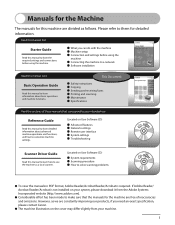
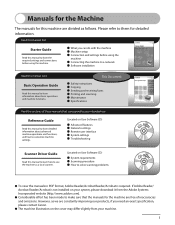
...● Advanced features ● Network settings ● Remote user interface ● System settings ● Troubleshooting
Scanner Driver Guide
Read this manual to learn how to use .
Read this manual to learn the required settings and connections before using the machine.
● What you need an exact specification, please contact Canon.
● The machine illustration on User...
imageCLASS MF6500 Series Basic Operation Guide - Page 9


... Printer Features vi Scanner Feature (USB connection only vii Remote UI Feature (MF6595cx/MF6595/MF6590/MF6540 Only)...vii
Contents viii
Preface xiv Important Safety Instructions xiv Handling and Maintenance xiv Location...xv Power Supply xvii Telephone Equipment xvii Customer Support (U.S.A xviii Customer Support (Canada xviii
How to Use This Guide xix Symbols Used in This Manual...
imageCLASS MF6500 Series Basic Operation Guide - Page 15


... moving or cleaning it . - Keep the machine clean. Important Safety Instructions
Except as pins, paper clips, or staples) to dangerous voltages and other risks. Follow all service, contact Canon Customer Care Center, or a Canon Authorized Service Facility. Do not allow small objects (such as specifically described in or around the machine, do not attempt to remove...
imageCLASS MF6500 Series Basic Operation Guide - Page 19
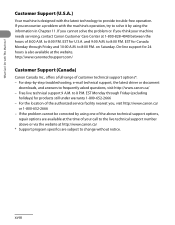
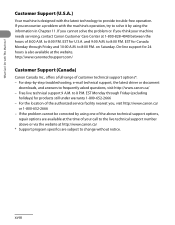
... support number above technical support options,
repair options are subject to change without notice. If the problem cannot be corrected by -step troubleshooting, e-mail technical support, the latest driver or document
downloads, and answers to frequently asked questions, visit http://www.canon.ca/ - What Can I Do with the latest technology to provide trouble-free operation. Customer Support...
imageCLASS MF6500 Series Basic Operation Guide - Page 44


... Care Center (U.S.A.:1-800-828-4040, Canada:1-800-652-2666).
* "ISO/IEC 19752" is approximately 5,000 pages. Toner Cartridge name: Canon Cartridge 106
Model Name MF6500 Series
Type
Bundled Replacement
Supported Canon Genuine Cartridge Canon Cartridge 106 Starter Canon Cartridge 106
Print Yield
Approx. 2,500 pages Approx. 5,000 pages
1-9 The level of toner consumption varies depending on the...
imageCLASS MF6500 Series Basic Operation Guide - Page 66


... cassette, see "Set Up the Machine," in the printer driver. (See the ...online help.)
1 Open the multi-purpose tray.
2 Pull out the multi-purpose tray extension until it clicks, then open it. Do not load the paper without using the multi-purpose tray extension.
2-11 Envelopes with letters enclosed ● Make sure to set the correct envelope size in the Starter Guide...
imageCLASS MF6500 Series Basic Operation Guide - Page 151
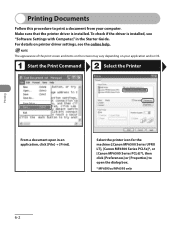
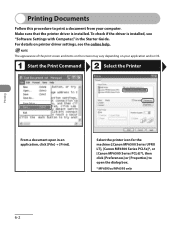
... may vary depending on printer driver settings, see "Software Settings with Computer," in an application, click [File] → [Print].
Printing Documents
Follow this procedure to open in the Starter Guide. To check if the driver is installed. Select the printer icon for the machine ([Canon MF6500 Series UFRII LT], [Canon MF6500 Series PCL5e]*, or [Canon MF6500 Series PCL6]*), then...
imageCLASS MF6500 Series Basic Operation Guide - Page 153
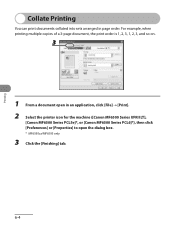
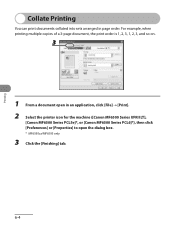
Printing
Collate Printing
You can print documents collated into sets arranged in an application, click [File] → [Print]. 2 Select the printer icon for the machine ([Canon MF6500 Series UFRII LT],
[Canon MF6500 Series PCL5e]*, or [Canon MF6500 Series PCL6]*), then click [Preferences] or [Properties] to open in page order. For example, when printing multiple copies of...
imageCLASS MF6500 Series Basic Operation Guide - Page 165
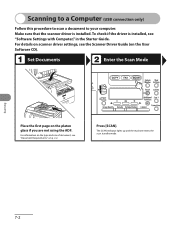
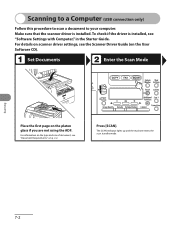
.... For information on the type and size of document, see the Scanner Driver Guide (on the User Software CD). To check if the driver is installed.
Press [SCAN].
Scanning
7-2 Make sure that the scanner driver is installed, see "Software Settings with Computer," in the Starter Guide.
Scanning to a Computer (USB connection only)
Follow this procedure to scan a document...
imageCLASS MF6500 Series Basic Operation Guide - Page 169


... settings.
8-2 For details on your computer. Select the fax icon ([Canon MF6500 Series (FAX)]), then click [Print] or [OK].
● You want to send a fax from your application and/or OS.
Start the Print Command
Select the Fax
PC Faxing
From a document open in the Starter Guide. Make sure that the fax driver is installed...
imageCLASS MF6500 Series Basic Operation Guide - Page 173


... the machine, then press [Enter] on the network, then connect the machine and the PC to check the IP address, see "Software Settings with Computer," in the Reference Guide. For details on how to your network router or a hub. Remote UI
Follow this procedure for use on the keyboard. For details, see...
imageCLASS MF6500 Series Basic Operation Guide - Page 252


... of fax numbers registered for sending and receiving or not. - RX REPORT
3. LIST PRINT 1. USER DATA LIST * MF6595cx/MF6595/MF6590 only
Sets whether the fax reception report prints out. - PRINT ERROR ONLY - OFF - last 40 transactions) manually. CODED (DETAILS)
Prints the setting list registered in the menu. (See "Printing USER DATA LIST," on p. 12-2.)
Machine...
imageCLASS MF6500 Series Basic Operation Guide - Page 253


... to use RAW as the print application. - OFF
6. RAW SETTINGS
Sets whether to the machine. (See "Software Settings with Computer," in the Reference Guide.)
1. Enters the port number.
2. OFF
OFF
Disables to use RAW. Machine Settings
12-28 DEVICE INFO
Sets device information.
1. NETWORK SETTINGS****
Sets network setting. (See Chapter 3, "Network (MF6595cx/ MF6595/MF6590/MF6540 Only...
imageCLASS MF6500 Series Basic Operation Guide - Page 255


... - ON (PORT NO.) - ON - ETHERNET DRIVER
Specifies the type of Ethernet driver. AUTO
Sets the machine to access the machine and modify its settings. - HALF DUPLEX - OFF
2. COMMUNITY NAME 1 Sets SNMP community name 1.
3. DUPLEX
Selects the communication mode. - ON - SNMP WRITABLE 2
Enables computers on the machine with a Canon printer driver or utility. - AUTO DETECT
Selects...
imageCLASS MF6500 Series Basic Operation Guide - Page 265
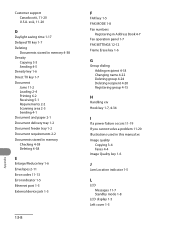
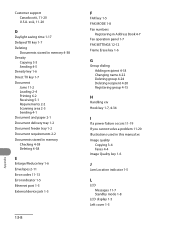
... 2-2 Documents stored in memory Checking 4-38 Deleting 4-38
E
Enlarge/Reduce key 1-6 Envelopes 2-11 Error codes 11-13 Error indicator 1-5 Ethernet port 1-3 External device jack 1-3
13-8
F
FAX key 1-5 FAX MODE 1-8 Fax numbers
Registering in Address Book 4-7 Fax operation panel 1-7 FAX SETTINGS 12-12 Frame Erase key 1-6
G
Group dialing Adding recipient 4-18 Changing name 4-22 Deleting...
Canon 2236B003 Reviews
Do you have an experience with the Canon 2236B003 that you would like to share?
Earn 750 points for your review!
We have not received any reviews for Canon yet.
Earn 750 points for your review!
