Canon MF6580CX - ImageCLASS B/W Laser Support and Manuals
Get Help and Manuals for this Canon item
This item is in your list!

View All Support Options Below
Free Canon MF6580CX manuals!
Problems with Canon MF6580CX?
Ask a Question
Free Canon MF6580CX manuals!
Problems with Canon MF6580CX?
Ask a Question
Popular Canon MF6580CX Manual Pages
imageCLASS MF6500 Series Basic Guide - Page 86


...pressing [Coded Dial].
4-15 Sending Faxes (MF6550/MF6560/MF6580 Only)
● Registering Coded Speed Dialing
1 2
ded Address
3 al Book
04
4 08 2
[OK]
COPY
FAX
SCAN
System Monitor
View Settings
@./
... Data Error Power
1 Press [Additional Functions]. 2 Press [ ] or [ ] to select , then press [OK]. 3 Press [ ] or [ ] to select , then press [OK]. 4 Press [ ] or [ ] to select a coded speed ...
imageCLASS MF6500 Series Basic Guide - Page 89
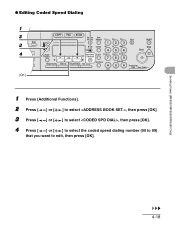
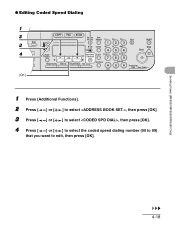
...MF6560/MF6580 Only)
4-18
● Editing Coded Speed Dialing
1 2
ded Address
3 al Book
04
4 08 2
[OK]
COPY
FAX
SCAN
System Monitor
View Settings
@./
1
ABC
2
DEF
3
Reset
Collate.../ Data Error Power
1 Press [Additional Functions].
2 Press [ ] or [ ] to select , then press [OK].
3 Press [ ] or [ ] to select , then press [OK].
4 Press [ ] or [ ] to select the coded speed dialing...
imageCLASS MF6500 Series Basic Guide - Page 92


...MF6560/MF6580 Only)
4-21
● Deleting Coded Speed Dialing
1 2
ded Address
3 al Book
04
4 08 2
[OK]
COPY
FAX
SCAN
System Monitor
View Settings
@./
1
ABC
2
DEF
3
Reset
Collate.../ Data Error Power
1 Press [Additional Functions].
2 Press [ ] or [ ] to select , then press [OK].
3 Press [ ] or [ ] to select , then press [OK].
4 Press [ ] or [ ] to select the coded speed dialing...
imageCLASS MF6500 Series Basic Guide - Page 107


..., or delete the documents in memory, and try again. (See Chapter 5, "System Monitor," in the Advanced Guide.)
2
3
Coded Address Direct TX Pause Hook Redial Dial Book
01
02
03
04
COPY
FAX
SCAN
System Monitor
Reset
View Settings
Collate
@./
1
GHI
4
05
06
07
08
Paper Select
Additional 2 on the ADF as it right...
imageCLASS MF6500 Series Basic Guide - Page 195
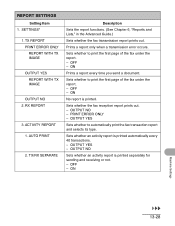
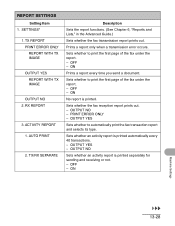
... IMAGE
OUTPUT YES REPORT WITH TX IMAGE
OUTPUT NO 2. AUTO PRINT
2. TX/RX SEPARATE
Description
Sets the report functions. (See Chapter 6, "Reports and Lists," in the Advanced Guide.)
Sets whether the fax transmission report prints out.
PRINT ERROR ONLY -
Sets whether an activity report is printed separately for sending and receiving or not. - ON
Machine...
imageCLASS MF6500 Series Basic Guide - Page 211
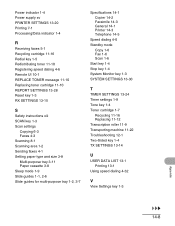
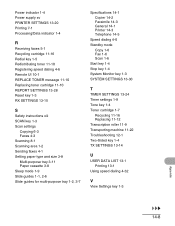
...Reset key 1-3 RX SETTINGS 13-15
S
Safety instructions xiii SCAN key 1-3 Scan settings
Copying 6-3 Faxes 4-3 Scanning 8-1 Scanning area 1-2 Sending faxes 4-1 Setting paper type and size 3-8 Multi-purpose tray 3-11 Paper cassette 3-8 Sleep mode 1-9 Slide guides 1-1, 2-6 Slide guides for multi-purpose tray 1-2, 3-7
Specifications 14-1 Copier 14-2 Facsimile 14-3 General 14-1 Printer 14-3 Telephone 14...
MF6500 Series Scanner Drivere Guide - Page 12
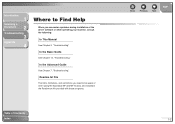
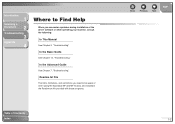
... be aware of when using the ScanGear MF and MF Toolbox are included in the Readme.txt file provided with these programs.
Table of the driver software or while operating your machine, consult the following:
In This Manual
See Chapter 3, "Troubleshooting." In the Basic Guide
See Chapter 12, "Troubleshooting." In the Advanced Guide
See Chapter...
MF6500 Series Scanner Drivere Guide - Page 14
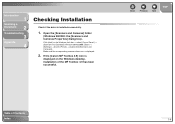
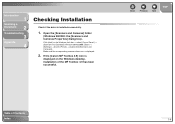
... of Contents
Index
1-4 If the [Canon MF Toolbox 4.9] icon is
displayed on the Windows task bar → select [Control Panel] → [Scanners and Cameras] (Windows 98/Me/2000: [Start] → [Settings] → [Control Panel] → double-click [Scanners and Cameras]). Make sure the corresponding scanner driver icon is installed successfully.
1. Back
Previous Next
TOP
Table...
MF6500 Series Scanner Drivere Guide - Page 66
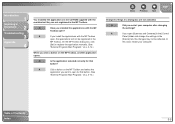
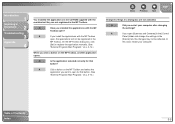
Introduction
1
Scanning a
Document
2
Troubleshooting
3
Appendix
4
You installed the applications in the CD-ROM supplied with the machine but they are not registered in a dialog box are not activated. On the MF Toolbox dialog box, click
[Set] to open [Scanners and Cameras] in the [Control
Panel] folder and change the settings in the
[Events] tab, the changes...
imageCLASS MF6500 Series Starter Guide - Page 14
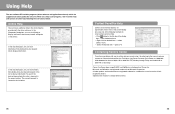
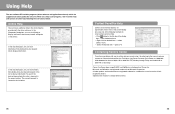
...a problem with the driver software. to change without notice.
25
26 All other product and brand names are registered trademarks of their respective owners.
Microsoft and Windows are registered trademarks, trademarks or service marks of Microsoft Corporation. Specifications subject to 8:00 P.M. When you can click [Help] to the manuals, please contact our Canon Authorized Service...
imageCLASS MF6500 Series Advanced Guide - Page 63
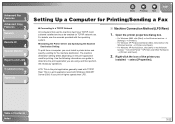
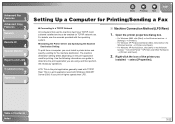
...
6
Troubleshooting
7
Appendix
8
Back
Previous Next
TOP
Setting Up a Computer for Printing/Sending a Fax
● Connecting to determine the print application you are using, and then perform the necessary operations. LPD: This is a print application used with TCP/IP. Raw: This is the print application generally used with the operating system.
● Installing the Printer Driver and...
imageCLASS MF6500 Series Advanced Guide - Page 66
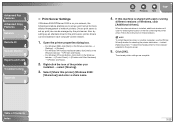
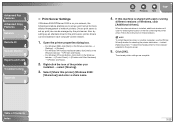
... print server, printer drivers can be managed by setting up , print jobs can be installed in these windows. Select [Share this machine is set up a print server for more efficient management of the printer you to set up an alternate driver for the computer
selected in the print server.
5. Back
Previous Next
TOP
4. Follow the instructions in each computer...
imageCLASS MF6500 Series Advanced Guide - Page 67
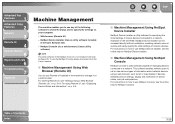
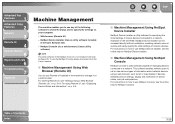
... UI
4
System Monitor
5
Reports and Lists
6
Troubleshooting
7
Appendix
8
Machine Management
The machine enables you to use any of the following software to check the status and to use NetSpot Console, see the online help for specifying the initial settings of Canon devices connected to a network. NetSpot Device Installer (Canon utility software included
in the User...
imageCLASS MF6500 Series Advanced Guide - Page 110
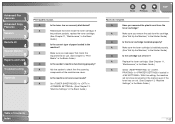
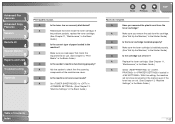
... if the
toner has run out. (See Chapter 13, "Machine
Settings," in the Starter Guide.)
Q
Is the toner cartridge installed properly? If
the problem persists, replace the toner cartridge.
(See Chapter 11, "Maintenance," in the Basic
Guide.)
Q
Is the correct type of paper loaded in the Starter Guide.)
Q
Is the cartridge out of the machine are clean...
imageCLASS MF6500 Series Advanced Guide - Page 113
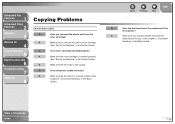
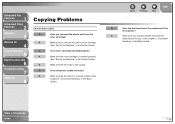
... Monitor
5
Reports and Lists
6
Troubleshooting
7
Appendix
8
Copying Problems
Cannot make copies. A
Make sure the toner cartridge is correctly loaded. (See
Chapter 2, "Document Handling," in the Basic Guide.)
Table of Contents Index
7-14 A
Make sure you removed the plastic seal from the cartridge.
(See "Set Up the Machine," in the Starter Guide.)
A
Make sure the left...
Canon MF6580CX Reviews
Do you have an experience with the Canon MF6580CX that you would like to share?
Earn 750 points for your review!
We have not received any reviews for Canon yet.
Earn 750 points for your review!
