Canon 0580B002 Support and Manuals
Get Help and Manuals for this Canon item
This item is in your list!

View All Support Options Below
Free Canon 0580B002 manuals!
Problems with Canon 0580B002?
Ask a Question
Free Canon 0580B002 manuals!
Problems with Canon 0580B002?
Ask a Question
Popular Canon 0580B002 Manual Pages
User's Guide - Page 3
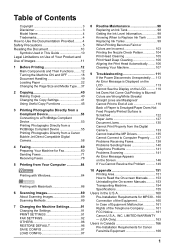
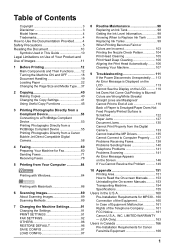
... from a Canon Bubble Jet Direct Compatible Digital Camera 58
4 Faxing 60 Preparing Your Machine for Fax 60 Sending Faxes 71 Receiving Faxes 78
5 Printing from the Digital Camera 133 Cannot Install the MP Drivers 135 Cannot Connect to Computer Properly ...... 137 Problems Receiving Faxes 138 Problems Sending Faxes 140 Telephone Problems 141 Problems Scanning 141 An Error Message Appears...
User's Guide - Page 6
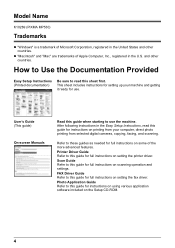
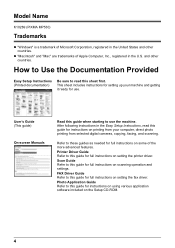
... photo printing from selected digital cameras, copying, faxing, and scanning. and other countries.
Printer Driver Guide Refer to this guide for full instructions on some of the more advanced features. User's Guide (This guide)
On-screen Manuals
Read this guide for full instructions on setting the fax driver.
Photo Application Guide Refer to this guide when starting to read...
User's Guide - Page 19
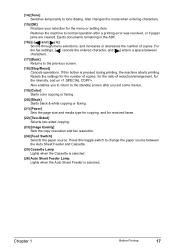
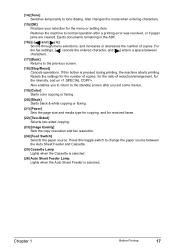
... is selected. For the fax settings, [ ] cancels the entered ...Cancels operations. Resets the settings for the number of copies...set some menus.
(19) [Color] Starts color copying or faxing.
(20) [Black] Starts black & white copying or faxing.
(21) [Paper] Sets... the page size and media type for copying, and for the menu or setting...(23) [Image Quality] Sets the copy resolution and fax resolution...
User's Guide - Page 56


..., turn it fully.
1 Set up the machine and make it is not yet performed, execute automatic Print Head alignment, see "Aligning the Print Head Automatically" on page 106.
2 Turn on automatically, when connected to the machine. Important
Do not connect PictBridge compliant devices or Canon Bubble Jet Direct compatible digital cameras to the machine...
User's Guide - Page 90
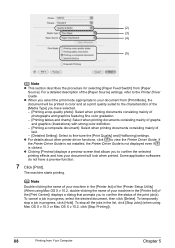
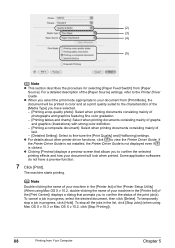
...installed, the Printer Driver Guide is not displayed even if is clicked. The machine starts printing. To cancel a job in progress, click [Hold]. z When you to view the Printer Driver Guide.
To temporarily stop all the jobs in the [Printer list] of your machine in the [Printer list] of the [Printer Setup... [Print Quality] and [Halftoning] settings. Some application softwares do not have...
User's Guide - Page 92
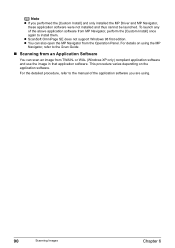
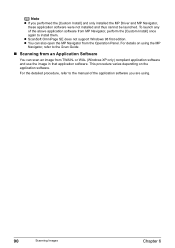
... software. z You can scan an image from the Operation Panel.
For the detailed procedure, refer to the manual of the above application software from MP Navigator, perform the [Custom Install] once again to the Scan Guide.
„ Scanning from an Application Software
You can also open the MP Navigator from TWAIN- or WIA...
User's Guide - Page 113
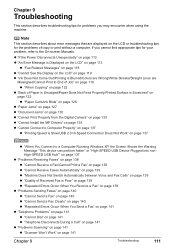
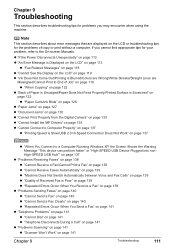
... Jams" on page 130 z "Cannot Print Properly from the Digital Camera" on page 133 z "Cannot Install the MP Drivers" on page 135 z "Cannot Connect to Computer Properly" on page 137
z "Printing Speed is Poor" on page 139 z "Repeated Errors Occur When You Receive a Fax" on page 139
z "Problems Sending Faxes" on page 140 z "Cannot Send a Fax...
User's Guide - Page 135
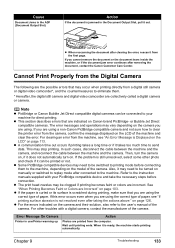
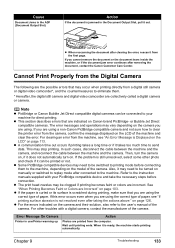
... or Canon Bubble Jet Direct compatible digital cameras can be printed or not. For clearing an error from a digital still camera or digital video camcorder*, and the countermeasures to eliminate them to the machine, depending on the model of paper, see "An Error Message is not resolved even after clearing the error, rescan it can be switched to clear the printer error...
User's Guide - Page 137
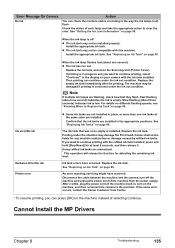
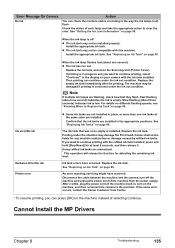
... by refilled ink tanks. The ink tank that the ink tanks are installed in place, or more than one ink tanks of selecting Continue. Cannot Install the MP Drivers
Chapter 9
Troubleshooting
135
Replace the ink tank, and close the Scanning Unit (Printer Cover). Ink tank errors have occurred.
Then printing can continue under the ink out condition...
User's Guide - Page 150
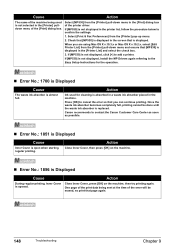
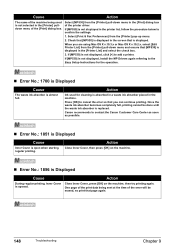
... when starting regular printing. If [MP530] is not displayed, click [+] to confirm the settings.
1. If [MP530] is not displayed, install the MP Drivers again referring to contact the Canon Customer Care Center as soon as possible.
„ Error No.: 1851 is Displayed
Cause
Inner Cover is almost full. Canon recommends to the Easy Setup Instructions for cleaning is displayed. Action...
User's Guide - Page 151
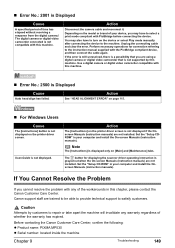
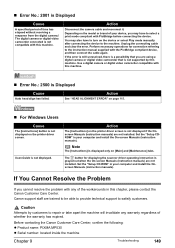
...Set the "Setup CDROM" in your computer and install the Onscreen Manuals (instruction manuals). If You Cannot Resolve the Problem
If you cannot resolve the problem with this chapter, please contact the Canon Customer Care Center. Caution
Attempts by this machine.
Action
Disconnect the camera cable and reconnect it. You may have to turn on the printer driver screen. Use a digital camera...
User's Guide - Page 155
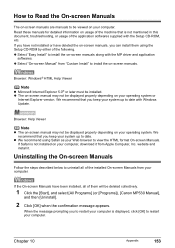
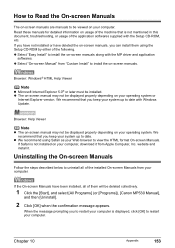
... [Start], and select [All Programs] (or [Programs]), [Canon MP530 Manual],
and then [Uninstall].
2 Click [OK] when the confirmation message appears. If the On-screen Manuals have deleted the on-screen manuals, you to restart your computer is not mentioned in this document, troubleshooting, or usage of the installed On-screen Manuals from Apple Computer, Inc. How to Read...
User's Guide - Page 161
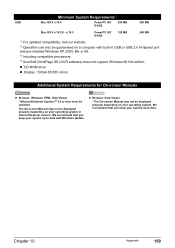
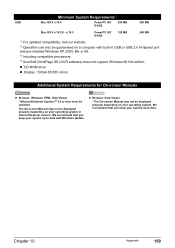
... or USB 2.0 Hi-Speed port and pre-installed Windows XP, 2000, Me or 98. *3 Including compatible processors. *4 ScanSoft OmniPage SE (OCR software) does not support Windows 98 first edition. z Browser: Help Viewer
* The On-screen Manual may not be displayed properly depending on a computer with Windows Update. We recommend that you keep your operating...
User's Guide - Page 166
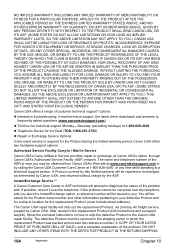
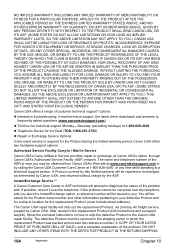
... number of the problem. Canon USA offers a range of customer technical support* options:
z Interactive troubleshooting, e-mail technical support, the latest driver downloads and answers to frequently asked for the Product serial number and other information pertaining to your defective Product and for a ship-to diagnose the nature of the replacement Product (with instructions and a prepaid...
User's Guide - Page 169
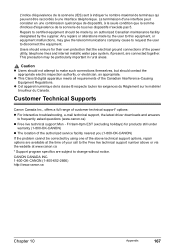
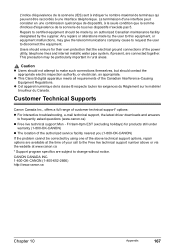
...at www.canon.ca
* Support program specifics are connected together.
z This Class B digital apparatus meets all requirements of customer technical support* options: z For interactive troubleshooting, e-mail technical support, the latest driver downloads and answers
to make such connections themselves, but should be corrected by using one of the above technical support options, repair options...
Canon 0580B002 Reviews
Do you have an experience with the Canon 0580B002 that you would like to share?
Earn 750 points for your review!
We have not received any reviews for Canon yet.
Earn 750 points for your review!
