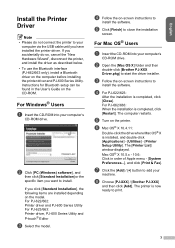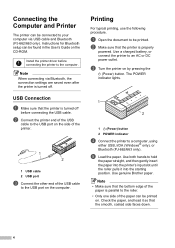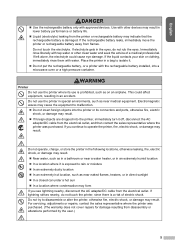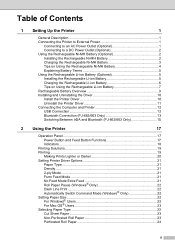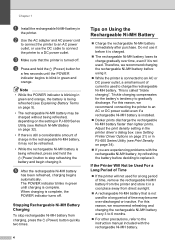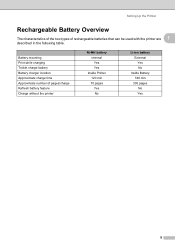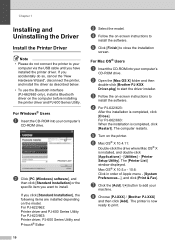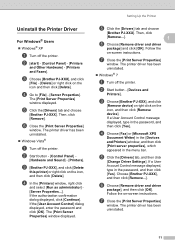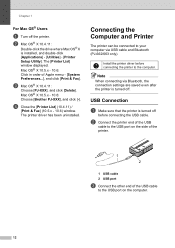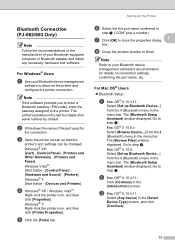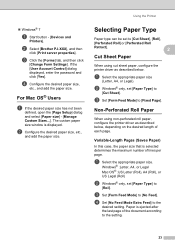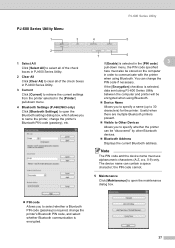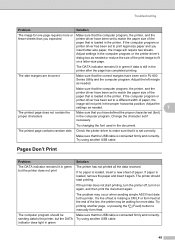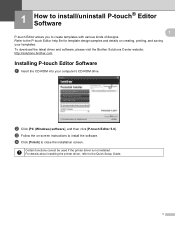Brother International PocketJet 6 Support and Manuals
Get Help and Manuals for this Brother International item

View All Support Options Below
Free Brother International PocketJet 6 manuals!
Problems with Brother International PocketJet 6?
Ask a Question
Free Brother International PocketJet 6 manuals!
Problems with Brother International PocketJet 6?
Ask a Question
Brother International PocketJet 6 Videos
Popular Brother International PocketJet 6 Manual Pages
Brother International PocketJet 6 Reviews
We have not received any reviews for Brother International yet.