Brother International PocketJet 6 Print Engine Support and Manuals
Get Help and Manuals for this Brother International item
This item is in your list!

View All Support Options Below
Free Brother International PocketJet 6 Print Engine manuals!
Problems with Brother International PocketJet 6 Print Engine?
Ask a Question
Free Brother International PocketJet 6 Print Engine manuals!
Problems with Brother International PocketJet 6 Print Engine?
Ask a Question
Popular Brother International PocketJet 6 Print Engine Manual Pages
Quick Setup Guide - English - Page 4
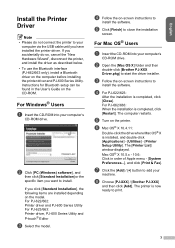
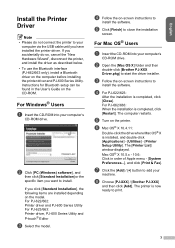
... want to print.
3
English d Follow the on the model.
e Click [Finish] to start the driver installer. For Mac OS® Users
a Insert the CD-ROM into your computer's
CD-ROM drive. b Open the [Mac OS X] folder and then
double-click [Brother PJ-XXX Driver.pkg] to close the installation
screen. The computer restarts. Instructions for Bluetooth setup can be found...
Quick Setup Guide - English - Page 5
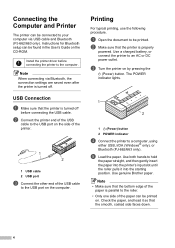
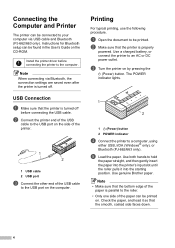
... of the paper can be printed on the computer. Note
• Make sure that the printer is turned off
before connecting the printer to your computer via Bluetooth, the connection settings are saved even after the printer is properly
powered. Instructions for Bluetooth setup can be found in the User's Guide on by pressing the...
Software Users Manual - English - Page 4
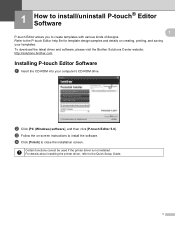
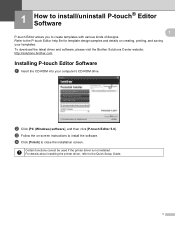
... install the software.
For details about installing the printer driver, refer to close the installation screen. Refer to the P-touch Editor help file for template design samples and details on -screen instructions to create templates with various kinds of designs. Certain functions cannot be used if the printer driver is not installed.
d Click [Finish] to the Quick Setup Guide...
User Guide - Page 3
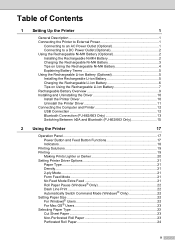
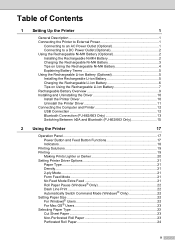
... Li-ion Battery 7 Rechargeable Battery Overview 9 Installing and Uninstalling the Driver 10 Install the Printer Driver 10 Uninstall the Printer Driver 11 Connecting the Computer and Printer 12 USB ...Button and Feed Button Functions 17 Indicators ...18
Printing Solutions 19 Printing ...19
Making Prints Lighter or Darker 20 Setting Printer Driver Options 21
Paper Type ...21 Density...21 ...
User Guide - Page 4
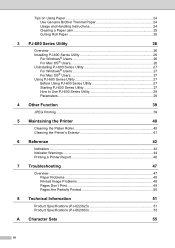
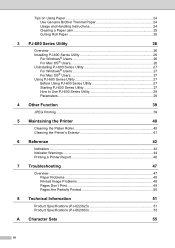
...40 Cleaning the Printer's Exterior 41
6 Reference
42
Indicators ...42 Indicator Warnings 44 Printing a Printer Report 46
7 Troubleshooting
47
Overview ...47 Paper Problems 48 Printed Image Problems 48 Pages Don't Print 49 Pages Are Partially Printed 50
8 Technical Information
51
Product Specifications (PJ-622/623 51 Product Specifications (PJ-662/663 53
A Character Sets
55
iii
User Guide - Page 14
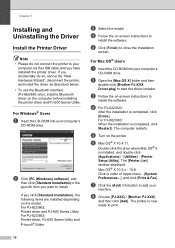
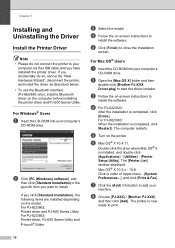
...], and
then click [Standard Installation] or the specific item you accidentally do not connect the printer to print.
10 If you have installed the printer driver.
d For PJ-622/623:
After the installation is completed, click [Restart]. e Turn on the printer. The [Printer List] window displayed.
d Follow the on-screen instructions to install.
For PJ-662/663: When...
User Guide - Page 15
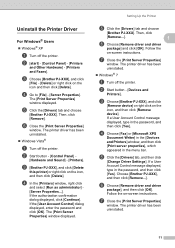
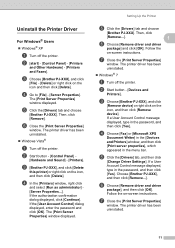
.... g Close the [Print Server Properties]
window. If a User Account Control message displayed, type in the password, and then click [Yes]. Follow the on -screen instructions.
Then, click
[Remove...].
1
f Choose [Remove driver and driver
package] and click [OK]. f Choose [Remove driver and driver
package], and then click [OK].
e Click the [Drivers] tab and choose
[Brother PJ-XXX...
User Guide - Page 16
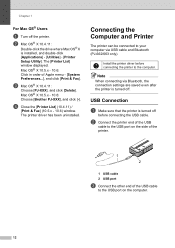
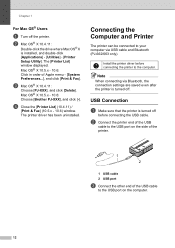
... Preferences...], and click [Print & Fax]. The [Printer List] window displayed.
Chapter 1
For Mac OS® Users 1
a Turn off the printer. Connecting the Computer and Printer
1
The printer can be connected to your computer via Bluetooth, the connection settings are saved even after the printer is installed, and double-click [Applications] - [Utilities] - [Printer Setup Utility].
User Guide - Page 18
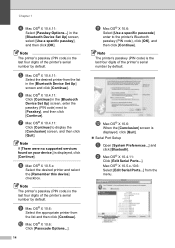
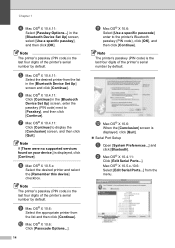
... list in the [Bluetooth Device Set Up] screen, select [Use a specific passkey], and then click [OK].
l Mac OS® X 10.6:
When the [Conclusion] screen is the last four digits of the printer's serial number by default.
Note
The printer's passkey (PIN code) is displayed, click [Quit]. Serial Port Setup
a Open [System Preferences...] and
click...
User Guide - Page 19
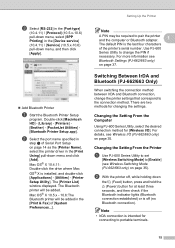
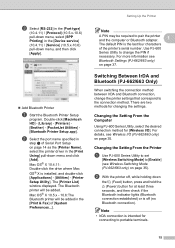
... printer's serial number. Double-click [Macintosh HD] - [Library] - [Printers] [Brother] - [PocketJet Utilities] [Bluetooth Printer Setup.app]. Note
• IrDA connection is installed, and double-click [Applications] - [Utilities] - [Printer Setup Utility]. There are two methods for connecting to [Enable] (see
Bluetooth Settings (PJ-662/663 only)
on page 35).
Switching Between...
User Guide - Page 22
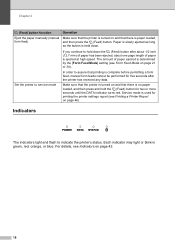
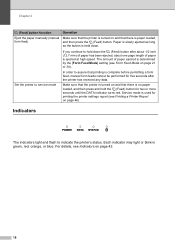
... Form Feed Mode on and that there is paper loaded, and then press the (Feed) button. Set the printer to service mode
In order to assure that printing is complete before permitting a form feed, manual form feeds cannot be performed for two or more seconds until the DATA indicator turns red. The amount of...
User Guide - Page 23


...
power outlet.
Use a charged battery, or
connect the printer to a computer, using the setup CD-ROM, and the latest versions can be downloaded from the Brother Solutions Center website (http://solutions.brother.com/).
Use genuine Brother paper. These drivers can be installed using either USB, IrDA (Windows® only), or Bluetooth (PJ-662/663 only). We...
User Guide - Page 27
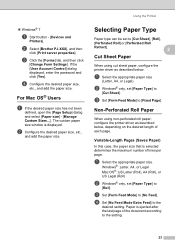
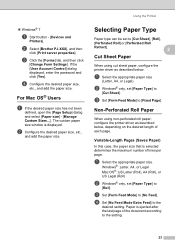
...]. Non-Perforated Roll Paper 2
When using cut sheet paper, configure the printer driver as described below .
d Configure the desired paper size,
etc., and add the paper size.
a Select the appropriate paper size. b Select [Brother PJ-XXX], and then
click [Print server properties]. c Set [Form Feed Mode] to [Cut Sheet], [Roll],
[Perforated Roll] or [Perforated...
User Guide - Page 49
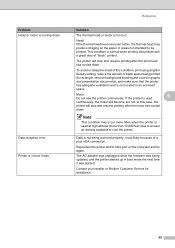
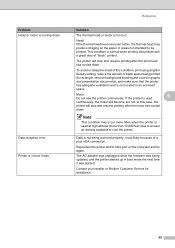
... this case, the
printer will stop and resume printing after the motor has cooled
down . In this condition, print using a lighter density setting, reduce the amount of "black" content. Note
This condition may produce imaging on the computer and try again. Contact your reseller or Brother Customer Service for example, remove background shading and colors...
User Guide - Page 52
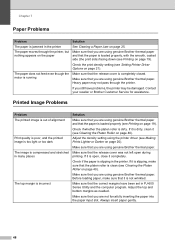
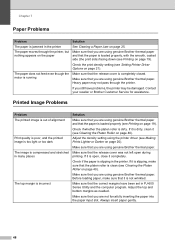
... that you are using genuine Brother thermal paper.
If it is not wrinkled. Chapter 7
Paper Problems 7
Problem The paper is jammed in the printer The paper moves through the printer. Check the print density setting (see Printing on page 19). If it completely.
Make sure that you are using the printer driver (see Cleaning the Platen Roller...
Brother International PocketJet 6 Print Engine Reviews
Do you have an experience with the Brother International PocketJet 6 Print Engine that you would like to share?
Earn 750 points for your review!
We have not received any reviews for Brother International yet.
Earn 750 points for your review!
