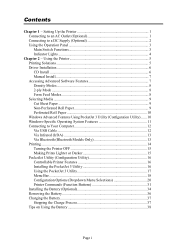Brother International PocketJet 3 Plus Support and Manuals
Get Help and Manuals for this Brother International item

View All Support Options Below
Free Brother International PocketJet 3 Plus manuals!
Problems with Brother International PocketJet 3 Plus?
Ask a Question
Free Brother International PocketJet 3 Plus manuals!
Problems with Brother International PocketJet 3 Plus?
Ask a Question
Popular Brother International PocketJet 3 Plus Manual Pages
Brother International PocketJet 3 Plus Reviews
We have not received any reviews for Brother International yet.