Brother International 2910 - IntelliFAX B/W Laser Support and Manuals
Get Help and Manuals for this Brother International item
This item is in your list!

View All Support Options Below
Free Brother International 2910 manuals!
Problems with Brother International 2910?
Ask a Question
Free Brother International 2910 manuals!
Problems with Brother International 2910?
Ask a Question
Popular Brother International 2910 Manual Pages
Users Manual - English - Page 5
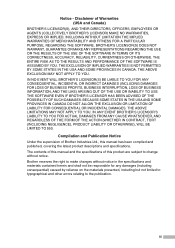
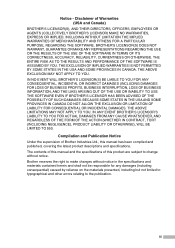
...errors relating to make changes without notice.
The contents of this manual and the specifications of this manual has been compiled and published, covering the latest product descriptions and specifications... NEGLIGENCE), PRODUCT LIABILITY OR OTHERWISE), WILL BE LIMITED TO $50.
iii BROTHER'S LICENSOR(S) DOES NOT WARRANT, GUARANTEE OR MAKE ANY REPRESENTATIONS REGARDING THE USE...
Users Manual - English - Page 6
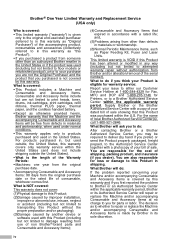
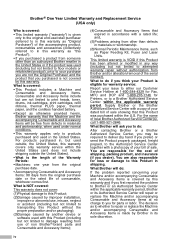
... you purchased a product from someone other than an authorized Brother reseller in its Authorized Service Center will repair or replace the Machine and/or accompanying Consumable and Accessory Items at 1-800-284-4329 for Fax, MFC and DCP and 1-800-276-7746 for Printers, or to a Brother Authorized Service Center within the United States (and does not include shipping...
Users Manual - English - Page 40
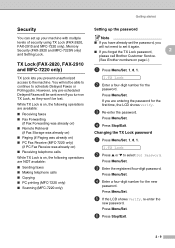
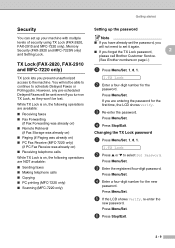
... NOT available:
■ Sending faxes ■ Making telephone calls ■ Copying ■ PC printing (MFC-7220 only) ■ Scanning (MFC-7220 only)
Setting up the password
Note
■ If you have already set up your machine with multiple levels of security using TX Lock (FAX-2820, FAX-2910 and MFC-7220 only), Memory Security (FAX-2920 and MFC-7225N...
Users Manual - English - Page 42
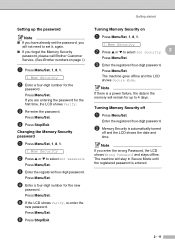
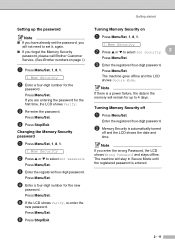
...; If you have already set the password, you
will not need to set it, again. ■ If you forget the Memory Security
password, please call Brother Customer Service. (See Brother numbers on
1 Press Menu/Set, 1, 8, 1.
1.Mem Security
2 Press ▲ or ▼ to select Set Security. 2
Press Menu/Set.
3 Enter the registered four-digit password. Press Menu/Set. Press Menu/Set.
3 Enter the registered...
Users Manual - English - Page 43
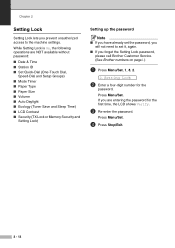
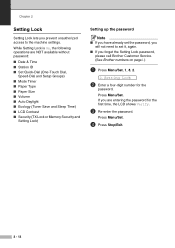
... forget the Setting Lock password,
please call Brother Customer Service. (See Brother numbers on page i.)
1 Press Menu/Set, 1, 8, 2.
2.Setting Lock
2 Enter a four-digit number for the first time, the LCD shows Verify.
3 Re-enter the password.
If you are NOT available without password:
■ Date & Time ■ Station ID ■ Set Quick-Dial (One-Touch Dial,
Speed-Dial and Setup Groups...
Users Manual - English - Page 44
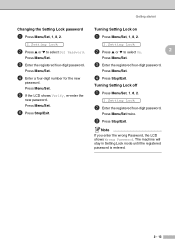
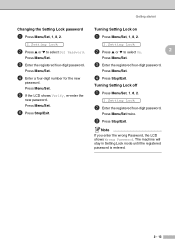
...
4 Press Stop/Exit.
Press Menu/Set twice.
3 Press Stop/Exit.
Turning Setting Lock on
1 Press Menu/Set, 1, 8, 2.
2.Setting Lock
2 Press ▲ or ▼ to select Set Password. The machine will stay in Setting Lock mode until the registered password is entered.
2 - 13 Getting started
Changing the Setting Lock password
1 Press Menu/Set, 1, 8, 2.
2.Setting Lock
2 Press ▲ or...
Users Manual - English - Page 54
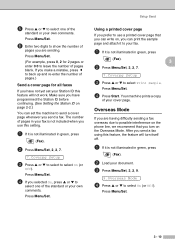
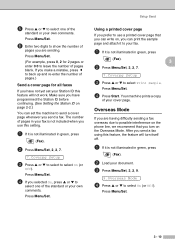
...
select one of pages blank. Make sure you have not yet set the machine to send a cover page whenever you can print the sample page and attach it to your fax.
1 If it is not illuminated in green, press
(Fax).
3
2 Press Menu/Set, 2, 2, 7.
7.Coverpg Setup
3 Press ▲ or ▼ to select Print Sample.
After you use...
Users Manual - English - Page 69
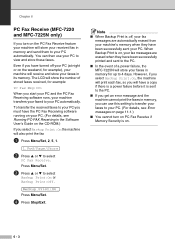
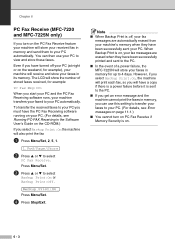
... been successfully sent your PC. (For details, see Error messages on page 11-1.)
■ You cannot turn on the PC Fax Receive feature your machine will receive and store your faxes in the Software User's Guide on the CD-ROM.)
If you will also print the fax
1 Press Menu/Set, 2, 5, 1.
1.Fwd/Page/Store
2 Press ▲ or ▼ to...
Users Manual - English - Page 75
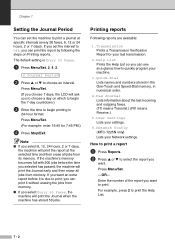
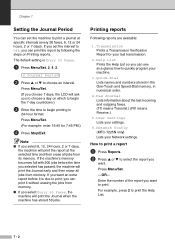
... the last incoming and outgoing faxes. (TX means Transmit.) (RX means Receive.)
5.User Settings Lists your settings.
6.Network Config (MFC-7225N only) Lists your last transmission.
2.Help List Prints the Help List so you select 6, 12, 24 hours, 2 or 7 days,
the machine will print the report at specific intervals (every 50 faxes, 6, 12 or 24 hours, 2 or...
Users Manual - English - Page 90
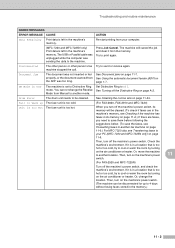
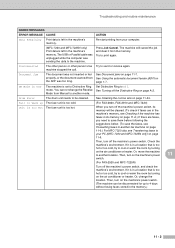
... drum unit needs to be cleared. (To check if faxes are in the machine's memory, see Forwarding faxes to another mode. Then, turn on the machine's power switch. (The machine can not change the location. Troubleshooting and routine maintenance
ERROR MESSAGES
ERROR MESSAGE CAUSE
ACTION
Data Remaining Print data is left in a location that is too hot.
(For FAX-2820, FAX-2910...
Users Manual - English - Page 92
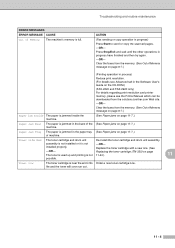
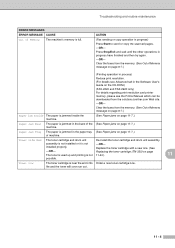
... copy operation in progress have finished and then try again. -OR-
Clear the faxes from the solutions.brother.com Web site.
-OR-
installed properly. Toner Low
The toner cartridge is not
-OR- Troubleshooting and routine maintenance
ERROR MESSAGES ERROR MESSAGE CAUSE Out of Memory The machine's memory is jammed in the back of the (See Paper jams on page...
Users Manual - English - Page 102
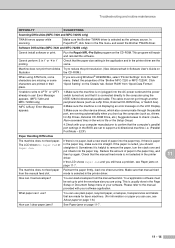
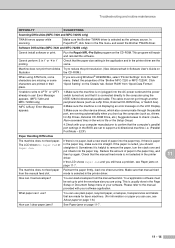
... Paper Fed or in the printer driver. Make sure the Brother TWAIN driver is connected directly to the computer using ATM fonts, some characters are missing or some characters are made for Zip Drives, External CD-ROM Drive, etc.) Suggested areas to support a bi-directional machine; Machine does not print from the manual feed slot.
i.e. (Parallel Port Mode...
Users Manual - English - Page 152
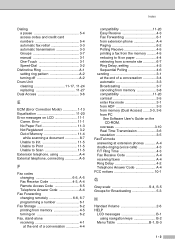
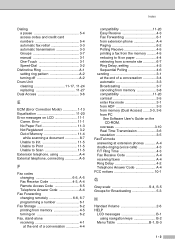
... from PC
See Software User's Guide on LCD 11-1
Comm. Index
Dialing a pause 5-4 access codes and credit card numbers 5-4 automatic fax redial 3-3 automatic transmission 3-3 Groups 3-7 manual 3-1 One-Touch 3-1 Speed-Dial 3-2
Distinctive Ring A-1 setting ring pattern A-2 turning off A-2
Drum Unit cleaning 11-17, 11-24 replacing 11-27
Dual Access 3-6
E
ECM (Error Correction Mode 1-13...
Users Manual - English - Page 154
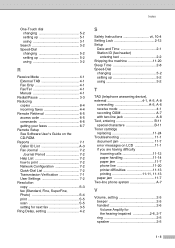
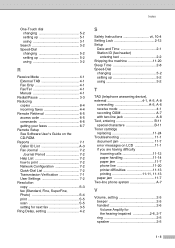
... header)
entering text 2-2 Shipping the machine 11-20 Sleep Time 2-8 Speed-Dial
changing 5-2 setting up 5-2 using 3-2
R
Receive Mode 4-1 External TAD 4-1 Fax Only 4-1 Fax/Tel 4-1 Manual 4-1
Redial/Pause 3-3 Reducing
copies 8-4 incoming faxes 4-4 Remote Retrieval 6-5 access code 6-5 commands 6-6 getting your faxes 6-7 Remote Setup See Software User's Guide on the CD-ROM. Reports...
Users Manual - English - Page 157
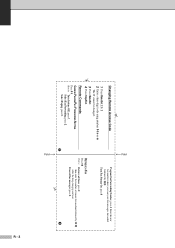
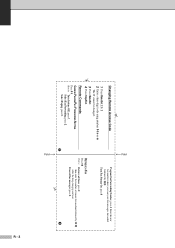
...4 Press Stop/Exit. Remote Commands
CHANGE PAGING/FAX FORWARDING SETTING Press 9 5. Fold
Fold
Program Fax Forwarding Number, press 4. Turn Fax Storage On, press 6. Erase all faxes, press 2,
then enter the number of remote fax machine followed by .
Changing Remote Access Code
1 Press Menu/Set, 2, 5, 2. 2 Enter a three-digit code using numbers 0-9, or . Select Paging, press 3.
then...
Brother International 2910 Reviews
Do you have an experience with the Brother International 2910 that you would like to share?
Earn 750 points for your review!
We have not received any reviews for Brother International yet.
Earn 750 points for your review!
