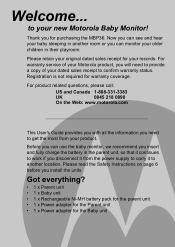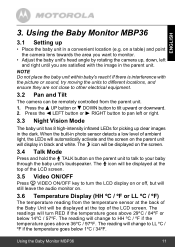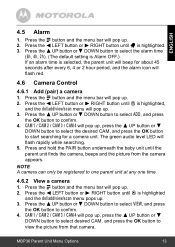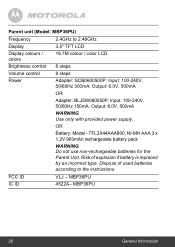Binatone MBP36 Support and Manuals
Get Help and Manuals for this Binatone item

View All Support Options Below
Free Binatone MBP36 manuals!
Problems with Binatone MBP36?
Ask a Question
Free Binatone MBP36 manuals!
Problems with Binatone MBP36?
Ask a Question
Most Recent Binatone MBP36 Questions
The Tv On The Mbp36 Baby Monitor Will Not Work
The on/off button on the parent unit does not work, so we are unable to turn on the TV or obtain sou...
The on/off button on the parent unit does not work, so we are unable to turn on the TV or obtain sou...
(Posted by judylac 9 years ago)
Binatone MBP36 Videos
Popular Binatone MBP36 Manual Pages
Binatone MBP36 Reviews
We have not received any reviews for Binatone yet.