Audiovox D1805 Support and Manuals
Get Help and Manuals for this Audiovox item
This item is in your list!

View All Support Options Below
Free Audiovox D1805 manuals!
Problems with Audiovox D1805?
Ask a Question
Free Audiovox D1805 manuals!
Problems with Audiovox D1805?
Ask a Question
Popular Audiovox D1805 Manual Pages
User Manual - Page 2


... the D1805 is installed in installing the system properly to prevent it with the instructions and illustrations provided in hotels, offices, vehicles or your home. Do not place anything heavy on or in the system (this product prior to provide years of any kind on the unit. The unit is designed for selecting the D1805 portable DVD player...
User Manual - Page 3
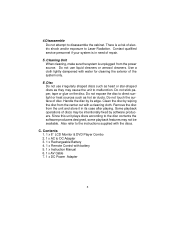
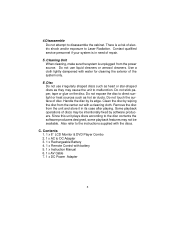
... after playing. Since this unit plays discs according to DC Adapter 3. 1 x Rechargeable Battery 4. 1 x Remote Control with water for cleaning the exterior of discs may not be intentionally fixed by software producers. Use a cloth lightly dampened with battery 5. 1 x Instruction Manual 6. 1 x AV Cable 7. 1 x DC Power Adapter
3 Also refer to malfunction.
C. Do not stick paper, tape or...
User Manual - Page 5
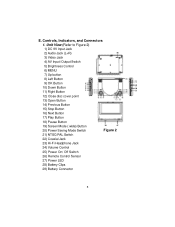
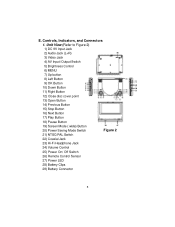
... Input Jack
2) Audio Jack (L+R)
3) Video Jack
4) AV Input /Output Switch
5) Brightness Control
6) MENU
7) Up button
8) Left Button
9) OK Button
10) Down Button
11) Right...Power Saving Mode Switch
Figure 2
21) NTSC/PAL Switch
22) Coaxial Jack
23) Hi-Fi Headphone Jack
24) Volume Control
25) Power On/ Off Switch
26) Remote Control Sensor
27) Power LED
28) Battery Clips
29) Battery ...
User Manual - Page 6
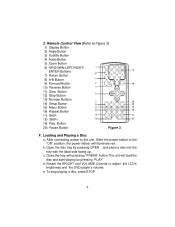
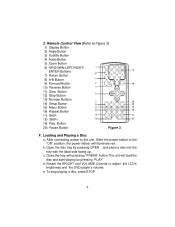
b. d. e. To stop playing a disc, press STOP.
6 Remote Control View (Refer to adjust the LCD's brightness and the DVD player's volume. Open the disc tray by pressing OPEN , and place a disc into the tray with pressing "PRESS" button.The unit will illuminate red. Rotate the BRIGHT and VOLUME Controls to Figure 3)
1) Display Button
2) Angle Button
3) Subtitle Button...
User Manual - Page 7
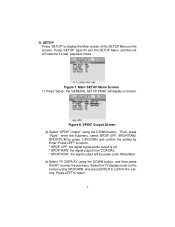
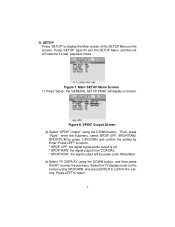
...submenu. G. Main SETUP Menu Screen 1) Press "Setup", the 'GENERAL SETUP PAGE' will be pulse code Modulation b).Select TV DISPLAY using the DOWN button, and then press RIGHT to display the Main screen of the SETUP Menu on screen.... will display on the screen. Press LEFT to confirm the setting. Press LEFT to exit the SETUP Menu and the unit will resume it's last playback mode.
Press...
User Manual - Page 8


... c).Select 'ANGLE MARK' using the UP/DOWN buttons and then press ENTER to confirm the setting. Press the LEFT button to enter the submenu. ANGLE MARK Screen Display * ON: The ...is shown on the screen with a black strip at both the top and bottom of the screen.
* WIDE: When the player is connected to a wide screen TV, a wide picture is available). * OFF: The screen will show the angle mark ...
User Manual - Page 9


...on: The unit will return to the last position on the disc. *off ) *NOTE: The DVD player will not return to the last position on the screen. Figure 11. SCREEN SAVER Display *ON: enables...2) With no disc inside the player select "Video quality Setup"by using the LEFT/RIGHT buttons, press "enter" to enter the video quality set up page.
e). Figure 13. Main SETUP Menu VIDEO QUALITY
9 Select '...
User Manual - Page 12


... confirm the setting. Press LEFT to enter the submenu. Figure 18. Some discs can record this manual. Preference Audio Language a. Select 'AUDIO' using the LEFT or
RIGHT buttons, then press 'ENTER' to enter the preferences page. This password is 3308. Figure 17. PASSWORD VERIFY Input Screen Display 4).With no disc inside the player select 'PREFERENCES...
User Manual - Page 15
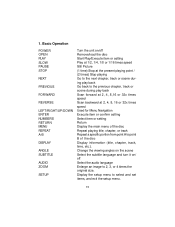
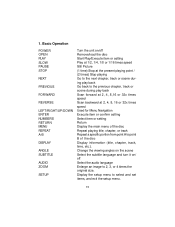
... 32x times speed Used for Menu Navigation Execute item or confirm setting Select item or setting Return Display the main menu of the disc Repeat playing title, chapter, or track Repeat a specific portion from point A to select and set items, and exit the setup menu.
15 Change the viewing angles on the scene Select the...
User Manual - Page 20
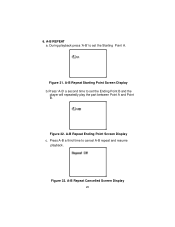
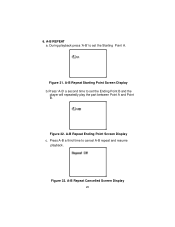
Figure 32. A-B Repeat Starting Point Screen Display b.Press 'A-B' a second time to set the Starting Point A. A-B Repeat Cancelled Screen Display
20 Figure 31.
Press A-B a third time to set the Ending Point B and the
player will repeatedly play the part between Point A and Point B. A-B REPEAT a.
A-B Repeat Ending Point Screen Display c. 6. During playback press 'A-B' to cancel...
User Manual - Page 24
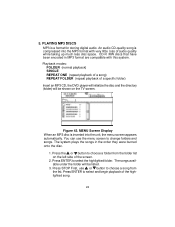
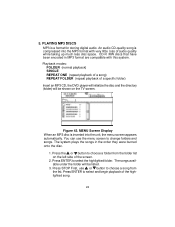
... were burned onto the disc.
1. Playback modes: FOLDER (normal playback) SINGLE REPEAT ONE (repeat playback of a song) REPEAT FOLDER (repeat playback of a specific folder)
Insert an MP3 CD, the DVD player will initialize the disc and the directory (folder) will be shown on the left side of the highlighted song.
24 Figure 42...
User Manual - Page 28
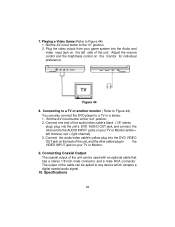
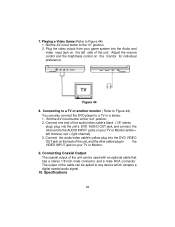
Adjust the volume control and the brightness control on the left channel, red = right channel).
3. Slid the AV in /out button to a TV or a...other yellow plug to Figure 44) 1. Specifications
28
Connecting to a TV or another monitor ( Refer to Figure 44)
You can be aplied to the AUDIO INPUT jacks on the back of the unit can also connect the DVD player to the "In" position. 2. ...
User Manual - Page 29
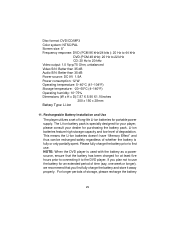
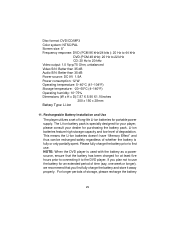
... the DVD player is fully or only partially spent. Disc format: DVD/CD/MP3 Color system: NTSC/PAL Screen size: 8'' Frequency response: DVD (PCM 96 kHz/24 bits ): 20 Hz to 44 kHz
DVD (PCM 48 kHz): 20 Hz to 22 kHz CD: 20 Hz to connecting it away properly. Rechargeable Battery Installation and Use The player utilizes a set...
User Manual - Page 31
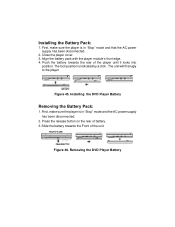
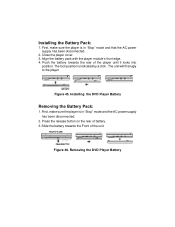
...AC power supply has been disconnected.
2. Removing the DVD Player Battery First, make sure the player is indicated by a click. Figure 45. Press the release button on the rear of the player until it locks into
position. Installing the Battery Pack:
1. Align the battery pack with the player module's front edge. 4. Slide the battery towards the rear of battery. 3. Installing the DVD Player...
Audiovox D1805 Reviews
Do you have an experience with the Audiovox D1805 that you would like to share?
Earn 750 points for your review!
We have not received any reviews for Audiovox yet.
Earn 750 points for your review!

