Asus ZenFone AR V570KL Verizon exclusive Support and Manuals
Get Help and Manuals for this Asus item
This item is in your list!

View All Support Options Below
Free Asus ZenFone AR V570KL Verizon exclusive manuals!
Problems with Asus ZenFone AR V570KL Verizon exclusive?
Ask a Question
Free Asus ZenFone AR V570KL Verizon exclusive manuals!
Problems with Asus ZenFone AR V570KL Verizon exclusive?
Ask a Question
Popular Asus ZenFone AR V570KL Verizon exclusive Manual Pages
User Guide - Page 2
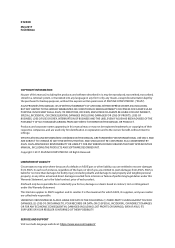
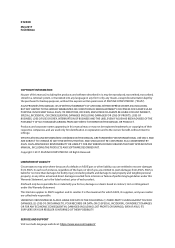
... YOUR RESELLER IS INFORMED OF THEIR POSSIBILITY. ASUS ASSUMES NO RESPONSIBILITY OR LIABILITY FOR ANY ERRORS OR INACCURACIES THAT MAY APPEAR IN THIS MANUAL, INCLUDING THE PRODUCTS AND SOFTWARE DESCRIBED IN IT. All Rights Reserved. SERVICE AND SUPPORT Visit our multi-language website at: https://www.asus.com/support/ ASUS PROVIDES THIS MANUAL "AS IS"WITHOUT WARRANTY OF ANY...
User Guide - Page 3
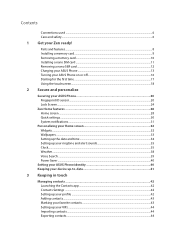
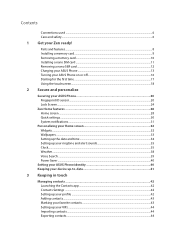
Parts and features...8 Installing a memory card...9 Removing a memory card...10 Installing a nano SIM card...11 Removing a nano SIM card...12 Charging your ASUS Phone...13 Turning your ASUS Phone on or off 16 Starting for the first time...17 Using the touchscreen...18
2 Secure and personalize
Securing your ASUS Phone 20 Fingerprint ID sensor...20 Lock Screen...
User Guide - Page 6
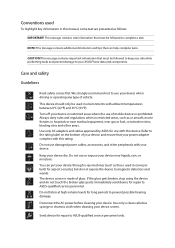
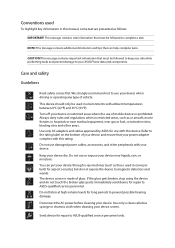
...manual, some text are presented as follows:
IMPORTANT! Do not listen at high volume levels for repair to complete a task.
NOTE: This message contains additional information and tips that must be followed to ASUS-qualified service... send device for airport security), but do not touch the broken glass parts. Use only a clean cellulose sponge or chamois cloth when cleaning your device...
User Guide - Page 9
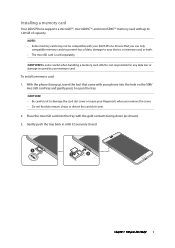
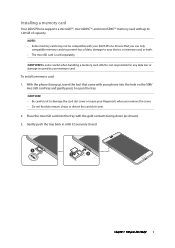
.... CAUTION! Chapter 1: Get your fingernails when you use only
compatible memory cards to damage the card slot cover or injure your Zen ready! 9 Installing a memory card
Your ASUS Phone supports a microSD™, microSDHC™, and microSDXC™ memory card with the gold contacts facing down (as shown). 3. CAUTION! • Be careful not to...
User Guide - Page 15
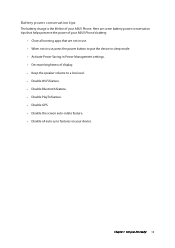
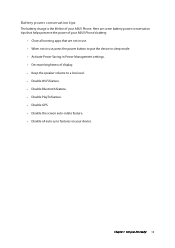
... auto-sync features on your Zen ready! 15 Keep the speaker volume to put the device in Power Management settings. - Battery power conservation tips
The battery charge is the lifeline of your ASUS Phone's battery.
- Disable Bluetooth feature. - Disable all running apps that are some battery power conservation tips that helps preserve...
User Guide - Page 17
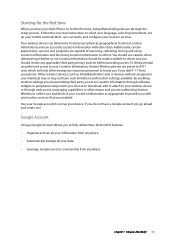
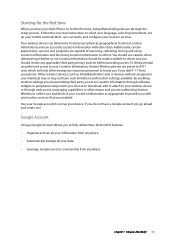
Use your Google account to set up your Zen ready! 17 Chapter 1: Get your device. Additionally, certain applications, services and programs are preset to E911 only, which will guide you through web access, messaging capabilities or other data. To limit potential unauthorized access to your Location Information, Verizon Wireless phones are capable of accessing, collecting...
User Guide - Page 20
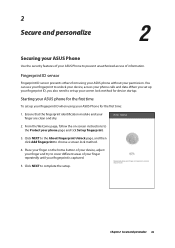
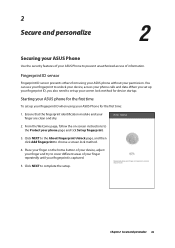
... home button of your device, adjust your finger and try to set up fingerprint.
3. Chapter 2: Secure and personalize 20
Place your finger on -screen instructions to unlock your device, access your phone page and tick Set up your fingerprint ID when using your ASUS phone without your finger are clean and dry.
2. You can...
User Guide - Page 34
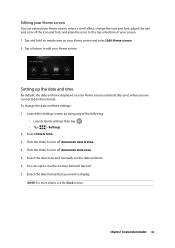
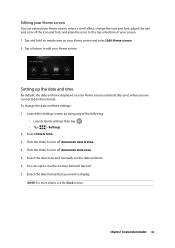
... can extend your Home screen, select a scroll effect, change the date and time settings: 1. Launch the Settings screen by doing any of your Home screen. Click the slider to use the 24...of the following:
•• Launch Quick settings then tap . •• Tap > Settings. 2. Click the slider to display. Select the time zone and manually set the date and time. 6. Select the date...
User Guide - Page 40
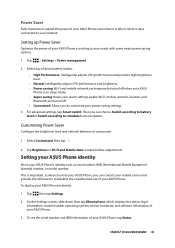
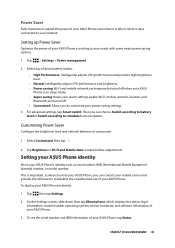
...:
1.
This is important, as serial number, IMEI (International Mobile Equipment Identity) number, or model number. To display your ASUS Phone.
3. Tap then tap Settings.
2. On the Settings screen, slide down then tap About phone, which displays the status, legal information, model number, operating system version, hardware, and software information of these battery modes: ••...
User Guide - Page 45
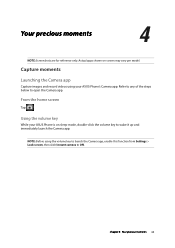
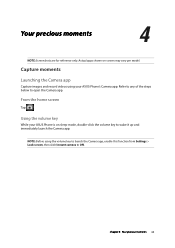
... for reference only.
Refer to any of the steps below to ON.
NOTE: Before using your ASUS Phone is on -screen may vary per model. Chapter 4: Your precious moments 45 Using the volume key
While your ASUS Phone's Camera app. Actual apps shown on sleep mode, double-click the volume key to wake...
User Guide - Page 46
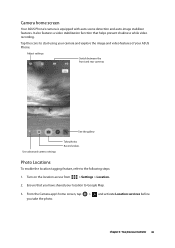
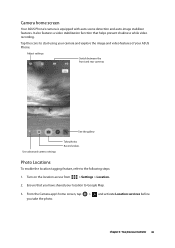
... 4: Your precious moments 46
From the Camera app's home screen, tap > and activate Location services before you have shared your ASUS Phone.
It also features a video stabilization function that you take the photo. Turn on the location access from
> Settings > Location.
2. Ensure that helps prevent shakiness while video recording.
Camera home screen
Your...
User Guide - Page 48
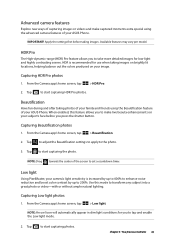
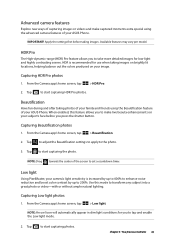
... Available features may vary per model. HDR is increased by up to 400% to enhance noise reduction and boost color contrast by up to set a countdown timer.
Tap to...Low light. When enabled, this mode to make captured moments extra special using the Beautification feature of your ASUS Phone. From the Camera app's home screen, tap
> Beautification.
2. IMPORTANT! From the Camera app...
User Guide - Page 57
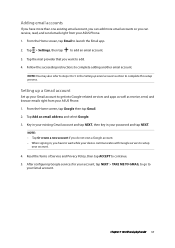
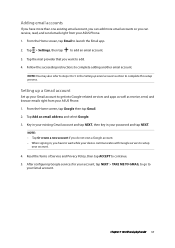
... the succeeding instructions to get into Google-related services and apps as well as receive, send, and browse emails right from your ASUS Phone. 1. Setting up a Gmail account
Set up email...ASUS Phone. 1. After configuring Google services for your account, tap NEXT > TAKE ME TO GMAIL to go to setup
your account. 4.
Tap > Settings, then tap to continue. 5. Read the Terms of Service...
User Guide - Page 65
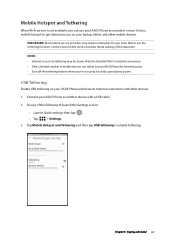
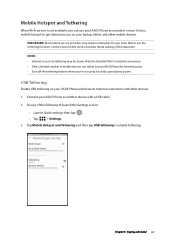
... laptop, tablet, and other devices.
1. Do any of mobile devices can use the tethering function. Connect your mobile service provider about availing of this data plan.
Contact your ASUS Phone to use your ASUS Phone as a modem or turn it to launch the Settings screen:
•• Launch Quick settings then tap .
•• Tap...
User Guide - Page 67
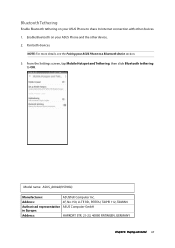
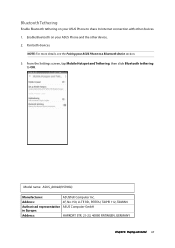
...
Chapter 6: Staying connected 67
Bluetooth Tethering
Enable Bluetooth tethering on your ASUS Phone and the other devices. 1. Pair both devices.
From the Settings screen, tap Mobile Hotspot and Tethering, then slide Bluetooth tethering to ON. Enable Bluetooth on your ASUS Phone to a Bluetooth device section.
3. Model name: ASUS_A002A(V570KL)
Manufacturer:
ASUSTeK Computer Inc.
Asus ZenFone AR V570KL Verizon exclusive Reviews
Do you have an experience with the Asus ZenFone AR V570KL Verizon exclusive that you would like to share?
Earn 750 points for your review!
We have not received any reviews for Asus yet.
Earn 750 points for your review!
